Metrics Text App
How to use the Metrics Text app
What is the Metrics Text App?
The Metrics Text App generates numbers with metrics data. This can be anything you like that fits in to the widget. This widget accepts Number data only. Numbers are the simplest sort of Metric. They may be integers or floating point, and are usually used on Gauge or Number widgets.
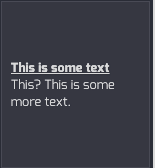
Adding the Metrics Text App
To get started with the Metrics Text App, follow these simple steps:
- From the lefthand taskbar navigate to the Apps tab.
- Select the Metrics Text App from the available list of apps or click the Create button to select a new app.
- Click the Next button..
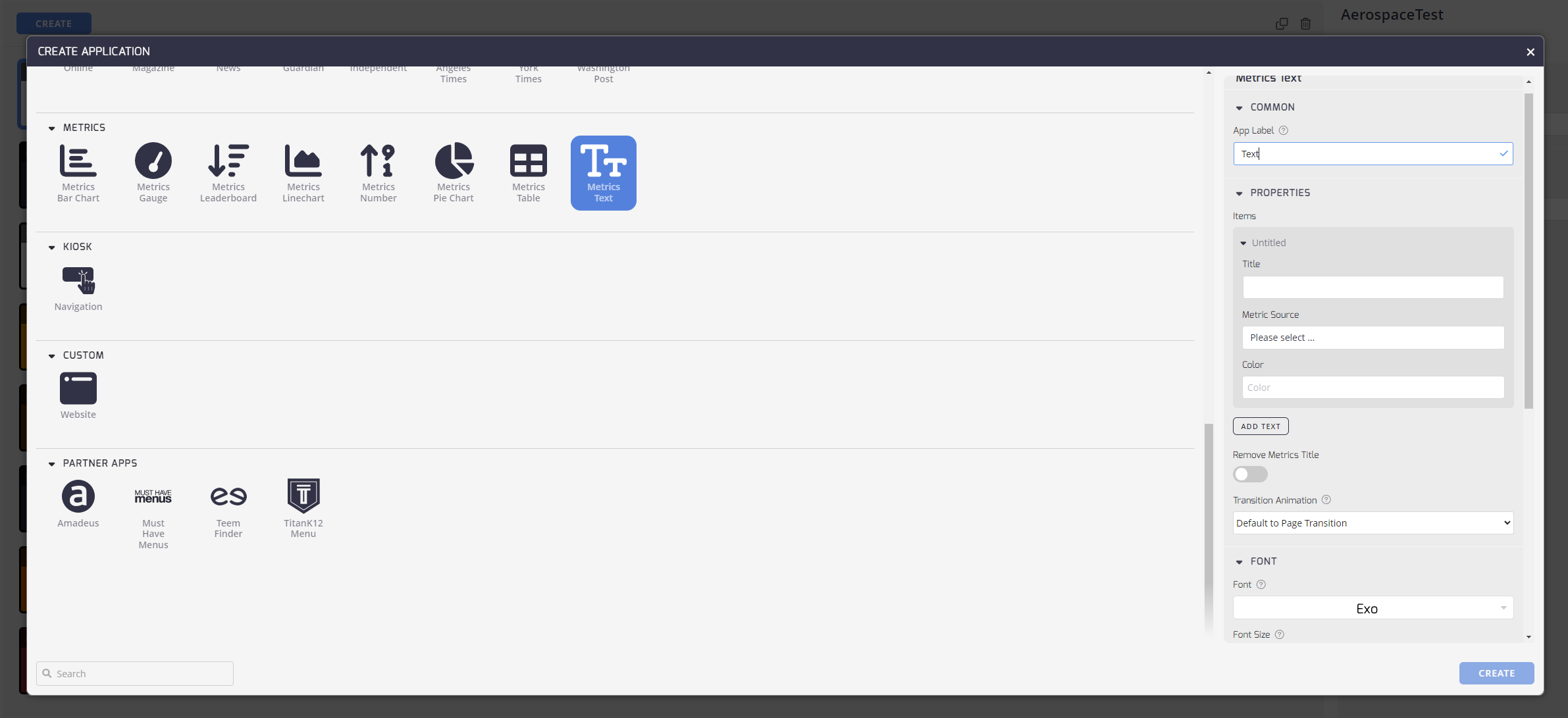
Configuring Your Metrics Text App
Configuring the Metrics Text App: Now that you've added the Metrics Text App, it's time to set it up to meet your preferences.
Here's how:
Common
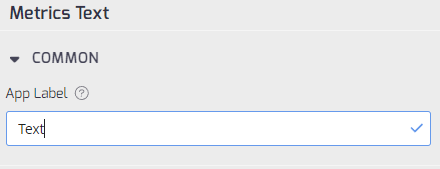
- App Label: Add an App Label to identify this App from others in your list.
Properties
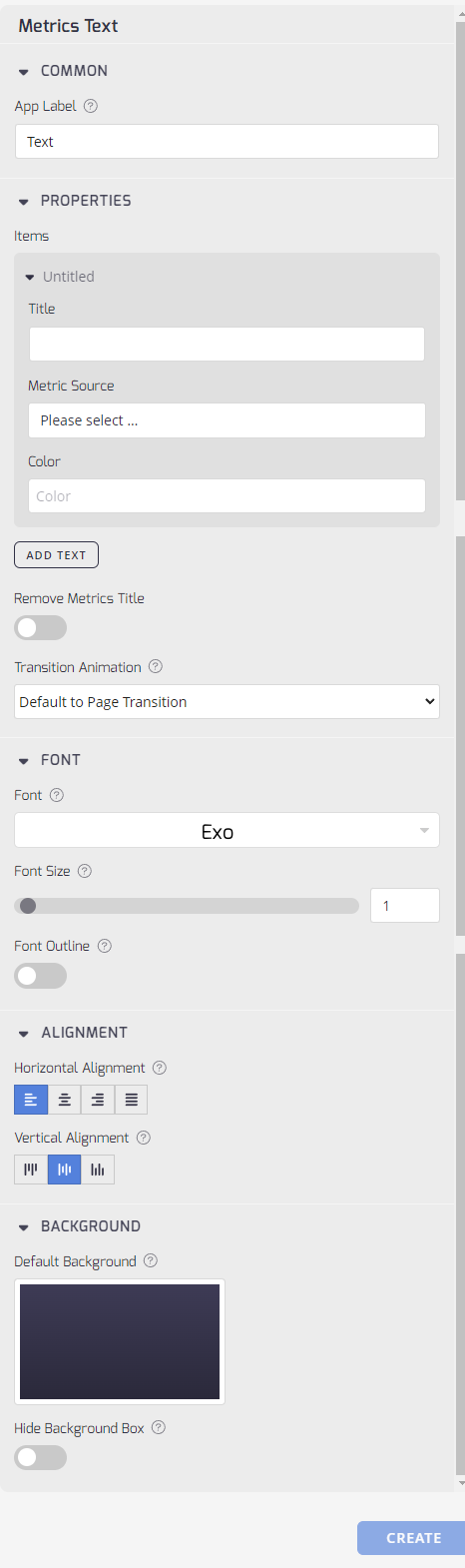
-
Title: Enter a title for your new app.
-
Metric Source: The source of the data displayed within the widget. Determines how the metric data is fetched and updated.
-
Color: Customization of the chart's color scheme, facilitating visual differentiation and thematic consistency.
-
Add Text Button: You can create multiple text to display sequentially, click the Add Text button
-
Remove Metrics Title: Provides the option to hide the application title during playback, offering a more streamlined visual presentation.
-
Transition Animation: This drop-down menu allows you to set the transition effect between items.
Font
- Font: Select a Font Set. Not all fonts work for all languages, so you may have to try a few depending on the language type.
- Font Size: Select a Font Size for the table.
- Font Outline: Toggle the button to turn the font outline on or off on the pie chart.
Alignment
- Horizontal Alignment: Set the text block horizontal alignment. Left, Center, or Right.
- Vertical Alignment: Set the text block vertical alignment. Top, Center, or Bottom.
Background
-
Default Background: Select a background for this weather app.
-
Hide Background Box: Toggle this to hide the semi-transparent background box around your content.
Click the Create button to finish the app and return to the Apps listing.
Updated 2 months ago