Joining an Existing Account
How to join an account and what to do if you accidentally sign up for a trial.
When it's time to onboard a new team member to your TelemetryTV account, the process involves sending an invitation to join the account. As an account administrator, you play a crucial role in ensuring the smooth integration of new team members. However, there are situations where users inadvertently create trial accounts instead of joining an existing account as a team member. This typically occurs when the provided invitation link is not utilized, and a trial account is created independently through the TelemetryTV trial signup page.
If you find yourself in this scenario, where your email address is associated with a trial account rather than the intended team membership, there's a simple solution: deleting the trial account. This will free up your email address, allowing you to receive the proper invitation and join the designated account.
Here's a step-by-step guide to resolving this issue:
Deleting a Trial Account
- Navigate to the "Settings" section, accessible from the left-hand toolbar by clicking on the gear icon.
- Within the "Settings," select the option labeled "Delete Account."
- A confirmation prompt will appear, asking if you're certain you want to proceed with the deletion. To confirm, click the red "Delete Account" button located at the bottom of the page.
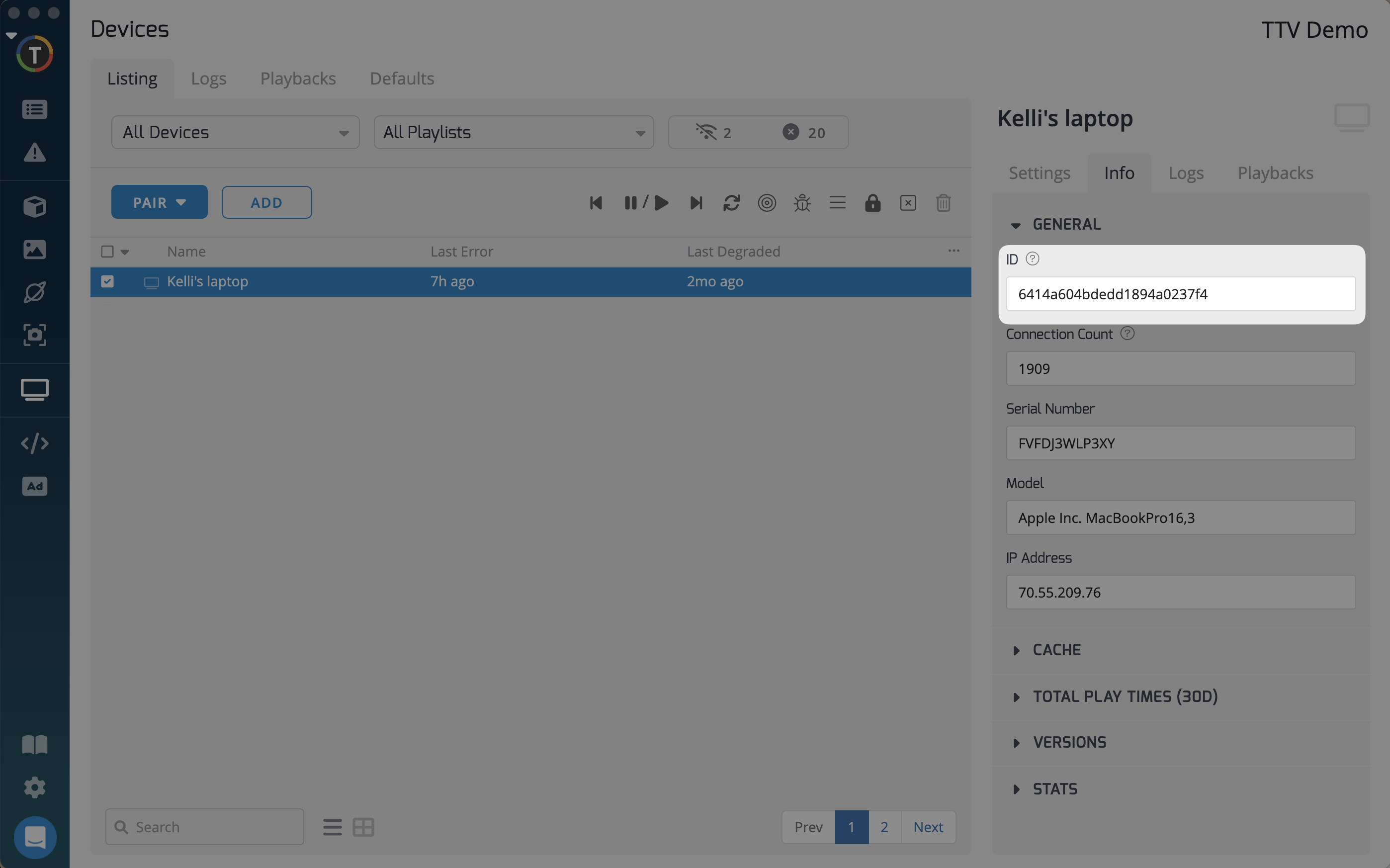
Important NoteDeleting the trial account will result in the automatic removal of all associated content. If you have valuable data that you wish to retain, ensure you export it prior to account deletion.
Transitioning to the Correct Account
With the trial account successfully deleted, your email address is now available to be associated with the intended existing account. To complete this transition:
- Ensure that the account administrator has sent you an email invitation to join the paid account.
- Locate the TelemetryTV account invitation in your email inbox.
- Follow the provided prompts within the invitation email to add yourself as a team member to the correct account.
By following these steps, you'll seamlessly connect with the intended account, ensuring uninterrupted access and collaboration within your team. If necessary, you can share these instructions with your administrator to guide them through the process of inviting you to the account.
Updated about 2 months ago