Metrics Leaderboard App
How to use the Metrics Leaderboard app
What is the Metrics Leaderboard App?
This widget allows you to generate a leaderboard with metrics data. Table or Set (of dictionaries) only. The leaderboard widget is used to sort and display entries of name, description, and points.
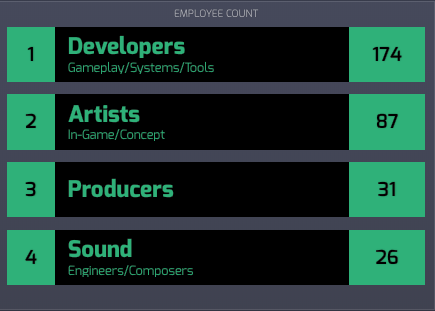
Adding the Metrics Leaderboard App
To get started with the Metrics Leaderboard App, follow these simple steps:
- From the lefthand taskbar navigate to the Apps tab.
- Select the Metrics Leaderboard App from the available list of apps under Metrics, or click the Create button to select a new app.
- The configuration pane opens on the right side of the screen, .
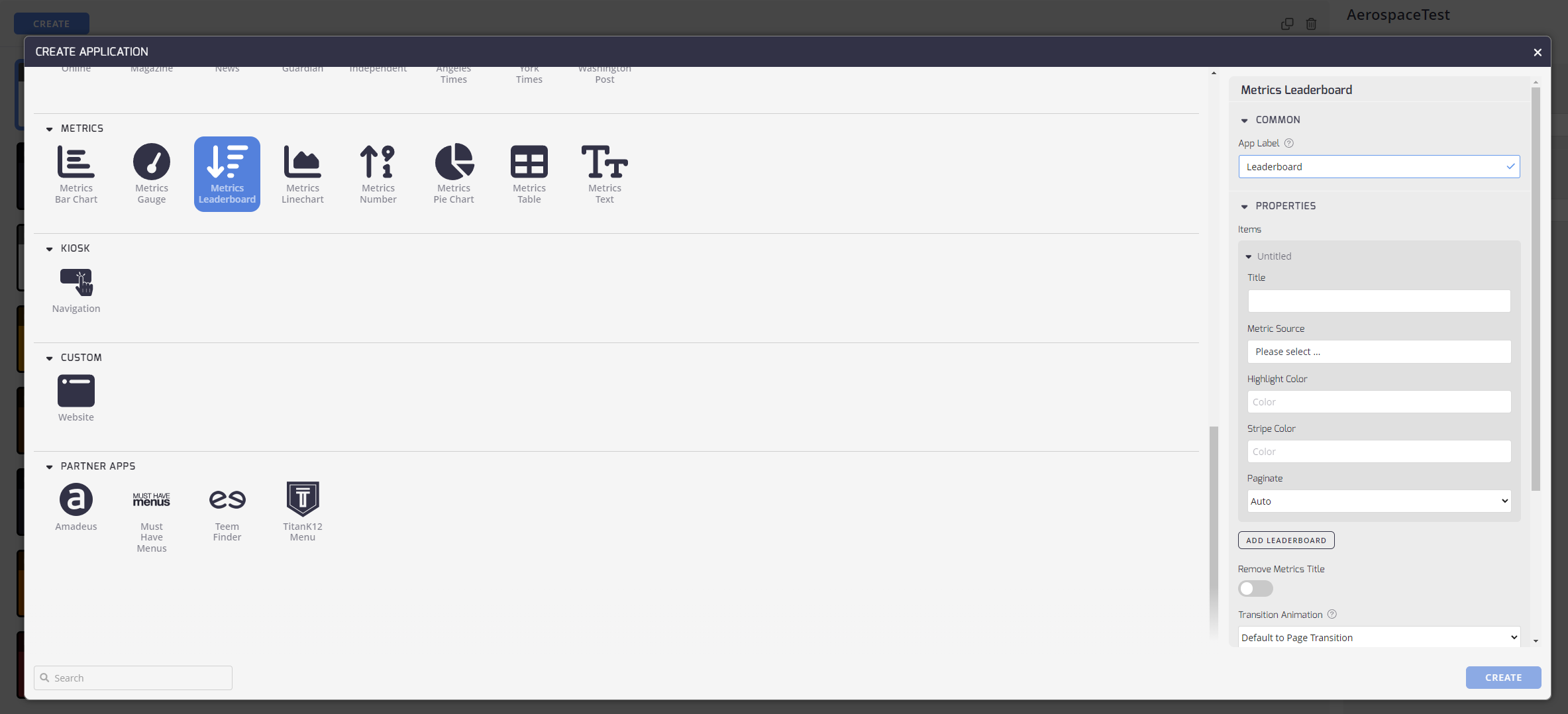
Configuring Your Metrics Leaderboard App
Configuring the Metrics Leaderboard App: Now that you've added the Metrics Leaderboard App, it's time to set it up to meet your preferences.
Here's how:
Common
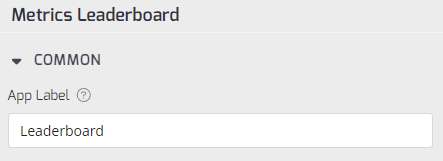
- App Label: Add an App Label to identify this App from others in your list.
Properties
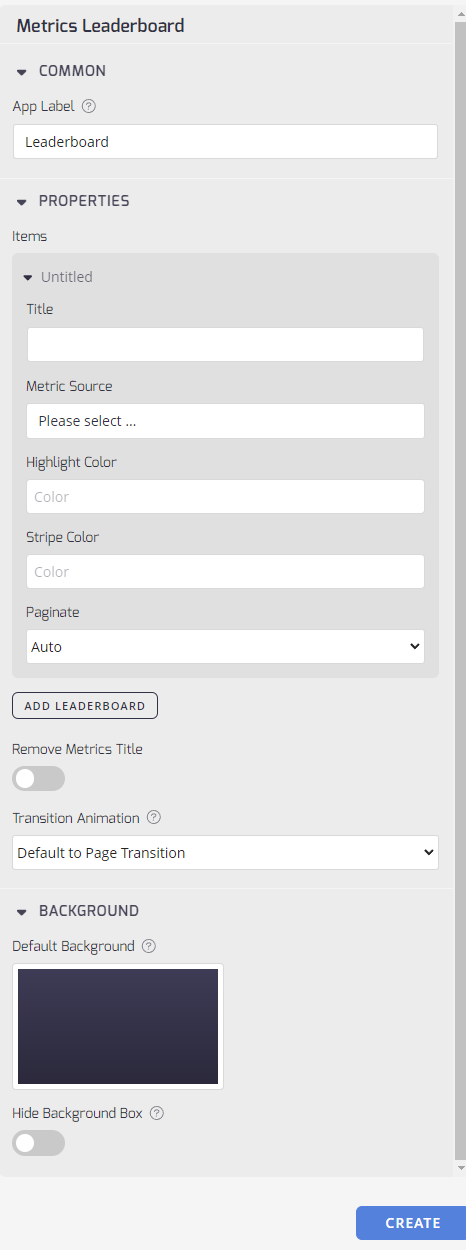
- Title: Enter a title for your new app.
- Metric Source: The source of the data displayed within the widget. Determines how the metric data is fetched and updated.
- Highlight Color: Allows customization of the color highlights on the leaderboard. You enter a color here by clicking on the box and selecting from the color chart.
- Stripe Color: Allows customization of the stripe color in the leaderboard. You enter a color here by clicking on the box and selecting from the color chart.
- Paginate: Select a pagination type to use on the leaderboard. Values are either Auto or None.
- Remove Metrics Title: Provides the option to hide the application title during playback, offering a more streamlined visual presentation.
- Transition Animation: This drop-down menu allows you to set the transition effect between items.
Background
- Default Background: Select a background for this app.
- Hide Background Box: Toggle this to hide the semi-transparent background box around your content.
Once you are done, click the Create button to finish setting up the app and it is now ready to use on your Playlist.
Updated about 2 months ago
What’s Next