Hiding Device Warnings
How to hide the offline icon on your device screens
TelemetryTV features an "Offline" icon that will display in the corner of your device if the network connection fails. This icon is in place to inform you immediately and allow you to troubleshoot. When the device gains network connection again, an "Active" icon will display to notify you that it has regained connection. These icons display for about 10 seconds before disappearing.
Here's what this looks like on screen:
Offline
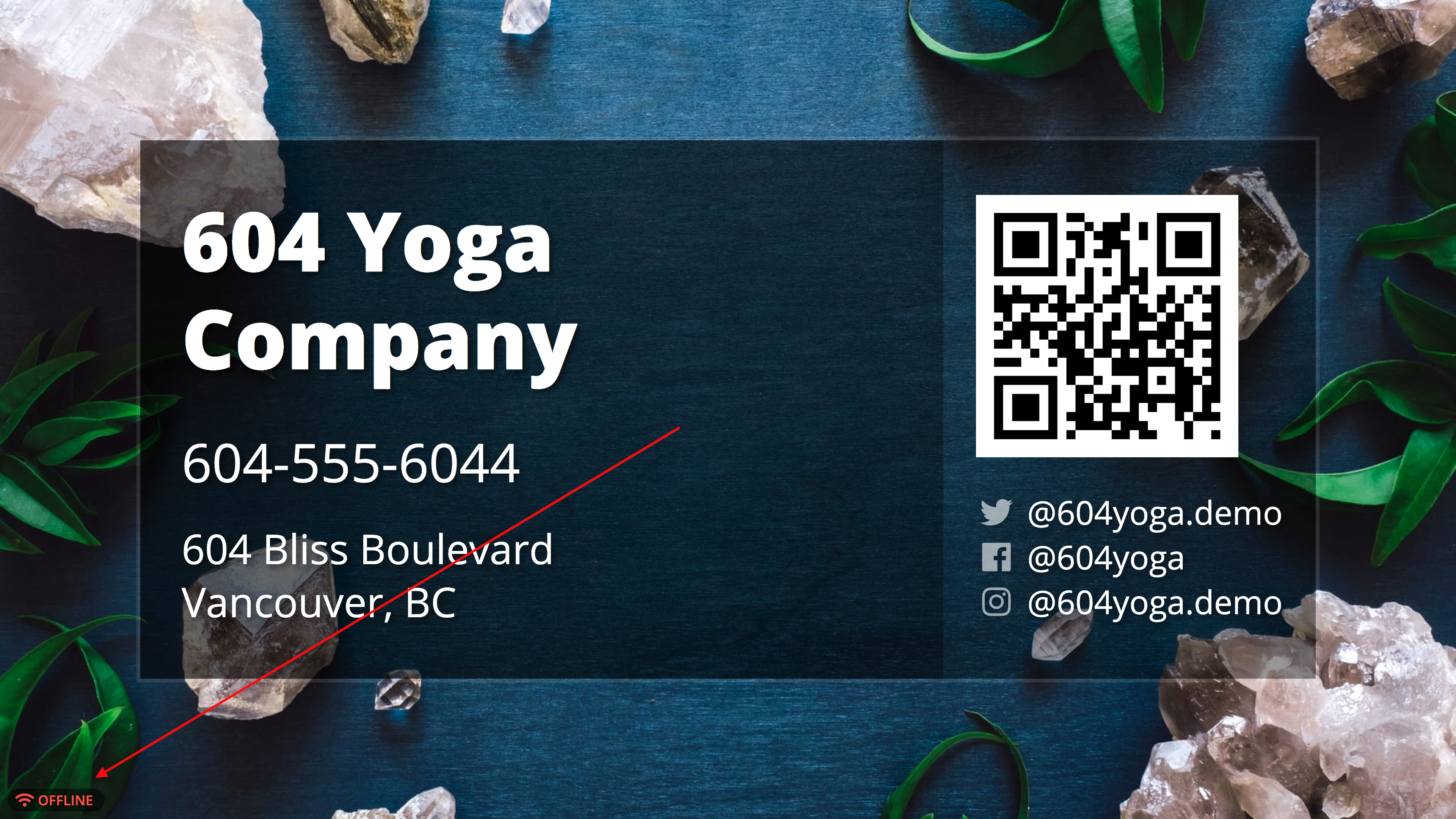
Active
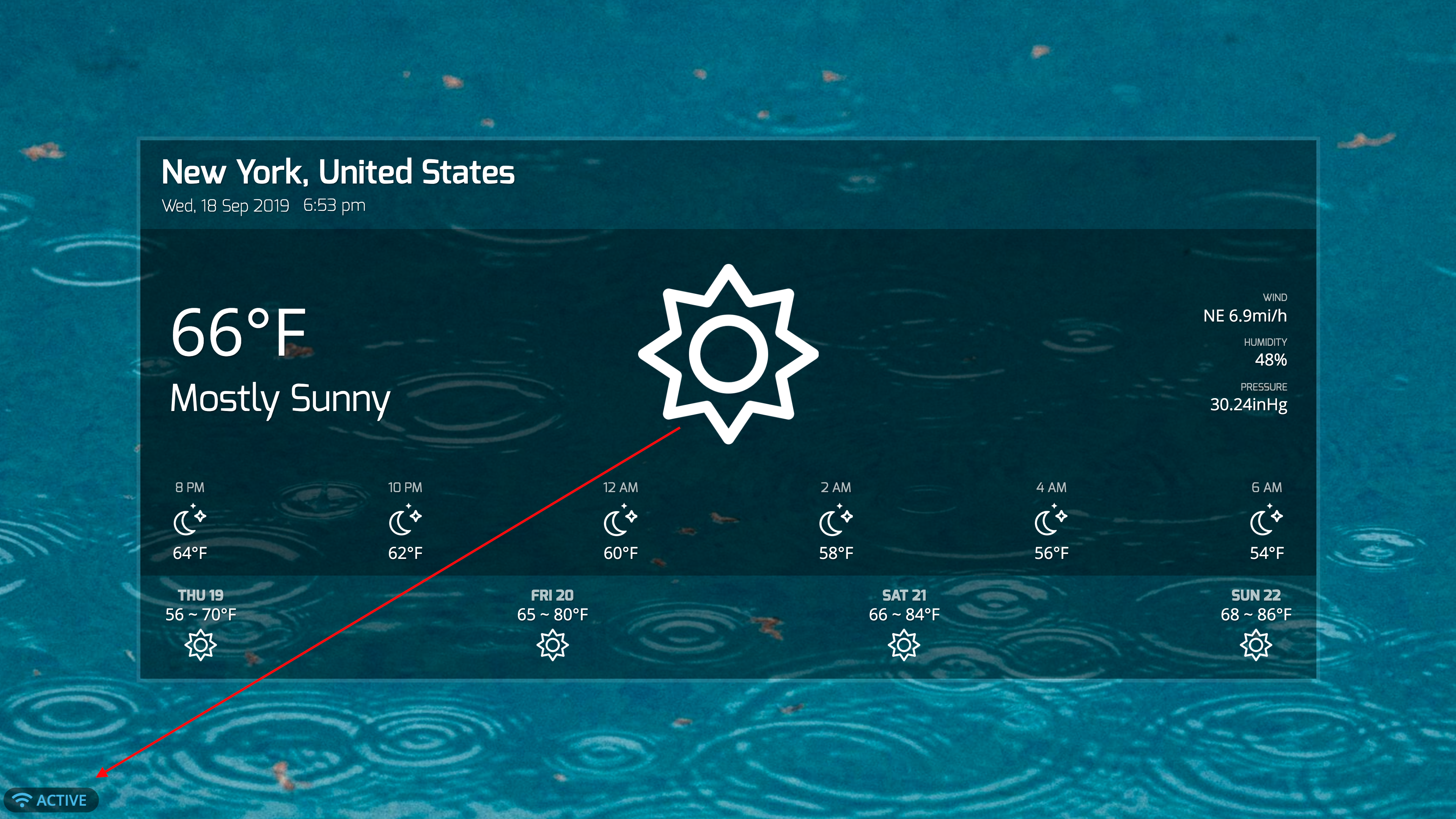
Turning off the Device Offline Sign
Your account enables this feature by default, but if you would like to disable this icon on your screens, you may do so like this:
- Navigate to Settings on the left hand taskbar.
- Select Device Offline Sign.
- Toggle on Hide Device Offline Sign.
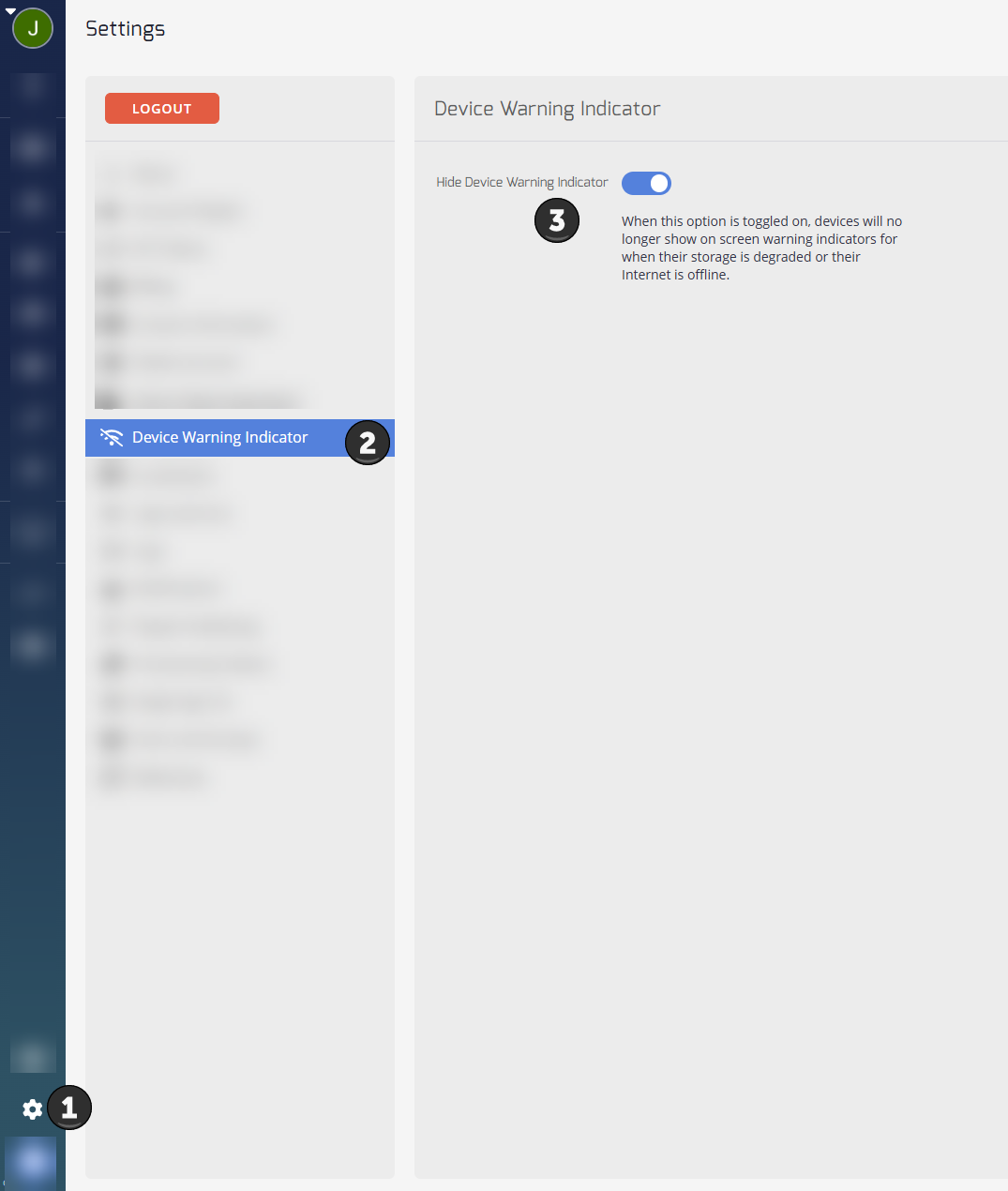
- After applying this setting, you will need to restart your devices before they will pick up the changes:
- Navigate to the Devices page.
- Select the Device in the listing.
- Click the Restart icon.
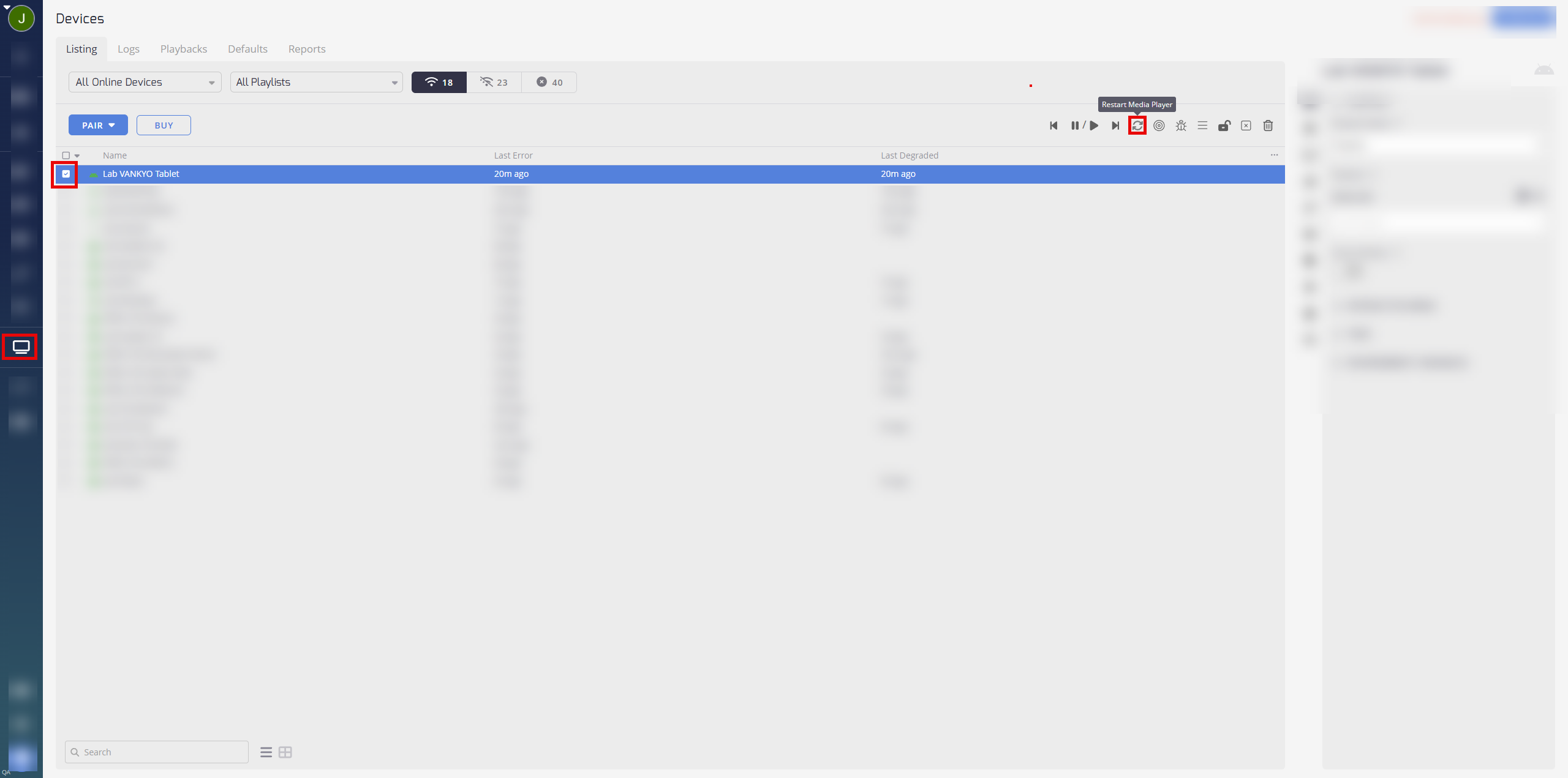
This setting will apply to all devices in your account once they are restarted.
Turning off Device Offline Sign on Selected Devices
If you would like to turn off this icon on selected devices only, you can currently do so exclusively on our Electron App (Windows, Linux, Mac). This will not work on ChromeOS or Android.
Here's how:
- Attach a keyboard to the device on which you'd like to toggle this icon.
- Ensure the TelemetryTV Media Player is open.
- Press Command/Ctrl + O to toggle it off.
- To turn it back on, use the same shortcut.
Important to note:
- Devices will follow the account level configuration (the toggle in settings mentioned above) by default.
- This means, if you toggle on/off the signal on a selected device with a keyboard, the next time the device is restarted it will default back to the setting in your account settings.
Email Device NotificationsYou can also turn on device status notifications to receive important device alerts via email.
Updated about 2 months ago