Reseller Portal
A guide to using TelemetryTV's Reseller Portal
TelemetryTV's Reseller Portal allows our Reseller partners to easily and efficiently manage their customers.
This guide covers the following:
- Adding an Affiliate account under your Reseller account.
- Linking an existing account to your Reseller account to make it an Affiliate account.
- Managing your Affiliate accounts.
Adding Affiliate Accounts
Your Affiliate accounts, or "child accounts" are your customers that you sign up and manage through your reseller portal. There are two ways to add a child account, depending on whether they have an existing account or not.
Add a Brand New Affiliate Account
- In your Reseller account, navigate to the Affiliates page from the taskbar on the left.
- Click the blue ADD AFFILIATE button.
- Enter the name of the new account.
- Enter an email address to send an invitation to join the newly created account. (Optional. You can invite the first user later by logging into the child account.)
- Select the plan type and billing interval for the account.
- Specify the location of the of the Data centre that you would like the Affiliate's data to be stored in.
- Once you click Add Affiliate, an API token is displayed. Save this somewhere so you can access it if needed.
- Close the API token modal.
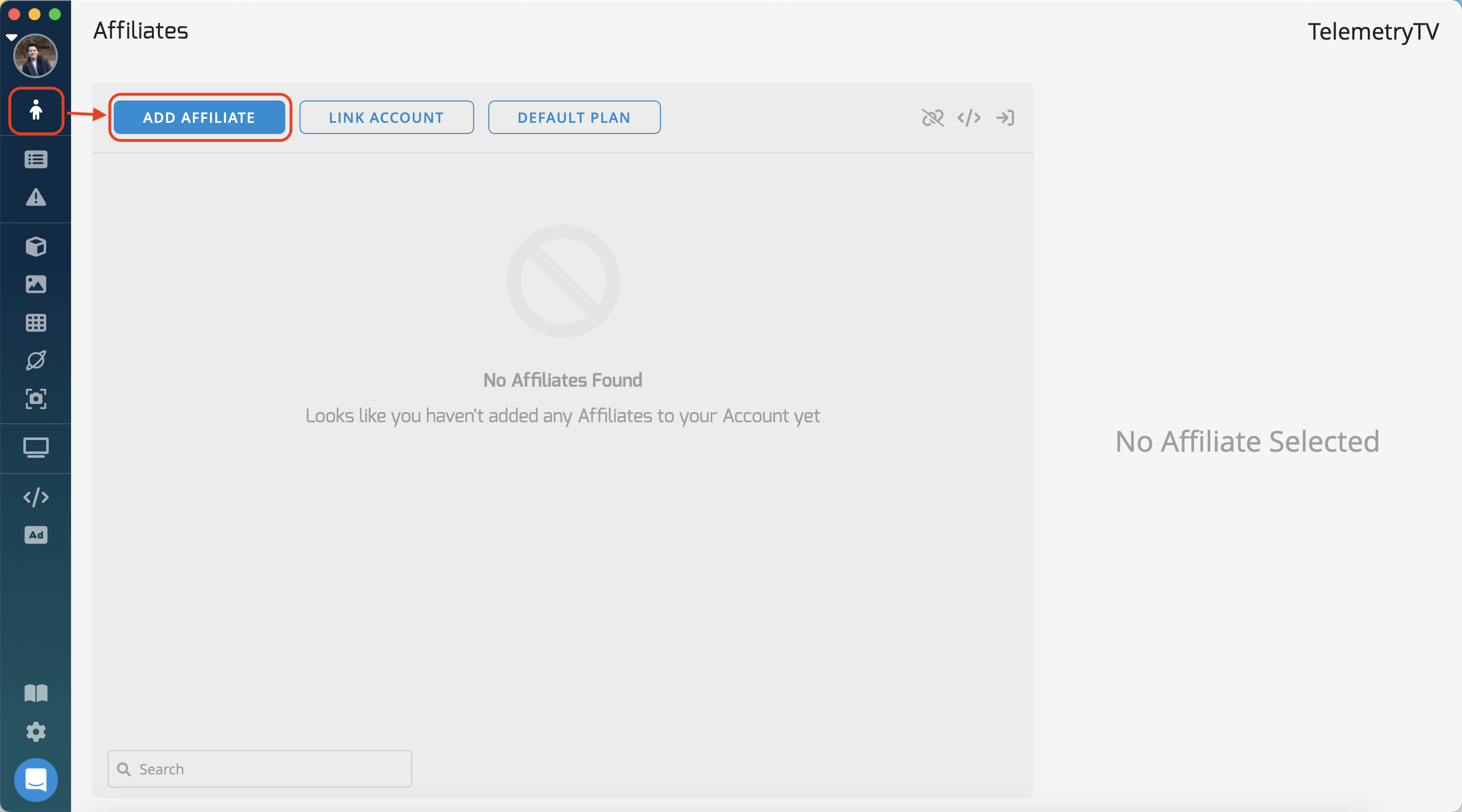
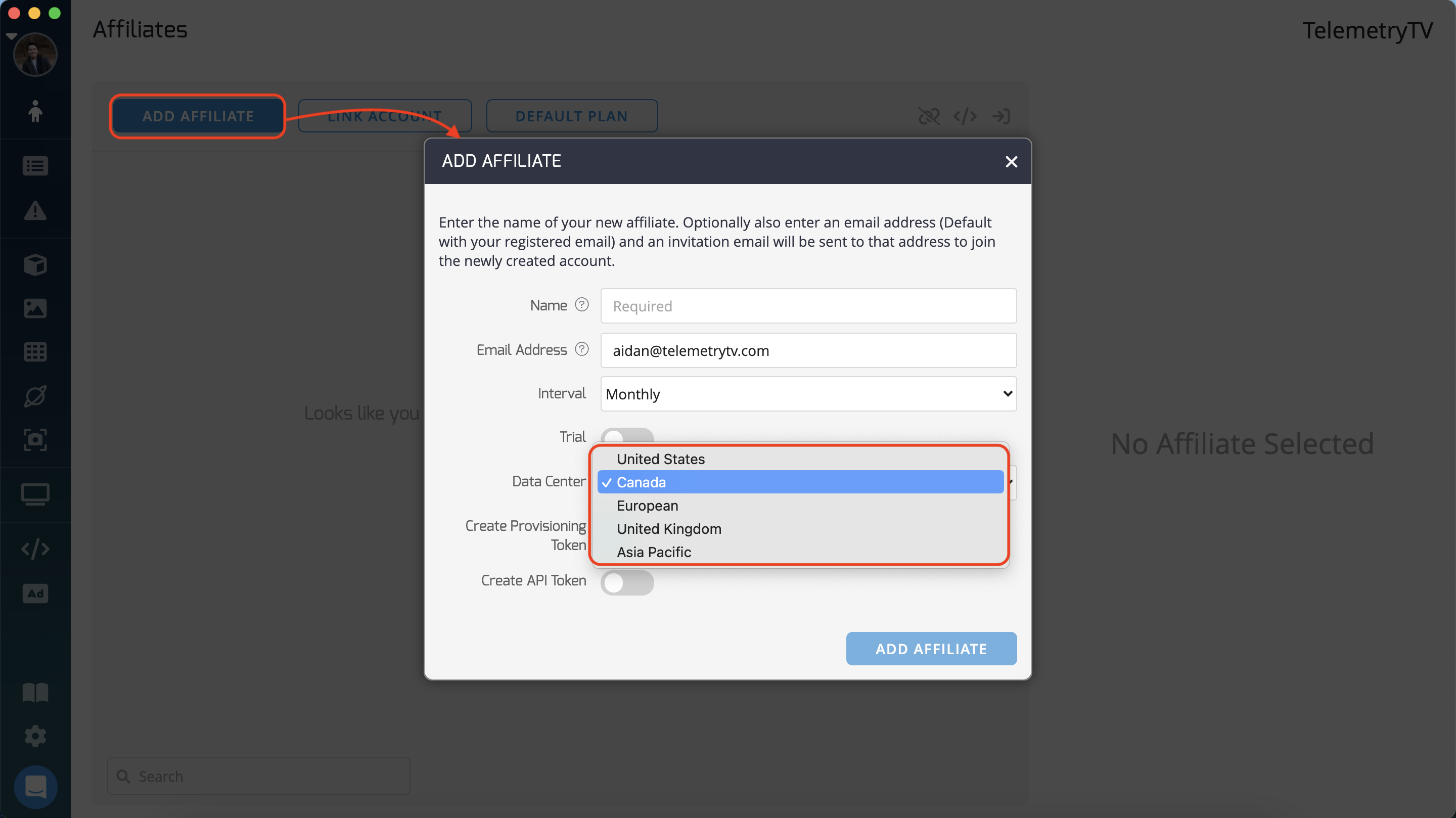
It is important to specify the location of the data centre. This is where your affiliate's data will be stored and cannot be changed after the account is created.
Your new Affiliate account should now be displayed in your affiliates list.
Link an Existing Account as an Affiliate
The situation may occur where your customer has created a trial account to check out TelemetryTV. You then need to link their existing account to your Reseller account as an Affiliate.
First, you'll need their API token:
- In the customer's account, navigate to Settings from the taskbar on the left.
- Click API Tokens in the Settings menu.
- Click the Add API Token button.
- Give the token a name, and copy it to your clipboard.
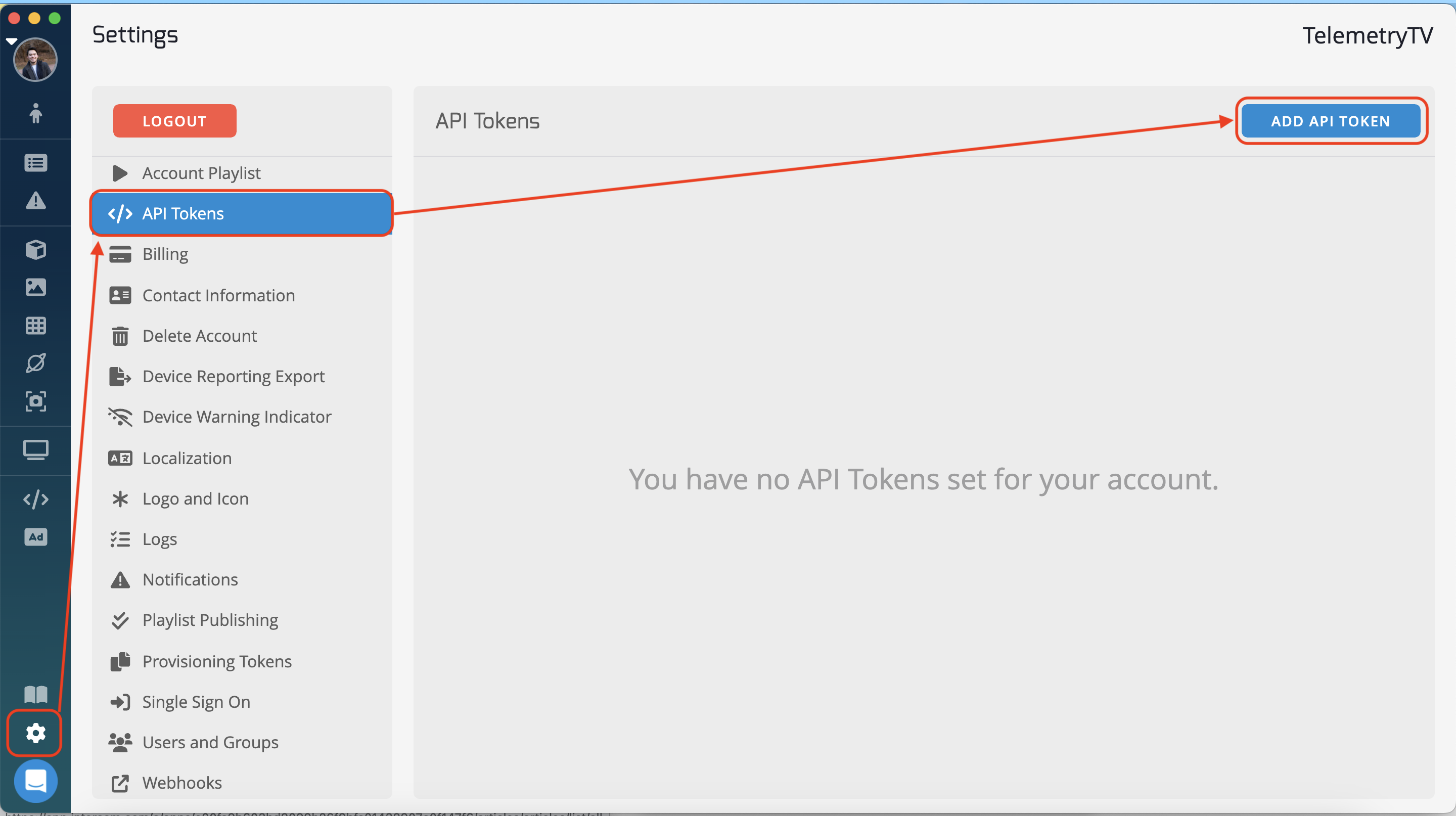
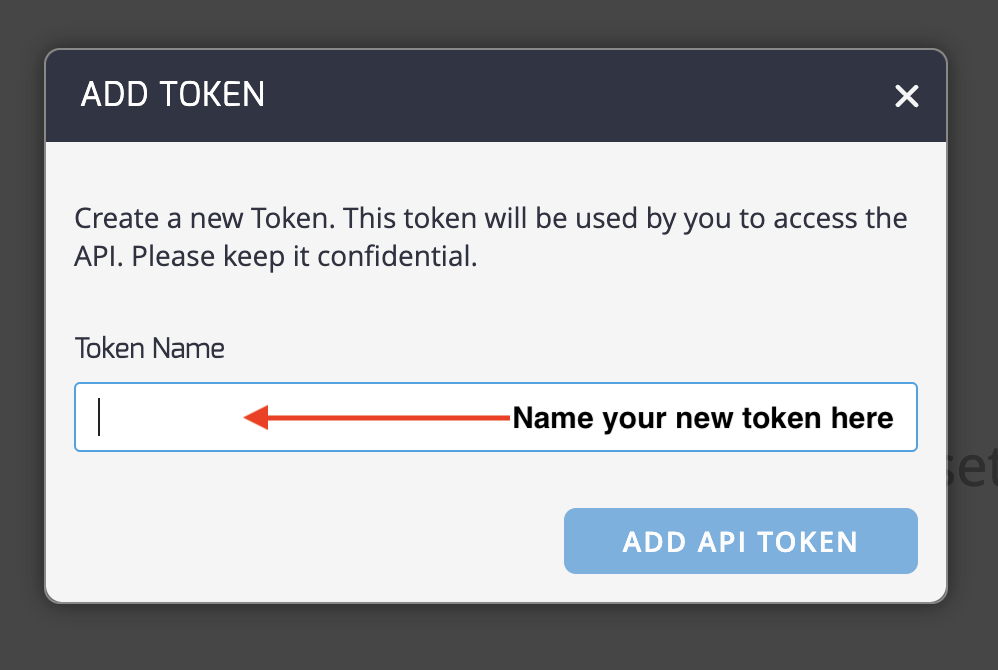
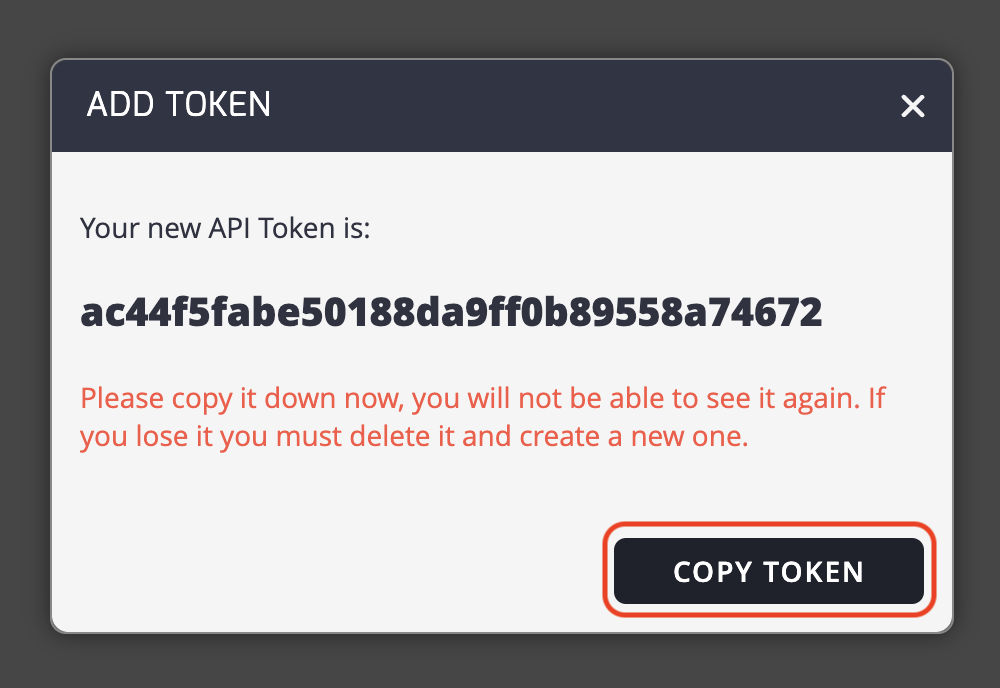
Now, it's time to link the account from your Reseller portal:
- In your Reseller account, navigate to the Affiliates page from taskbar on the left.
- Click the LINK ACCOUNT button.
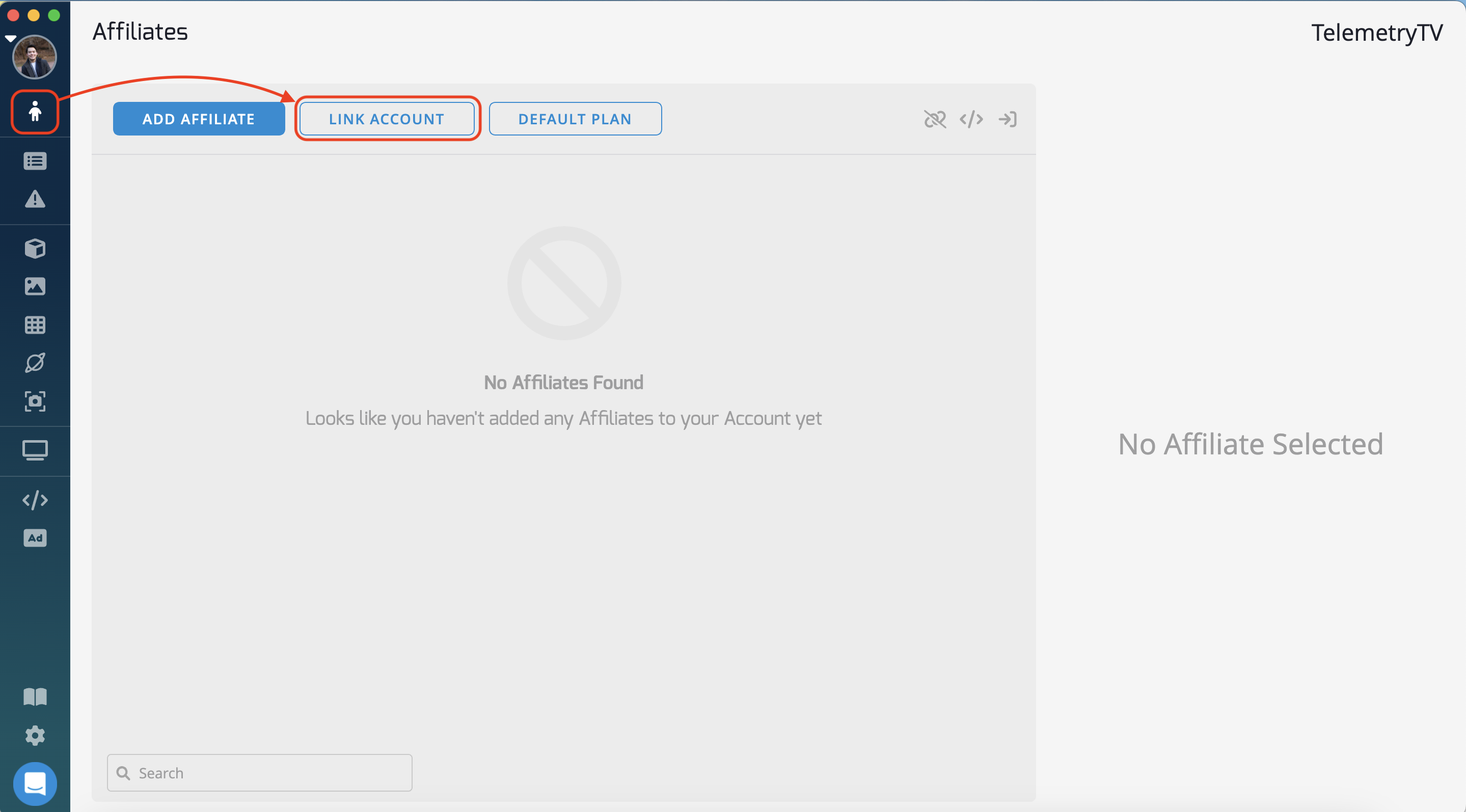
- Paste the API Token you got from the customer's account, then select the plan type (Starter, Standard or Plus). Click Link Account as Affiliate and the billing period for the affiliate you are linking.
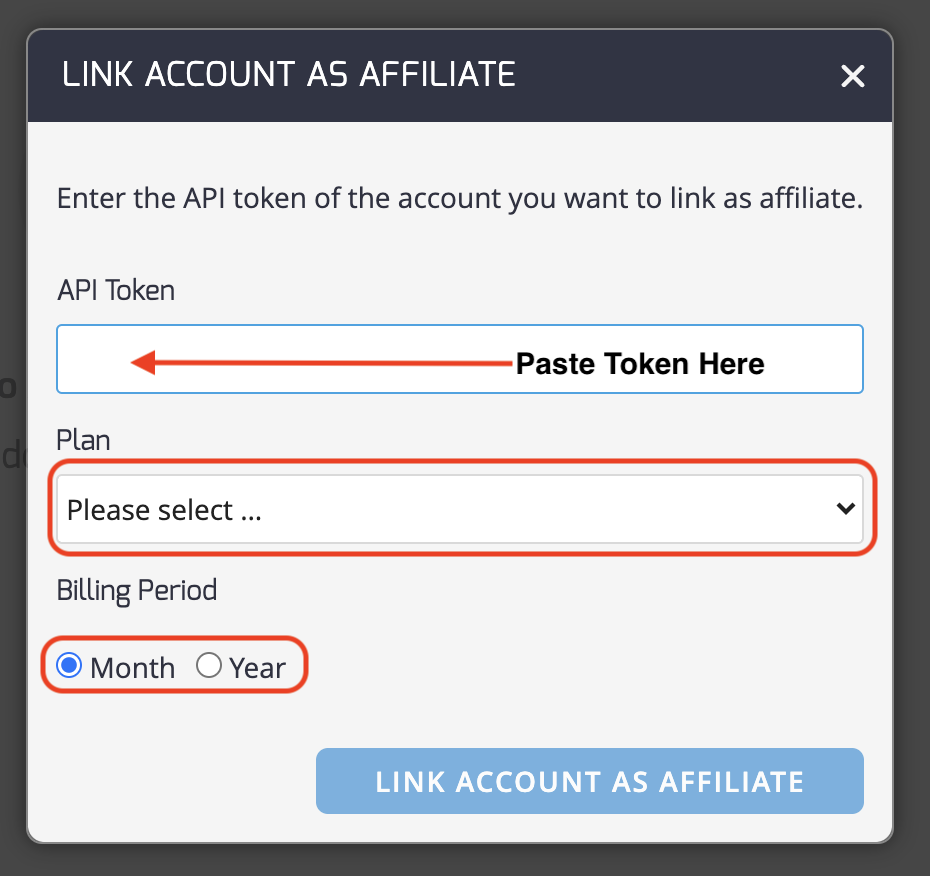
- To finish, click: LINK ACCOUNT AS AFFILIATE.
Managing Your Affiliate Accounts
Once an account is added, you can manage it from the Affiliates page. Click on the account you would like to manage to view the account details on the right side of the page. When the account is selected, you also have three options on the top right:
- Unlink account removes the account as an Affiliate.
- Reset API Token generates a new API Token for the account. Please note if you used the original API Token for anything, it no longer works.
- Login as this Affiliate allows you to log in to your client's account as a concierge so that you can view their content and support them as needed.
Updated about 2 months ago