Publishing
Use playlist publishing to have complete control over your content
TelemetryTV's Playlist Publishing feature empowers administrators to determine who can publish playlists, providing a robust content oversight mechanism, especially in accounts with multiple users.
The Playlist Publishing option doesn't appear under Settings because it works differently. If you are not seeing the Publish Changes button, it may be due to the type of changes you are making. Here's how it works:
The Publish Changes button is only triggered for significant modifications. For example:
- Reordering pages in a playlist.
- Adding or deleting apps at the playlist page level.
However, small changes—like minor adjustments to specific app configurations or media—will not prompt the Publish Changes button to appear.
To ensure the button appears, try making a change at the playlist level, such as reordering pages or modifying app arrangements. If you are still unable to see the button after making these changes, verify with your account administrator that the Playlist Draft and Publishing feature is enabled on your account.
Activating Playlist Publishing
To enable Playlist Publishing, follow these steps:
- Ensure you are logged into your TelemetryTV account with the necessary permissions to publish content.
- Navigate to Settings from the left-hand toolbar.
- Select Playlist Publishing.
- Toggle the Enable Playlist Draft and Publishing switch to activate the feature.
- Enter an email address in the Playlist Draft Notification Email field to receive alerts when playlist changes require approval.
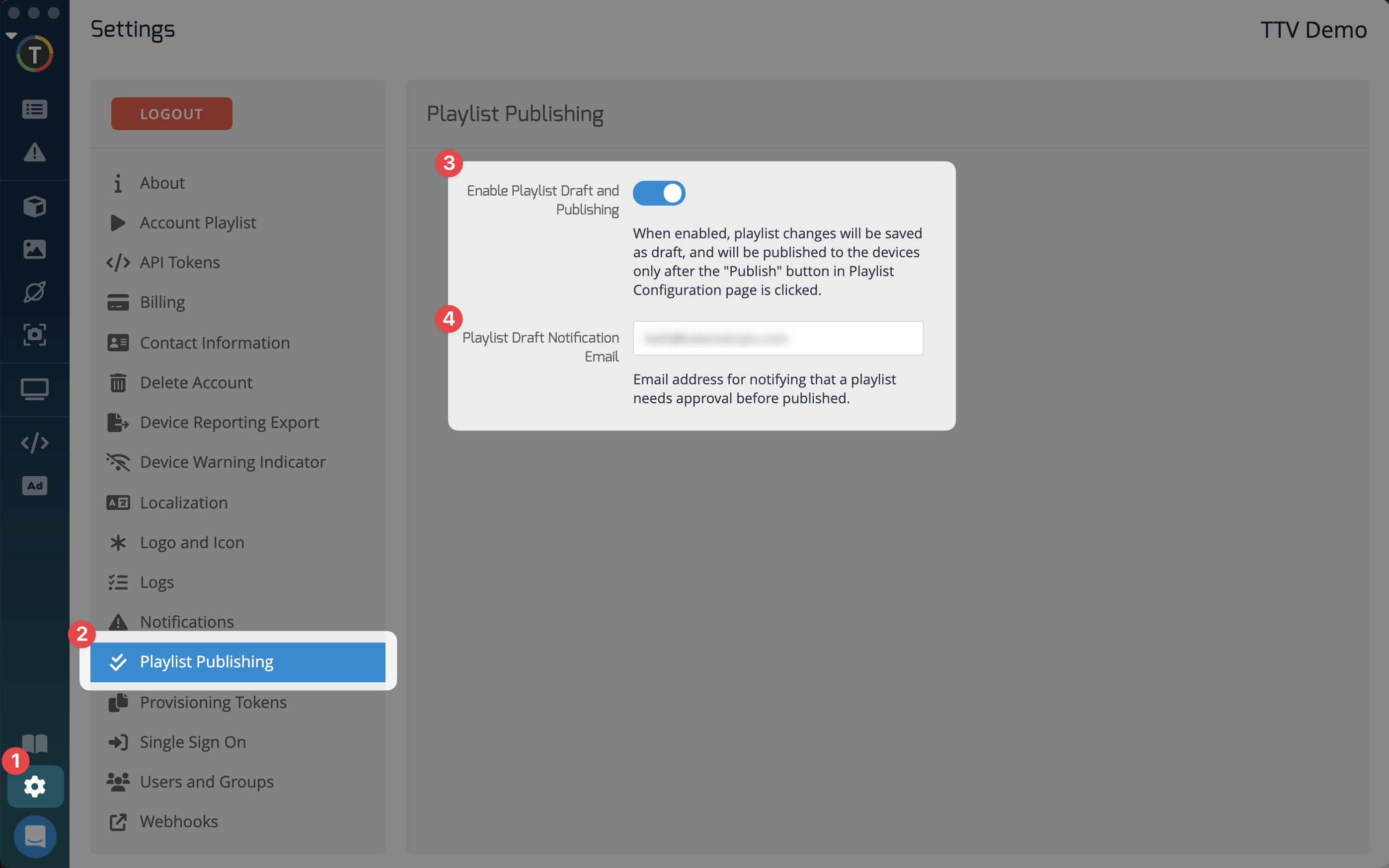
Setting Permissions
To set permissions for user groups, follow these steps:
- Click the Users and Groups tab in settings.
- Select Groups and select the group that you would like to change the permission for.
- Click the Permissions tab within the group.
- In the group permissions list, toggle the Publish Playlists switch to grant or restrict permission for this group.
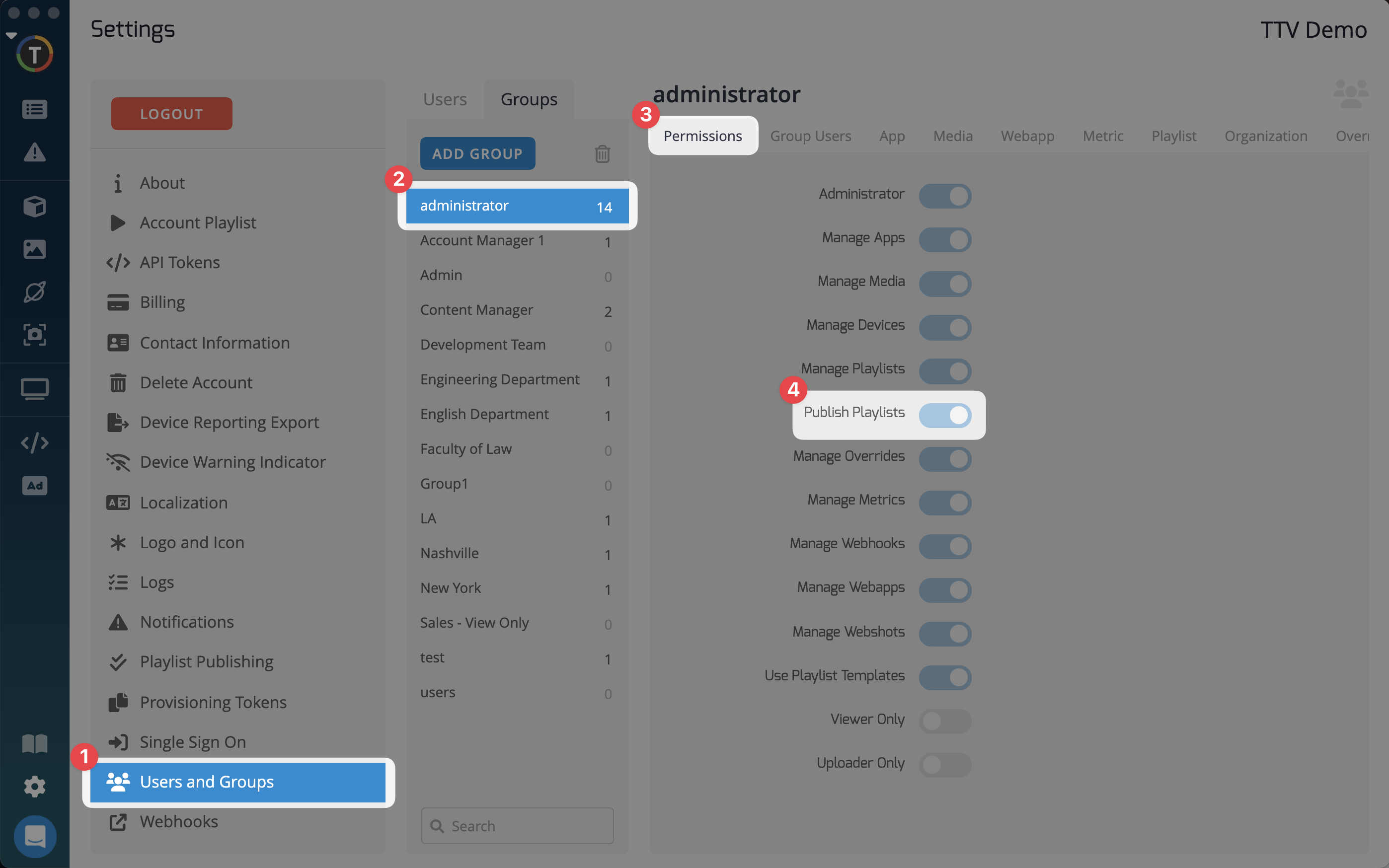
Publishing Your Playlist
Once the Playlist Publishing feature is enabled, changes made to a playlist will be saved as drafts. Users can then click Send a publish request to have their changes reviewed and approved. An email notification will be sent to the designated playlist approver, providing a link to the respective playlist for review.
- Ensure you are logged into your TelemetryTV account with the necessary permissions to publish content.
- Navigate to the Playlist section from the left-hand menu.
- Select the Playlist containing the page you want to publish.
- Open the specific Page within the playlist to ensure it’s the correct one, even though you don’t intend to make edits.
- Click the Publish button:
- Without modifying anything, click the Publish button (typically located at the top-right corner of the screen).
- This action will republish the existing page or playlist as it is.
- Confirm Publish (if required): If a confirmation dialog appears, confirm the action to finalize the publishing process.
By republishing, you ensure the page gets re-applied to any connected devices or schedules, even without edits. This is particularly useful for scenarios where a prior publishing action may not have successfully deployed the page, or you want to refresh the content.
The playlist will only be published when the Publish button on the Playlist page is clicked by a user with publishing permissions.
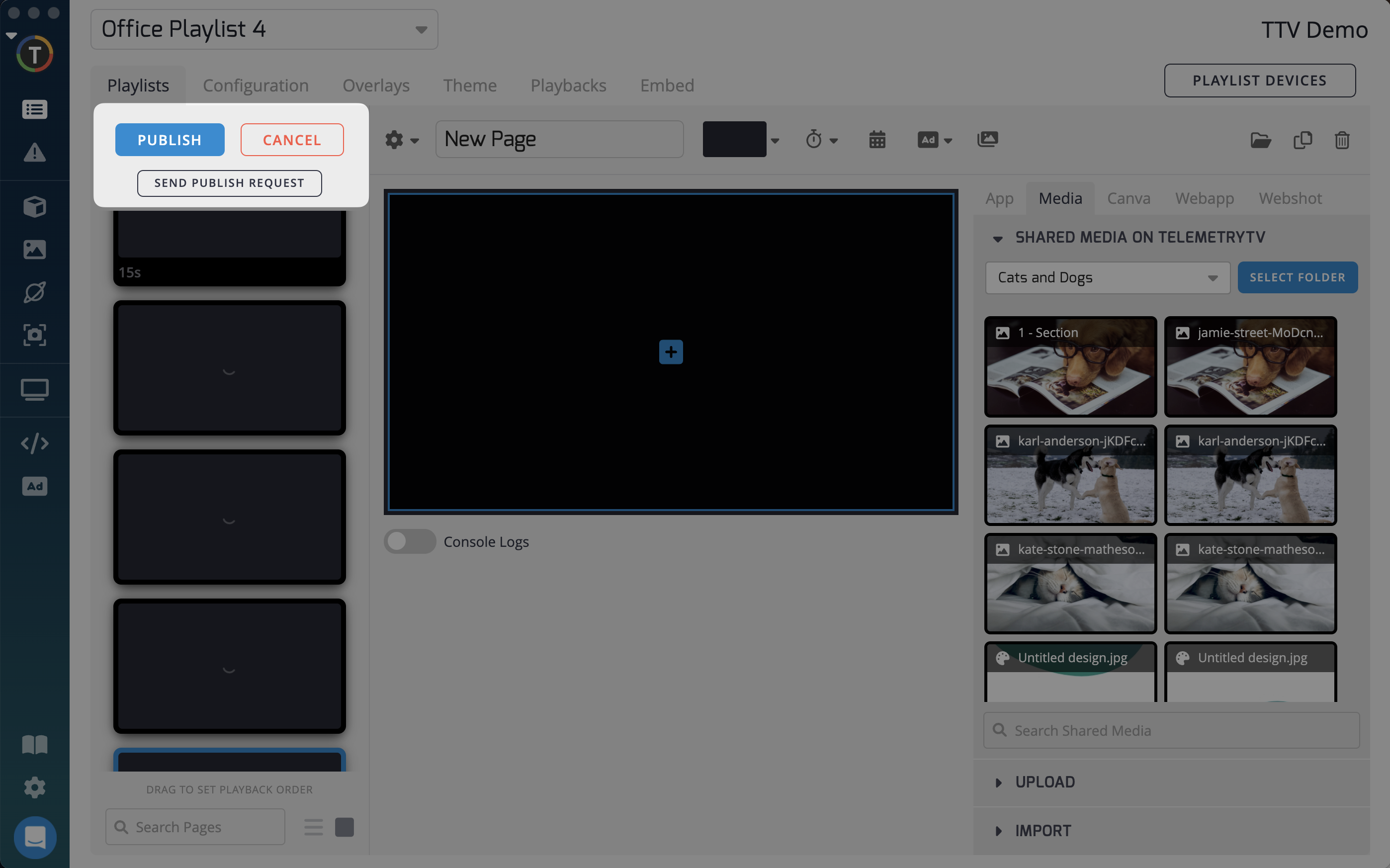
(visible to only the approver) Clicking the publish button will make the playlist live on screens associated with that playlist.
By leveraging the Playlist Publishing feature, administrators can maintain control over content, ensuring that playlists go through a review process before being published, leading to a streamlined and curated viewing experience for their audience.
Updated about 2 months ago