Linux
A step-by-step guide for setting up TelemetryTV on Linux
TelemetryTV has a snap available on the Snapcraft store. This application allows you to turn any computer running Linux into a digital signage player.
Compatible Devices
The application can run on a range of devices, including but not limited to:
- Intel NUC
- Mini PC
- Video Wall Intel NUC
For a comprehensive list of all recommended devices, visit our hardware page.
Pros of Using Linux Devices
Linux devices are almost as versatile and customizable as Windows devices, without the added expense of a Windows license.
Cons of Using Linux Devices
These devices might not be the ideal choice for large scale deployments, and ease of setup may vary depending on the device model. It might require some technical know-how if the hardware isn't supported right away.
How to Set Up TelemetryTV on Ubuntu
1. Download TelemetryTV Snap
You can get the TelemetryTV snap by either:
- Downloading directly from the Snapcraft store.
- Or, entering the following command in the terminal:
sudo snap install telemetrytv2. Set TelemetryTV to Run on Boot
Create a new user to function as the account:
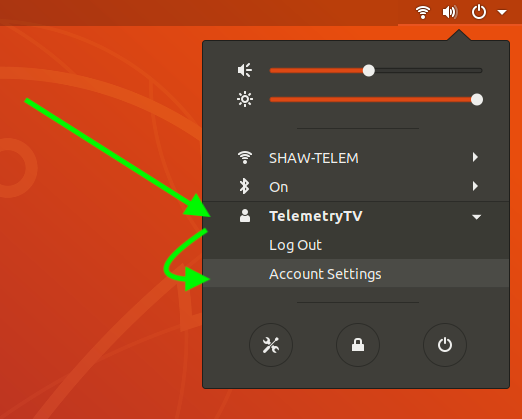
- Click on the icons in the top right.
- Select your account name.
- Go to Account Settings.
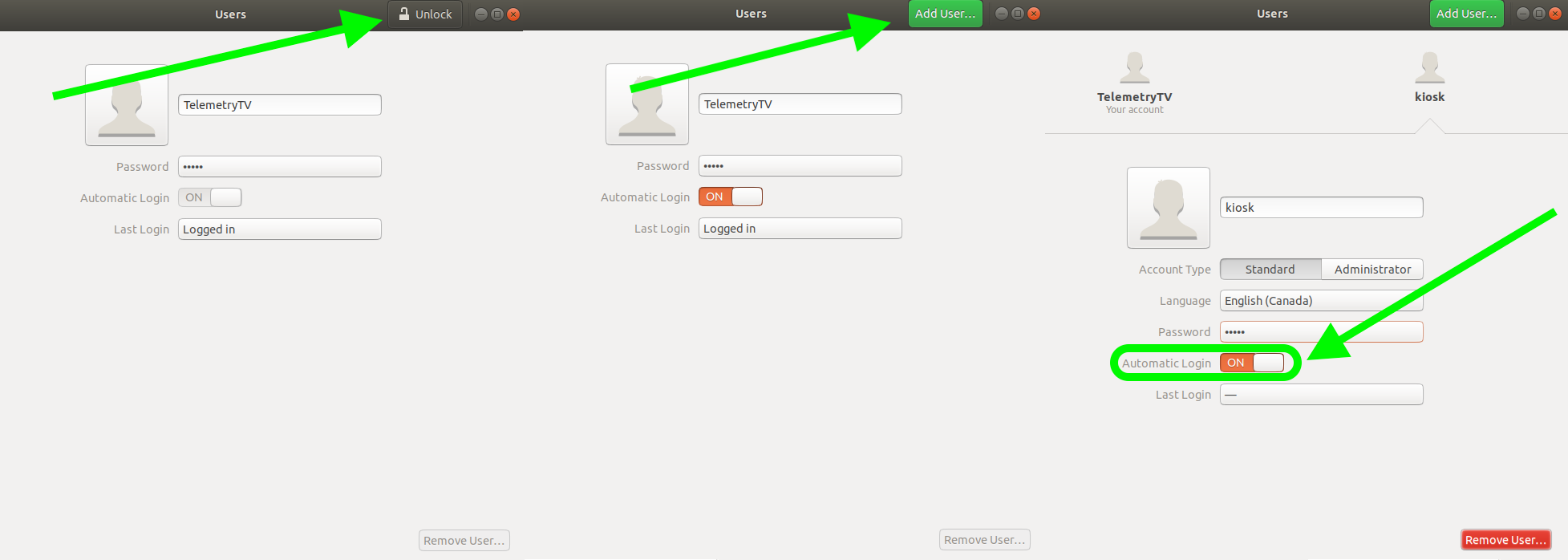
- Click Unlock in the top right corner and enter your Admin password.
- Click Add User, and set up a user with Automatic Login switched ON.
Next, log in as the user and create a .desktop file at ~/.config/autostart/snap.desktop with the following contents:
[Desktop Entry]
Type=Application
Exec=snap run telemetrytv
Hidden=false
NoDisplay=false
X-GNOME-Autostart-enabled=true
Name[en_US]=TelemetryTV
Name=TelemetryTV
Comment[en_US]=
Comment=3. Set Up Automatic Provisioning (Optional)
To automatically pair a device to a specific account and playlist when running Telemetry, run the snap with a provisioning argument:
snap run telemetrytv --provision=YOURPROVISIONINGTOKENYou can find your provisioning tokens under Settings > Provisioning Tokens.
ProvisioningTo run TelemetryTV in kiosk mode with the provisioning token, modify the
Exec=snap run telemetrytvline in the~/.config/autostart/snap.desktopfile to include the token:
Exec=snap run telemetrytv --provision=YOURPROVISIONINGTOKENUpdated about 1 month ago