Google Sheets App
How to add TelemetryTV's Google Sheets app to your displays
Syncing your Google Sheets (Excel spreadsheets) and displaying them on single or multiple digital displays in the office or classroom has never been easier.
Welcome to TelemetryTV's Google Sheets App, your ticket to efficient data sharing and presentation. Let's dive right in:
Getting Started
- Begin by accessing the Apps tab from the left-hand toolbar on the TelemetryTV main dashboard.
- On the Apps screen, use the search function to locate the Google Sheets App. Click Next to continue.
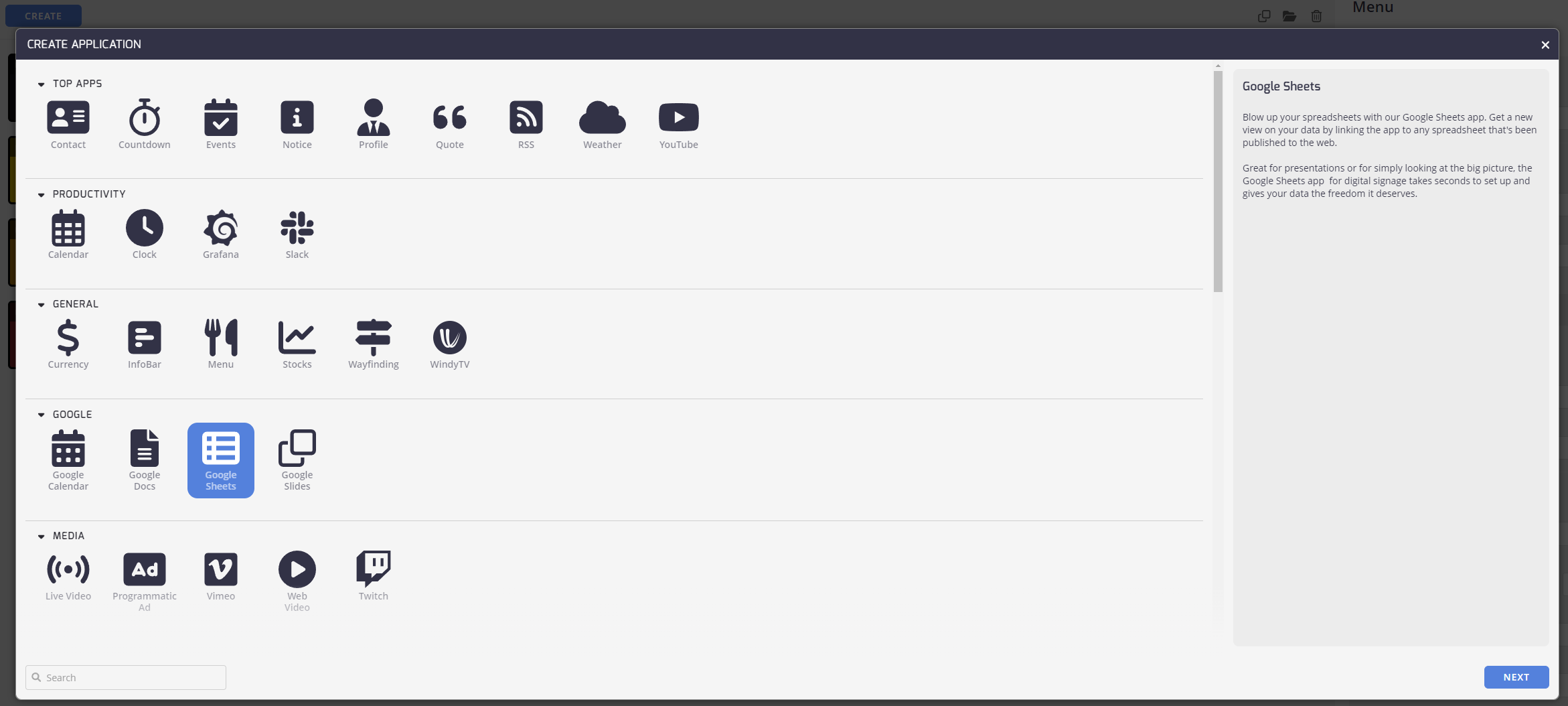
Configuring Your Google Sheets App
Now, let's configure your Google Sheets App to suit your needs:
Share
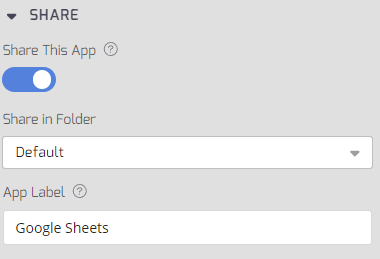
- Share This App: Toggle this to on for sharing the Google Sheet app with other Playlists. If this content is not shared then it is only saved on this Playlist.
- Share in Folder: This drop-down menu allows you to select the folder to share this Notice app into.
- App Label: Give your Google Sheets App a label or name to easily identify it within your playlist.
Properties
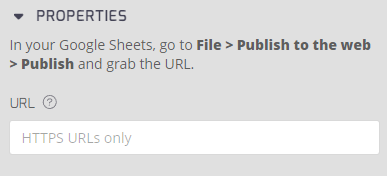
Follow the Instructions: In the app properties section, you'll find detailed instructions to proceed. Here's a quick overview of what you need to do:
- From the Google Sheet you want to display, click File.
- Select Share, and then Publish to the web. You can select it as either a Link or as an Embedded file.
- Click the Publish button to obtain your Google Sheets URL.
- Copy your Google Sheets URL and Paste it into the app properties section.
- Once your Google Sheets URL is inserted, simply click the Create button to finalize the setup.
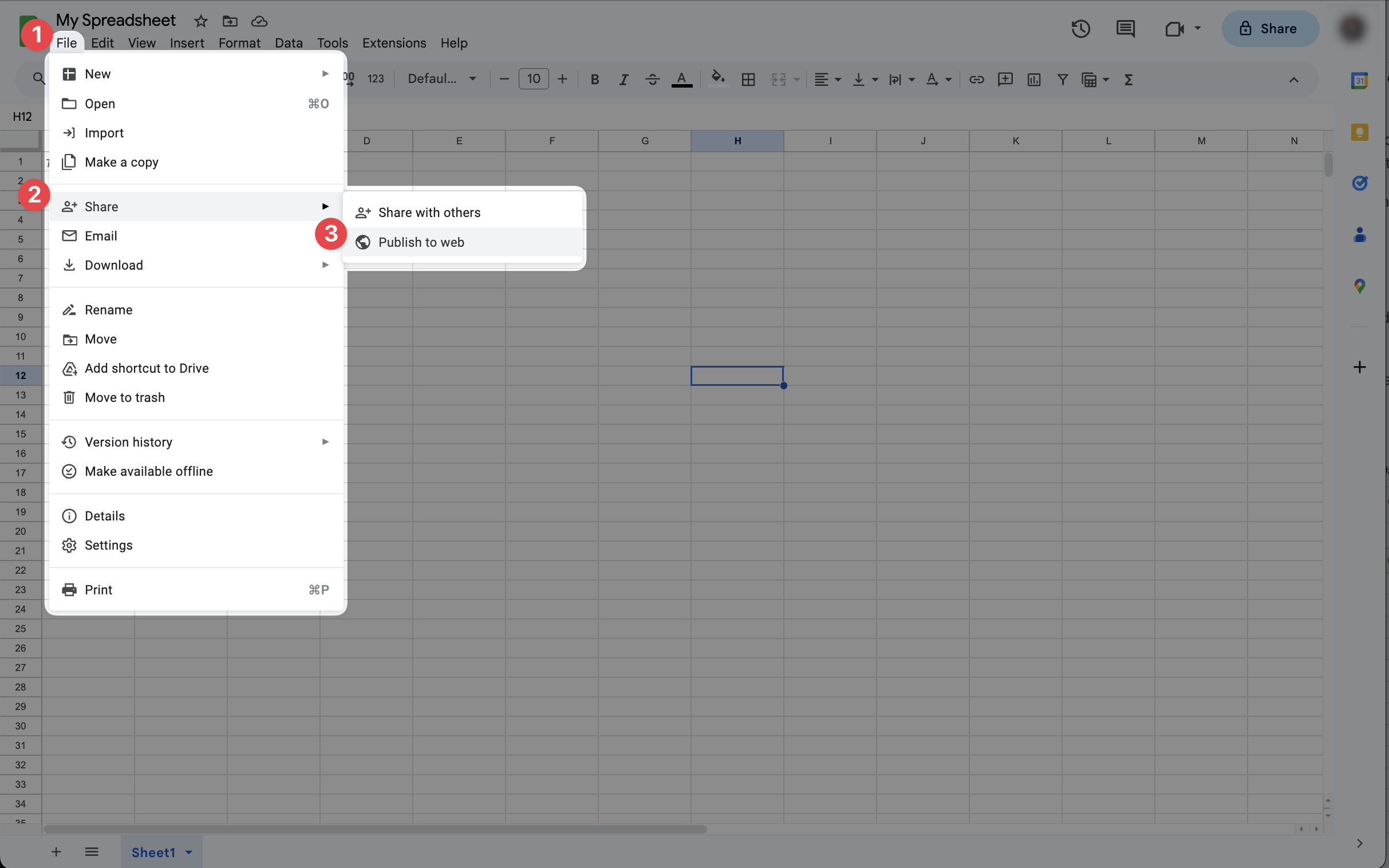
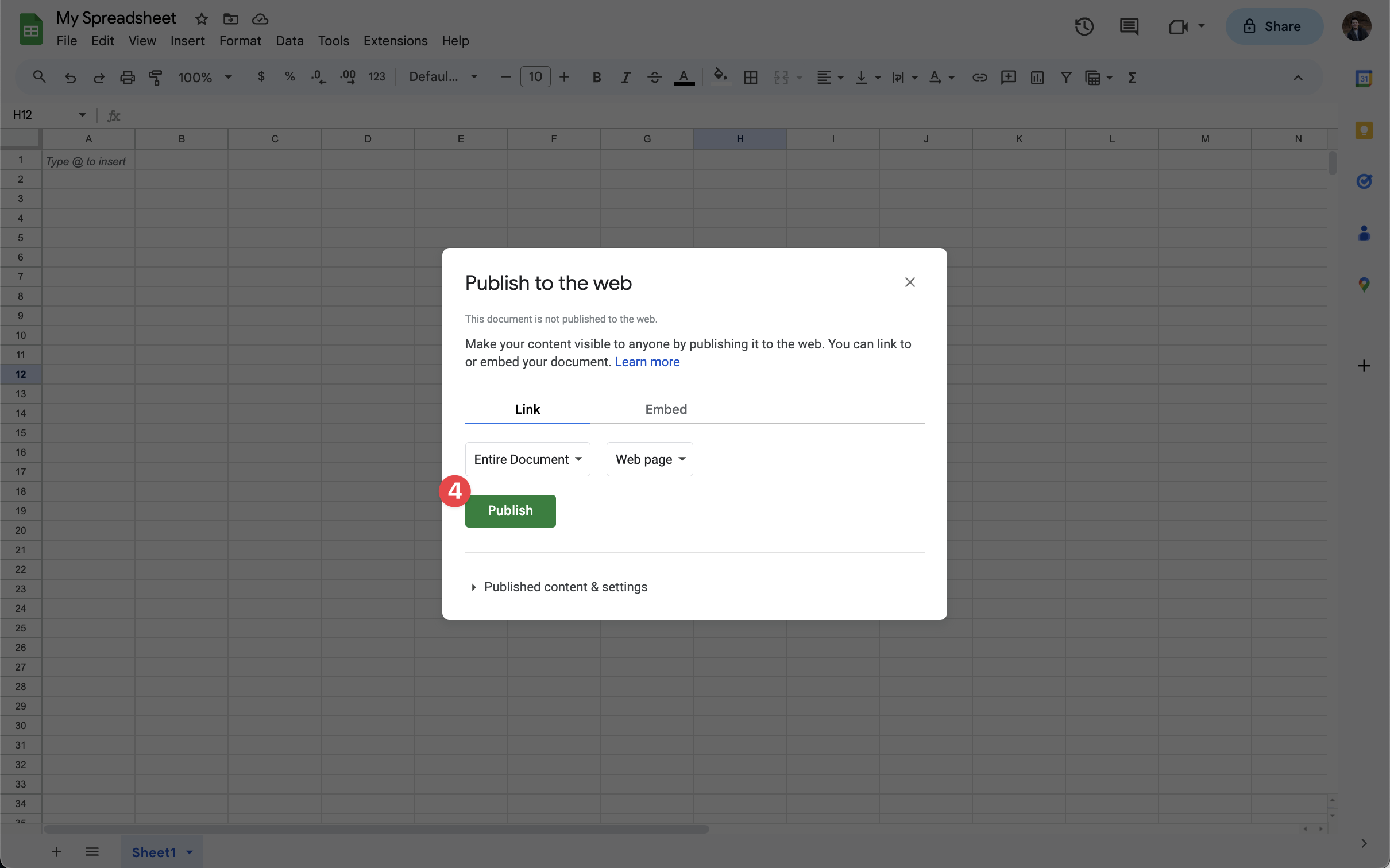
Preview and Update
From the Details window, you have the flexibility to:
- If needed, you can update your Google Sheets URL to ensure your data is always current.
- Preview: Get a sneak peek of how your Google Sheets looks on your display before you present it.
Refresh Interval
TelemetryTV provides flexible options for refreshing data from Google Sheets to meet your specific needs. By default, the refresh rate is set to 10 minutes, but you can customize this interval to update as frequently as every 5 seconds or as infrequently as once an hour.
This flexibility ensures that your digital signage content remains aligned with the latest data, empowering data-driven decision-making in real-time or on a schedule that suits your preferences.
To adjust the refresh interval, navigate to the Google Sheets app settings within TelemetryTV.
There, you can specify how often (in minutes) the app should update its data from the feed source. This customization enables you to optimize performance and ensure that your screens display the most relevant and up-to-date information for your audience.
Updated 2 months ago