Organizing Devices
How to group devices using the Organizations feature
To create organizations in TelemetryTV for grouping your media player devices, you have two options: manual creation or syncing with Google's Chrome Device Management (CDM) account. Here's how to do both:
- Level 1 Organization
- Level 2 Organization
- Level 3 Organization
It is possible to have a total of 3 levels of device organizations set up as displayed above.
You can have up to a total of 3 levels of nesting/sub folders supported for device organizations.
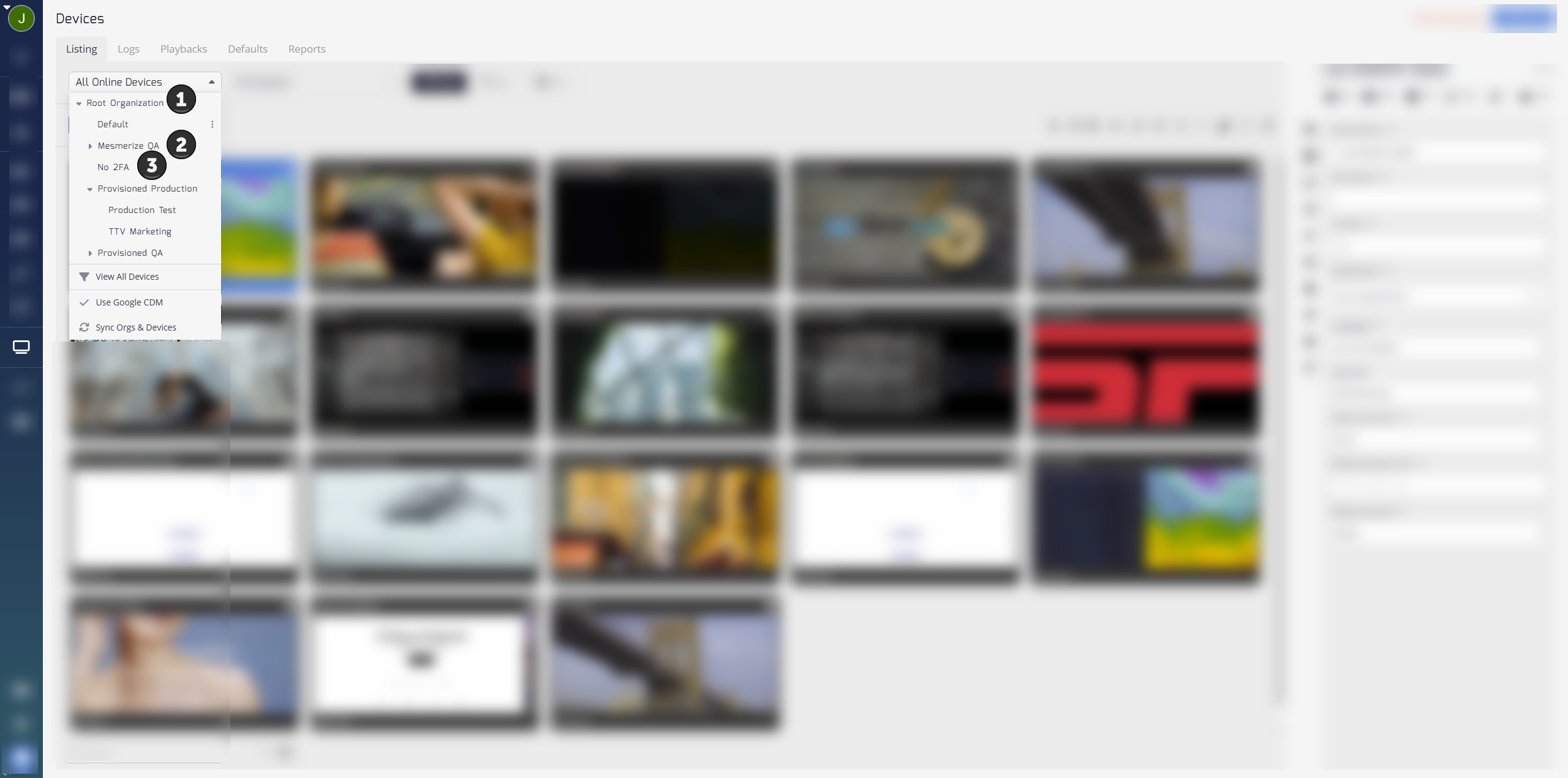
Manual Creation
- Go to the Device Management interface in TelemetryTV.
- Select the device drop-down menu and click on Add a Sub Organization.
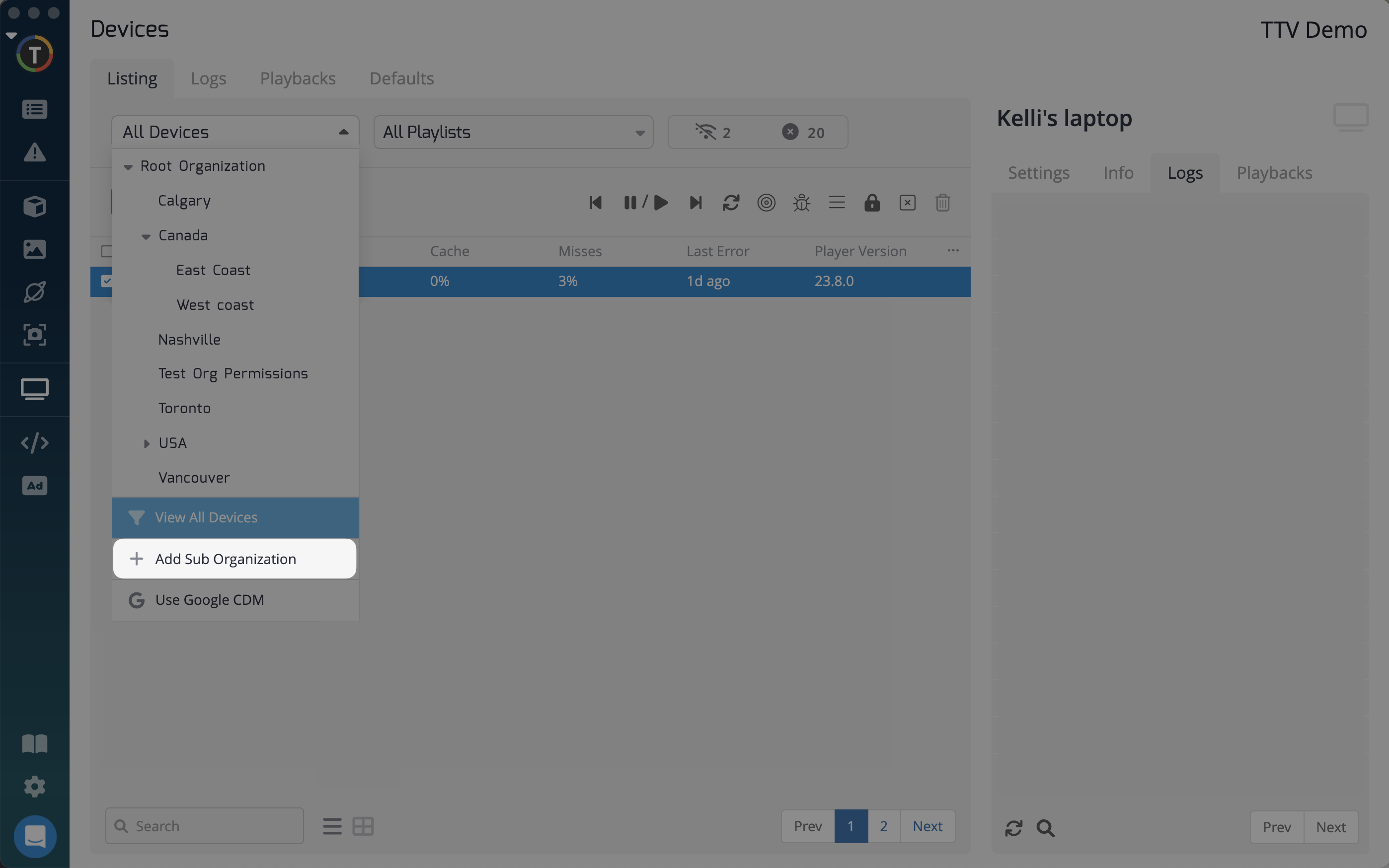
- Create the sub organization by providing a name and any other relevant details.
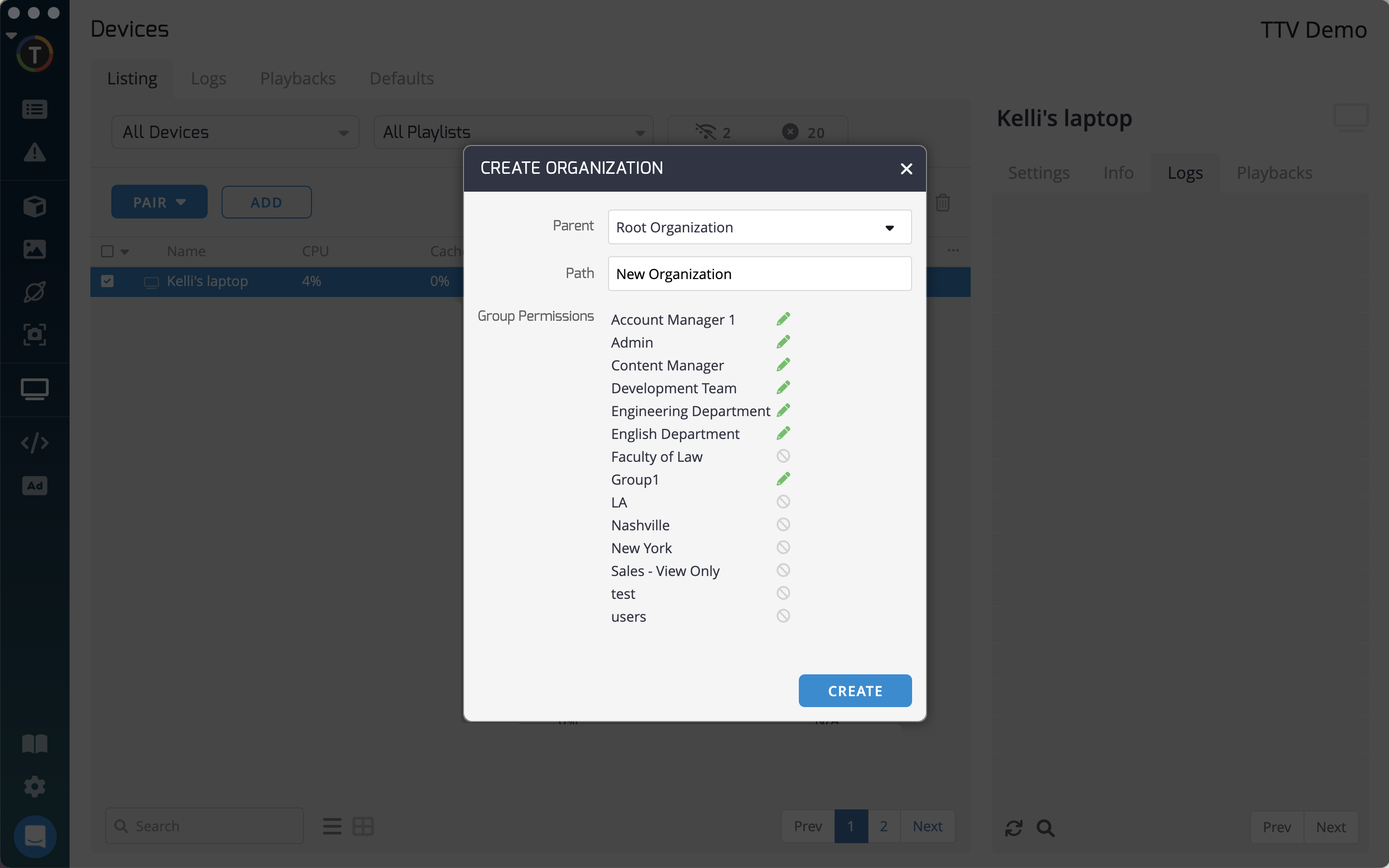
- Repeat this process to create additional sub organizations under the parent organization.
Syncing with Google's Chrome Device Management
- Go to the Device Management interface in TelemetryTV.
- Select the device dropdown menu and click on Use Google CDM.
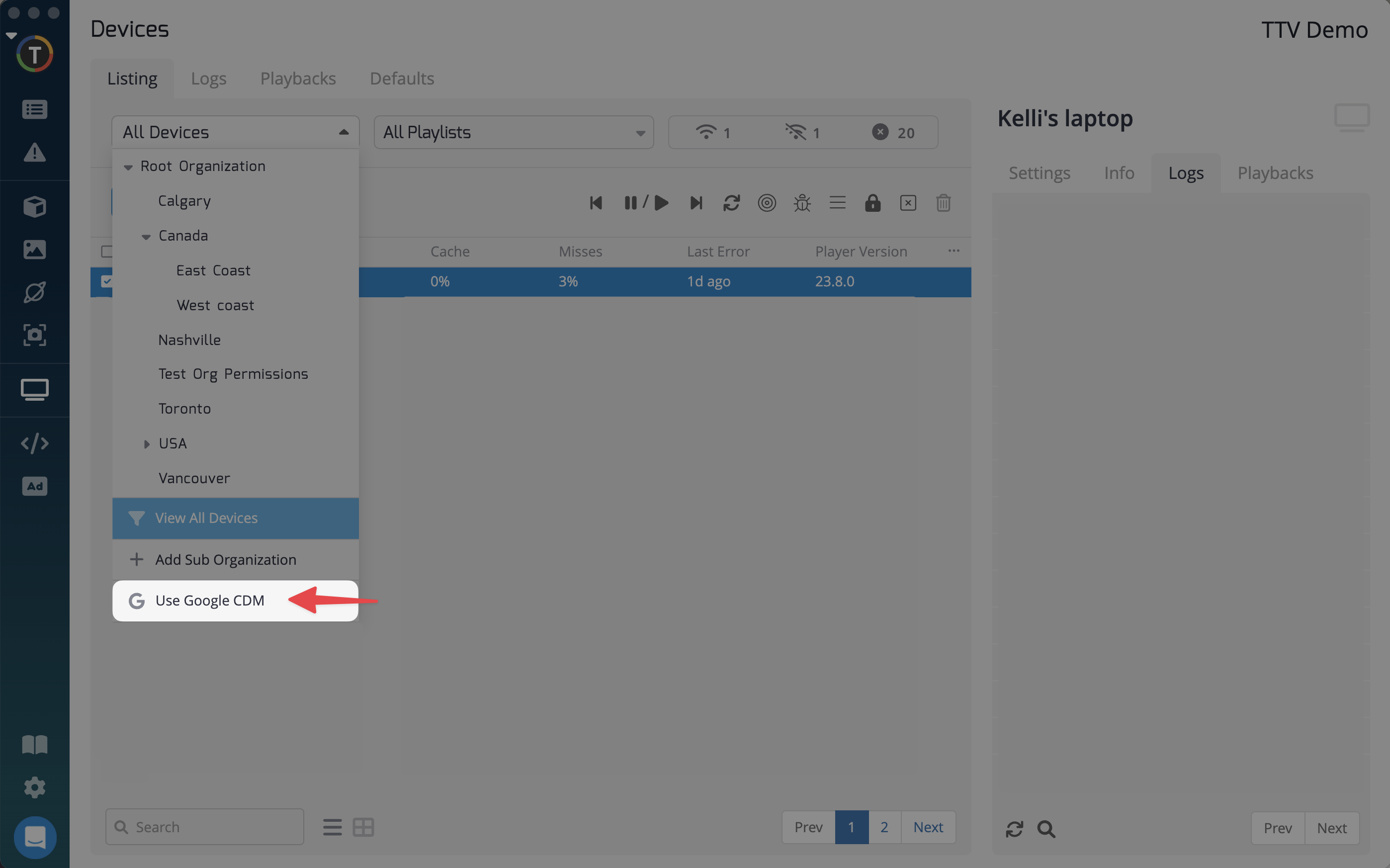
- Follow the instructions to sync your TelemetryTV account with your Google CDM account.
- Once synced, your organization structure from Google CDM will be reflected in TelemetryTV.
Why use organizations?
- Organize devices: Grouping devices using organizations allows you to structure them based on your own taxonomy (e.g., location, building, business unit), making display and content management easier.
- Faster playlist distribution: Filter devices by organizations in the device management interface and apply playlists to batches of devices using shortcut keys (e.g., command + shift for series of devices or command + ctrl for selection of devices).
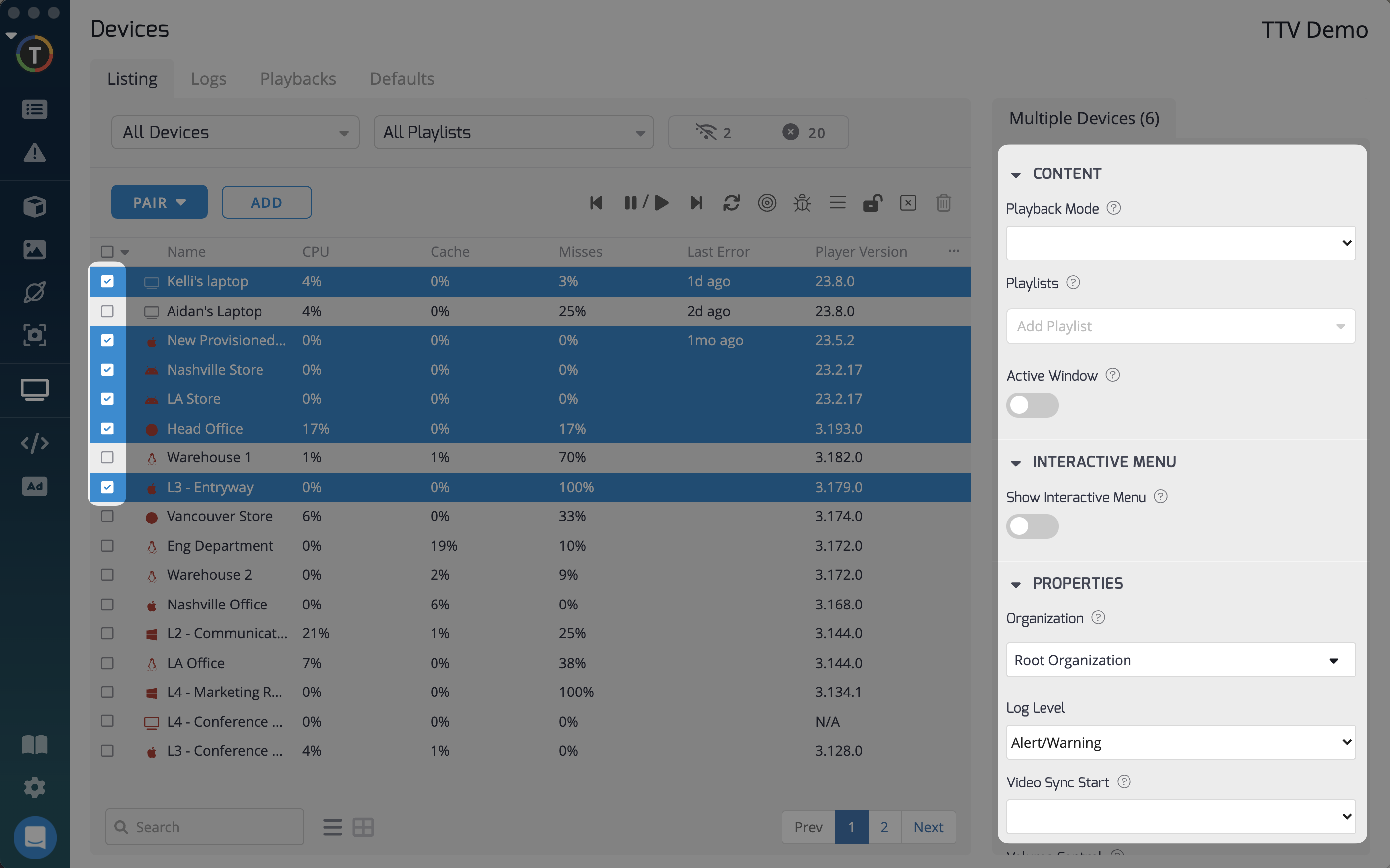
- Permissions control: Toggle permissions in the user groups interface to restrict access to specific device organizations for user groups.
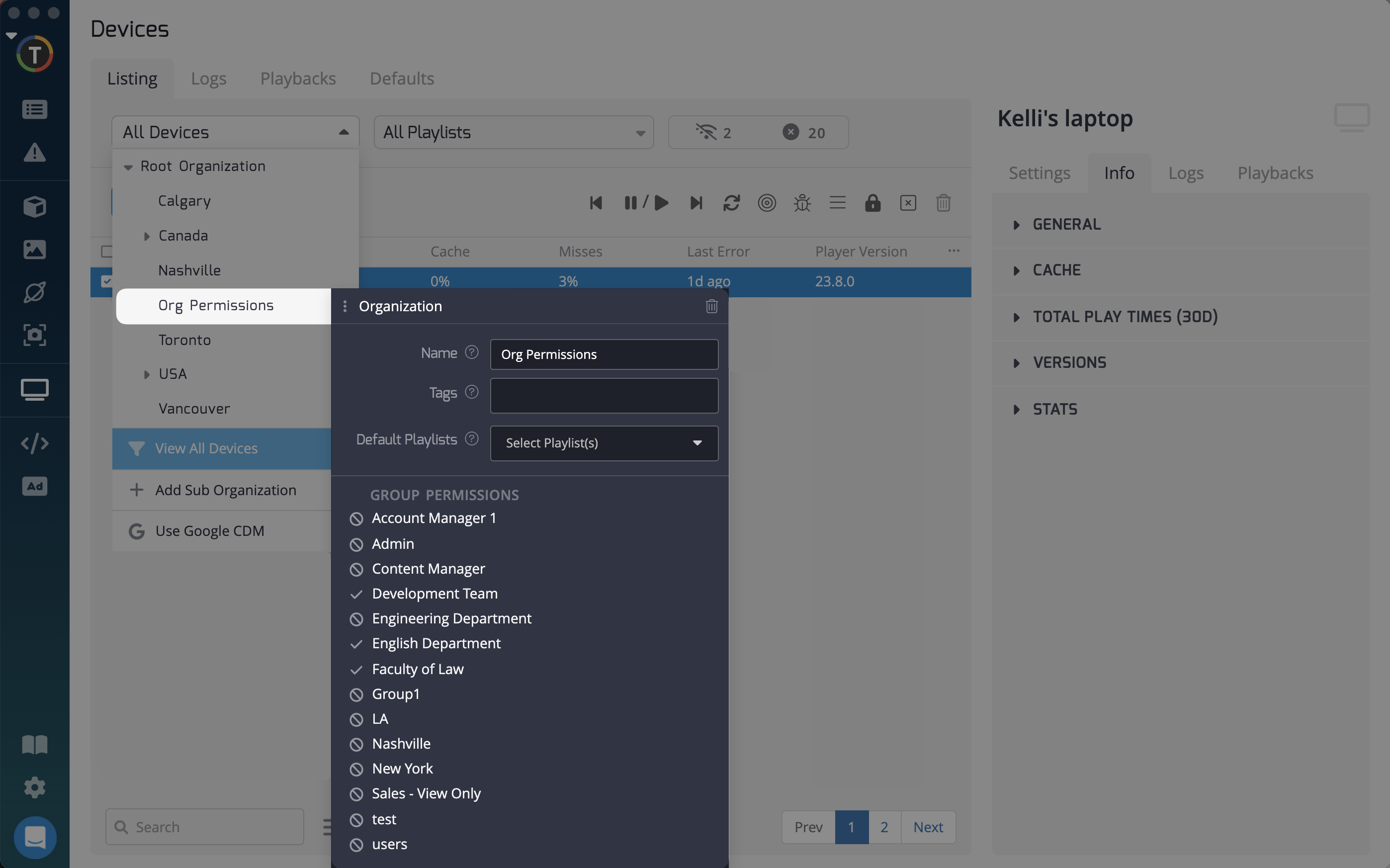
- Efficient screen overrides: Quickly distribute screen overrides to select device organizations, allowing you to display important messages or alerts on specific devices.
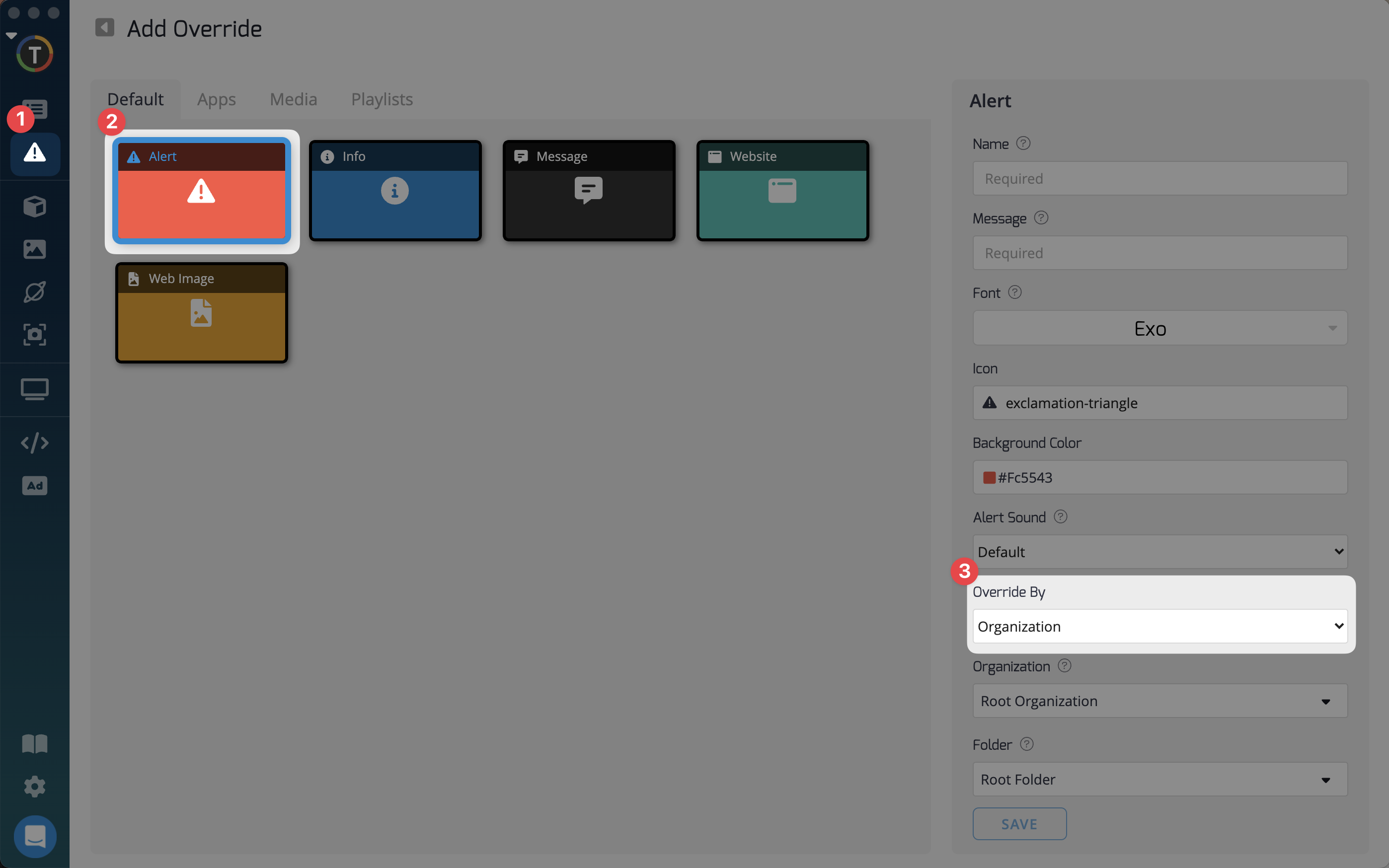
Organizations provide flexibility and efficiency in managing your media player devices in TelemetryTV, helping you streamline operations and enhance content delivery.
Updated 2 months ago
What’s Next