Overriding Displays
How TelemetryTV uses Overrides on displays
In situations where immediate communication is crucial, Overrides in TelemetryTV allow you to temporarily take over a playlist with urgent content, such as alerts or informational messages.
Overrides Use CAP Triggers
These Overrides are created using CAP Triggers. These automated alerts integrate with Common Alerting Protocol (CAP) feeds to display emergency alerts or critical notifications on your digital signage screens. CAP is an international standard format for exchanging emergency alerts and public warnings between alerting technologies, including sirens, emergency broadcast systems, and digital signage.
What Is the Common Alerting Protocol (CAP)?
The Common Alerting Protocol (CAP) is a standardized data format (XML-based) for exchanging public warnings and emergency information across different systems and networks.
- Developed by OASIS (Organization for the Advancement of Structured Information Standards).
- Supports all-hazard warnings, including weather events, AMBER alerts, evacuation orders, public safety announcements, and more.
- Allows messages to be delivered consistently across multiple platforms like TV, radio, mobile apps, sirens, and digital signage.
CAP Triggers allow you to automatically display alerts on your screens when a CAP feed is updated with new or urgent information. When a CAP Trigger is activated:
- Your signage screen immediately interrupts regular content.
- Displays the emergency alert or message from the CAP feed.
- Returns to normal content when the alert expires or is deactivated.
Common Use Cases for CAP Triggers
🔸 Weather Alerts – Severe storms, tornado warnings, hurricanes.
🔸 AMBER Alerts – Child abduction alerts with regional details.
🔸 Public Safety Announcements – Evacuations, hazardous material warnings.
🔸 Government Messages – National or regional emergencies.
🔸 Health Alerts – Pandemic updates, public health announcements.
Overrides can be created using any content from TelemetryTV, including Media, Boards, Apps, or textual alerts.
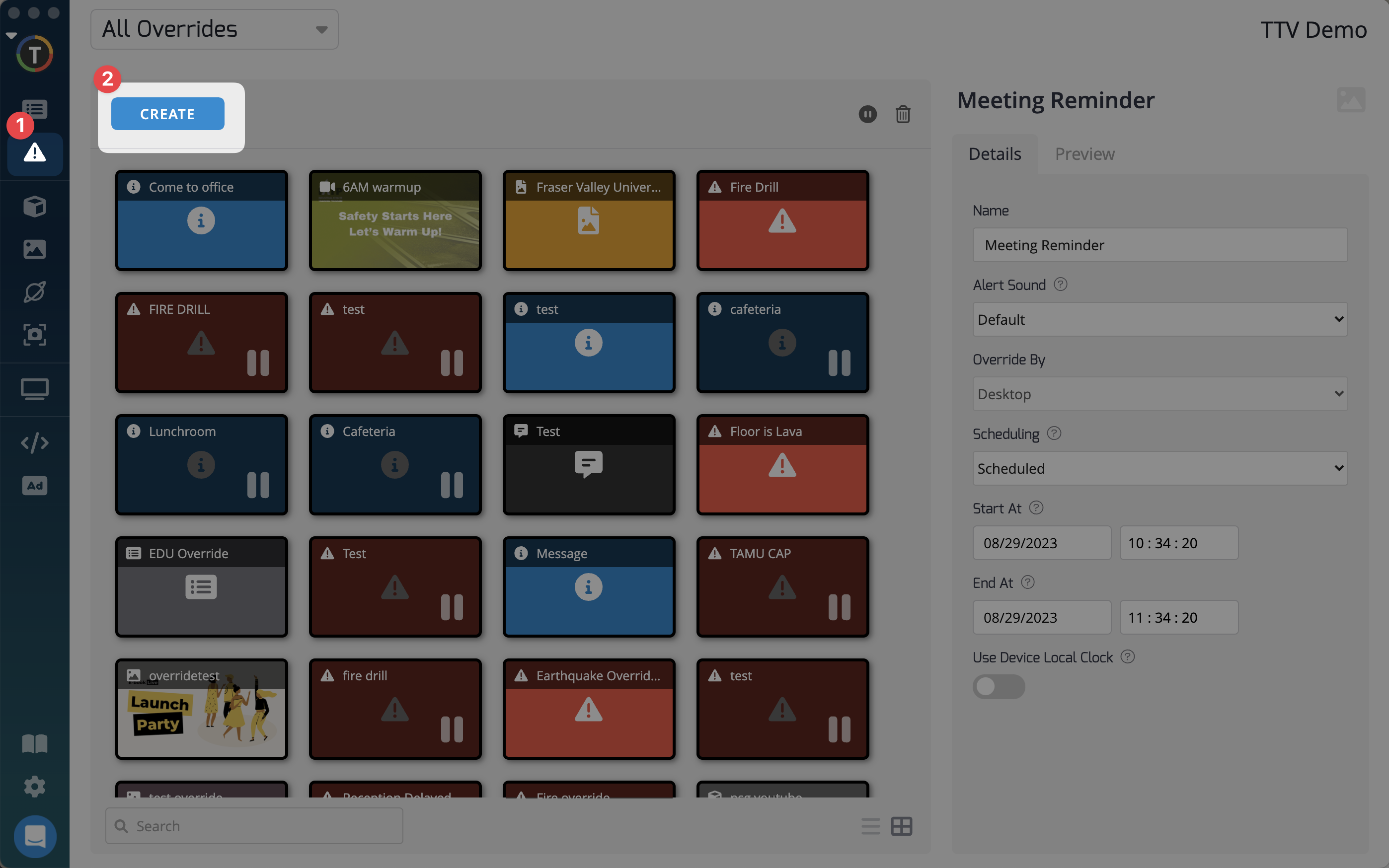
It is important to note that Override changes are not logged, so it is not possible to see who changed an Override or when it was done.
Here's a simple guide to adding and configuring an override:
- Access the Overrides menu from the left-hand toolbar and click Overrides.
- Click Create to begin creating your override. Choose the type of override, such as Alert.
- Configure your override by providing a name and setting options like alert message, font, icon, background color, and alert sound (required for default overrides).
- Select a filter to determine where the override will be displayed:
- Desktop: Preview the override on your desktop or display it on view only accounts of your employees.
- Tag: Assign a tag to devices in the Devices section, and the override is displayed on devices with that tag.
- Organization: Select the organization of devices where the override should display.
- Device: Manually select specific devices for displaying the override based on name, model, location, or description.
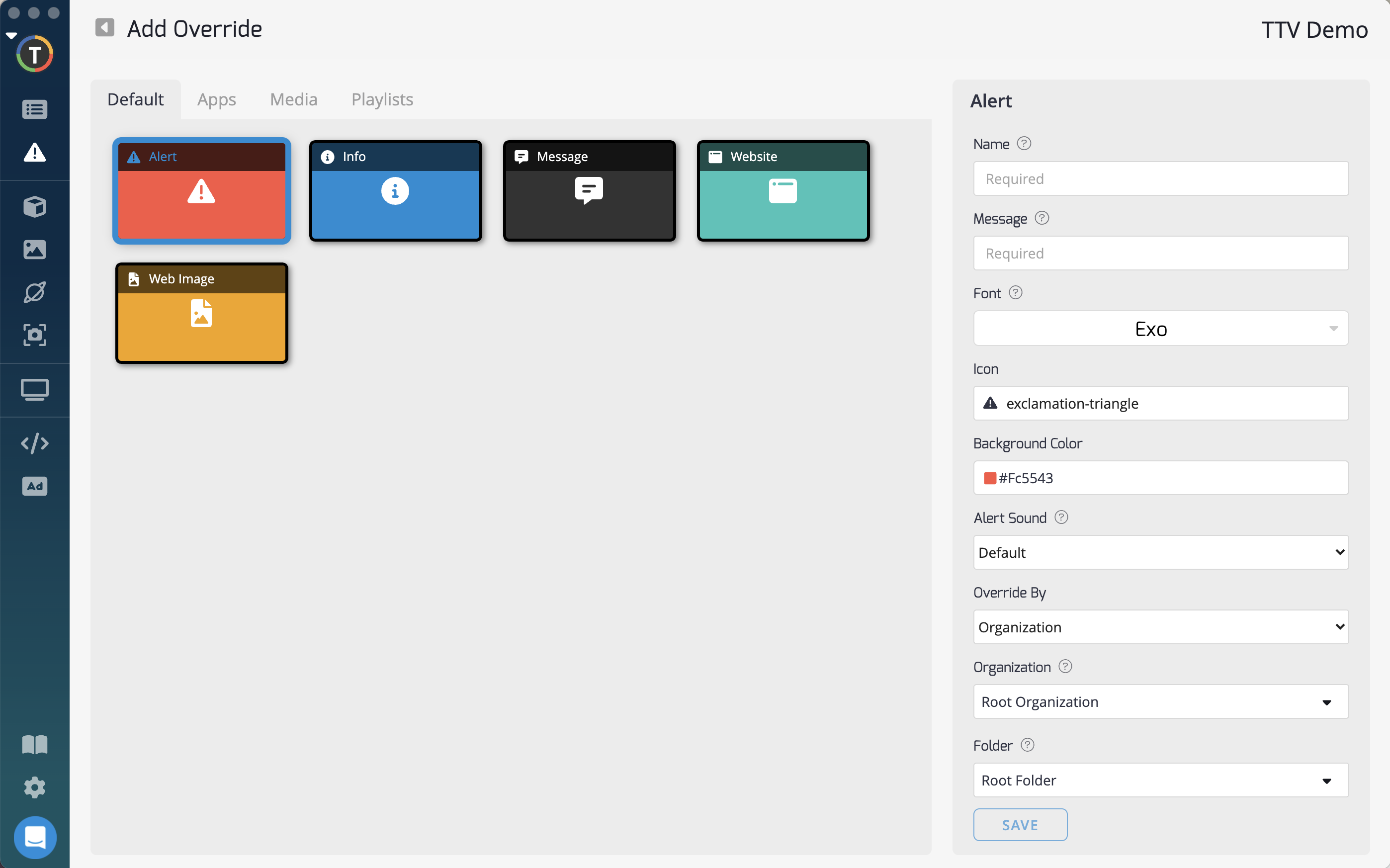
- Schedule the override:
- Immediate: The override will take effect as soon as you save it. Pause the override from the overrides menu to stop it.
- Scheduled: Set a specific date and time for the override to start and end.
- Manual: Overrides start paused, and you can manually activate them when needed.
- Recurring: Display the override on a regular recurring basis within a specified interval and duration.
- CAP Trigger: Link an override with a CAP (Common Alerting Protocol) URL to display online alerts on your playlists. Adjust the CAP Poll Interval to control the frequency of checking for alerts.
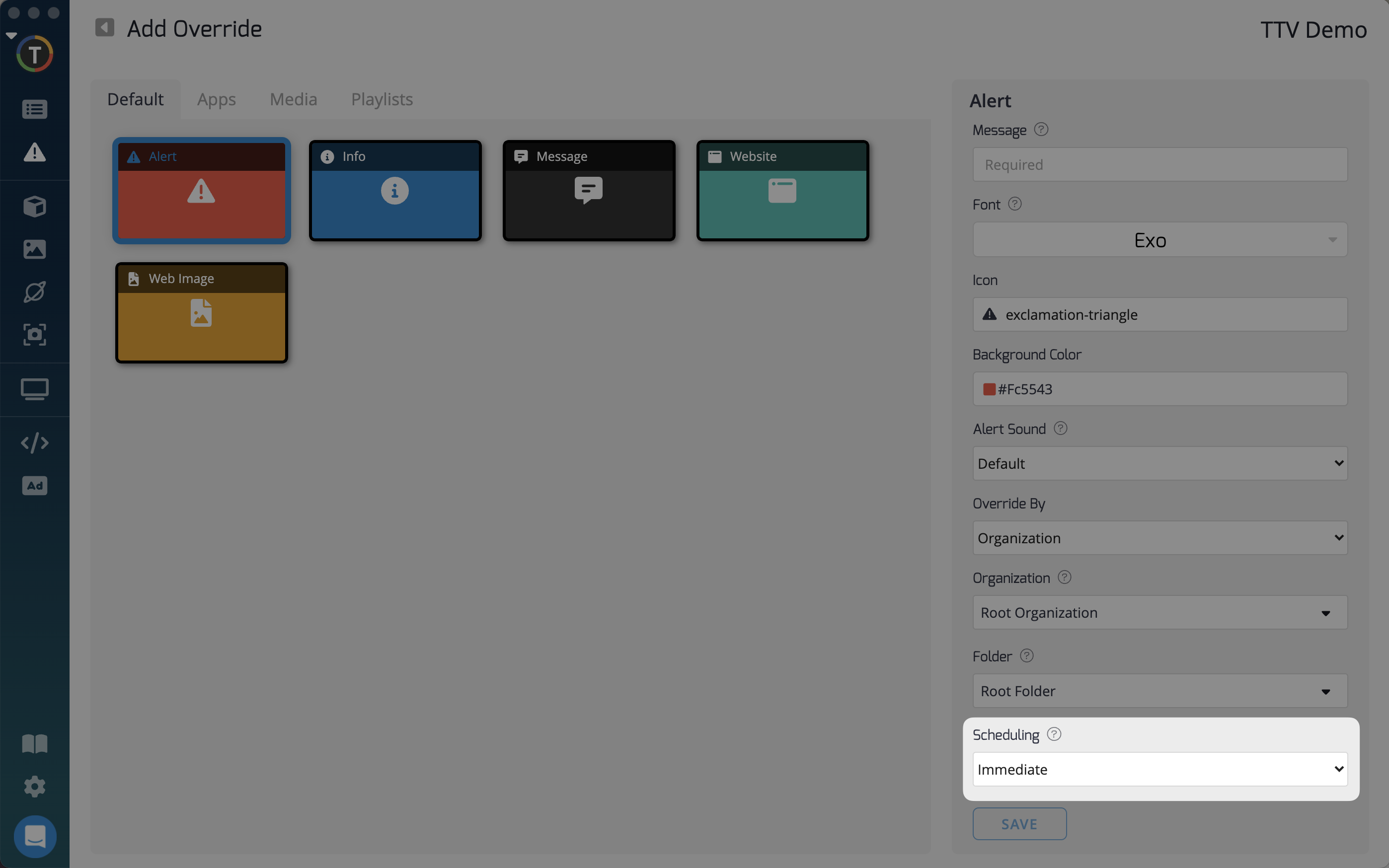
After configuring your override, click Save to create it. You can preview and edit the details of your overrides from the main overrides menu.
Remember, scheduled overrides paired with a Notice App can ensure that your important announcements reach your audience at the right time.
Overrides provide a powerful tool for immediate communication and can help you quickly convey critical information to your viewers.
An Override can be used to display a Youtube video in full screen mode for example, using these options.
Updated about 2 months ago