Screen Layout
Security Alert:Please be aware that local settings on your TelemetryTV Box OS device, such as Screen Layout, cannot be revised remotely once set. This security measure is in place to ensure the utmost protection of your system and to maintain compliance with SOC 2 standards
TelemetryTV Box OS allows users to customize their screen layout upon setup of their device. This guide will walk you through the steps to configure the layout to your liking.
AlertPlease be aware that local settings on your TelemetryTV Box OS device, such as network configurations, audio settings, and screen layouts, cannot be revised remotely once set. This security measure is in place to ensure the utmost protection of your system and to maintain compliance with SOC 2 standards. For any adjustments or updates to these settings, you'll need to make changes locally on the device itself. Your security is our priority.
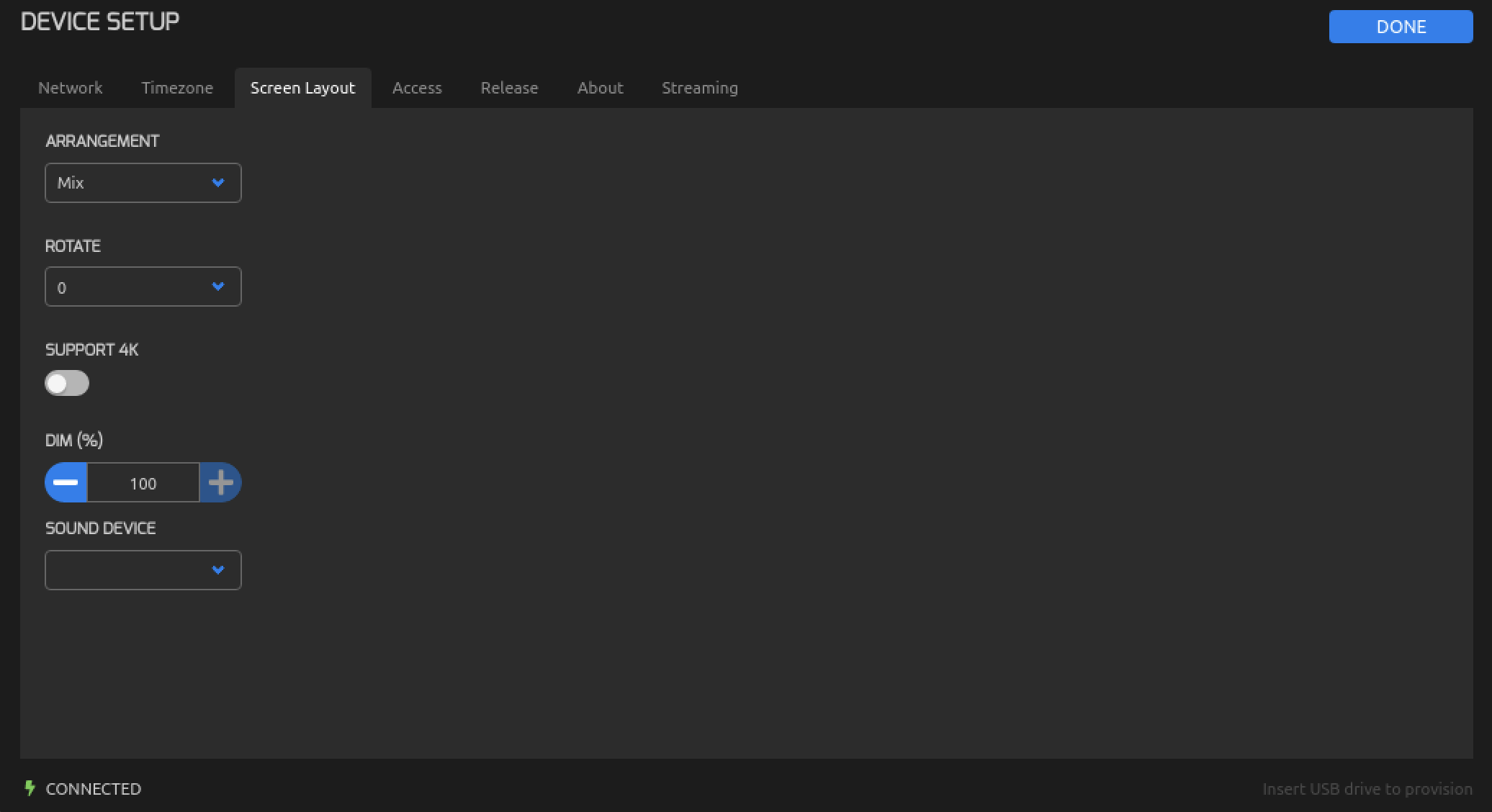
Arrangement Options (-m or --mode)
| Name | Description |
|---|---|
| Disabled | This mode disables all but one display. It sets one display as primary and turns off the others |
| Mirrored | In mirrored mode, all displays show the same content (mirrored). One display is primary, and the rest mirror it |
| Vertical | Displays are arranged vertically, side by side |
| Horizontal | Displays are arranged horizontally, side by side |
| Grid | This mode is designed for a four-display grid arrangement |
| Mix | Displays are arranged based on non HD/UHD display/monitor/TV standard resolution |
Rotate Option (-r or --rotate)
The rotate option specifies the screen rotation. Only 90-degree rotations are supported, with possible values of 0, 90, 180, and 270 degrees. This rotates the displays clockwise by the specified angle.
Support 4K (--4k)
If the --4k option is specified, the script sets the display resolution to 4K (UHD) resolution (3840x2160 pixels) for compatible displays. If not specified, the default resolution is HD (1920x1080 pixels).
DIM Option (-d or --dim)
The DIM option controls the brightness of the displays. The value should be between 0 and 100, where 0 is completely dimmed, and 100 is full brightness. The script then adjusts the display brightness accordingly.
The script identifies touchscreen devices and adjusts settings accordingly. It also checks the number of connected displays and their resolutions, adapting the configuration to the available hardware.
Sound Device
Device Name in SOUND Device:
The DEVICENAME variable is used to specify the name of the sound device you want to configure. This name is used to identify the target sound card to apply settings to.
SOUND Channel:
The CHANNEL variable allows you to specify the audio channel or device within the selected sound card. This can be useful if your sound card has multiple channels or devices.
Volume :
The VOLUME variable is used to set the volume level for the specified sound device. It accepts a percentage value (e.g., 100% for full volume, 50% for half volume).
Updated about 1 month ago