Metrics apps
How to use Metrics
Overview
Metrics Applications in TelemetryTV are designed to dynamically visualize various data points, enabling you to monitor and display key performance indicators (KPIs) efficiently. This advanced application supports the integration of multiple metrics, offering flexibility in data representation through customizable widgets.

Metrics App Access
The Metrics App is an advanced feature available exclusively to organizations subscribed to TelemetryTV’s Elite Plan.
If the Metrics App doesn’t appear when you try to create a new app, it’s likely due to one of the following:
- Your account may not be on the Elite Plan.
- Permissions for your user role might restrict access.
Step 1: Confirm Your Subscription Plan
To check your subscription level:
- Log in to your TelemetryTV account with administrative credentials.
- Navigate to Settings then Billing and review your current plan details.
- If your account is not on the Elite Plan, you can upgrade in the Subscription Settings section of your account to unlock the Metrics App and other premium features.
Step 2: Access the Metrics App
If you are on the Elite Plan, follow these steps to access and create a Metrics App:
- Go to the Apps section in your TelemetryTV dashboard.
- Click Create New App in the top right corner.
- Locate and select Metrics App from the list of available apps.
- Configure your Metrics App by linking the data sources or dashboards you want to display.
Additional Notes
If you’re already on the Elite Plan and cannot see the Metrics App, check your User Role Permissions under Settings > Users and Roles, as administrators control access to certain features.
Key Features
- Dynamic Metrics Integration: Users can integrate various metrics into the application, specifying the type of each metric to ensure accurate data representation.
- Flexible Layout Management: The application utilizes a flexbox layout to ensure that all metric widgets maintain equal size and adapt seamlessly to different screen orientations (vertical, horizontal, or square).
- WebSocket Communication: Utilizes the existing WebSocket connection for the player, facilitating efficient data communication for metric updates without requiring additional WebSocket connections.
- Customizable Appearance: Includes background customization options consistent with other new application types, enhancing the visual appeal and consistency across all TelemetryTV applications.
Metric apps consist of Metric Types, which are then assigned to Metric apps as widgets. These widgets are used to visualize the metrics created earlier by following the reference guide found in using metrics.
Once your Metric App is created, you can update the data in real-time by submitting Metric data to that app.
Before you start make sure you have created some metrics that you want to visualize, ensuring a smooth experience when building your Metric App and setting up real-time data updates.
Metric Types
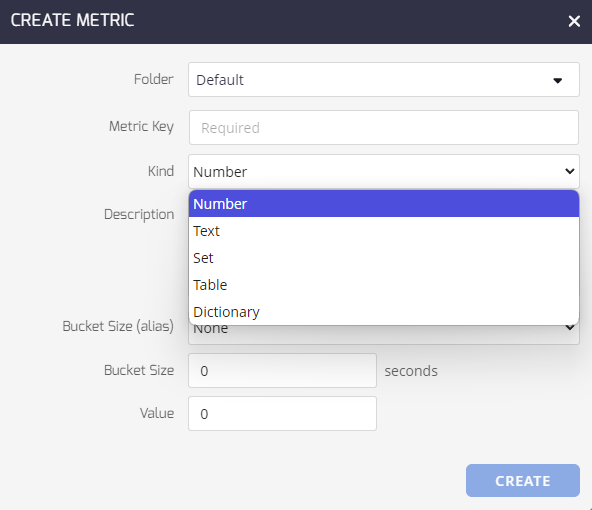
There are five Metric Types available to use in the Metric Apps:
- Number: Numbers are the simplest sort of Metric. They may be integers or floating point. Usually used on Gauge or Number widgets.
- Text: Text contains textual content. This can be anything you like that fits in to the widget. Our text metric also accepts a limited flavour of markup. You can set the font size and color; and bolden, italicize, and underline text when the metric displayed on a text widget.
- Set: Sets are arrays of data. You will send a JSON array with a string or number for each item in the array.
- Tables: Tables are multidimensional arrays. This is an array containing an array. Each item represents a cell in the resulting table. Our table metric also accepts a limited flavour of markup when being displayed using a table widget.
- Dictionaries: Dictionaries are JSON dictionaries containing keys and values. The values can be numbers or strings.
Metric Apps (Widgets)
There are eight Metric Apps (or widgets) that can be set up and used within Telemetry TV. They are:
- Bar Charts
- Gauges
- Leaderboards
- Linecharts
- Numbers
- Pie Charts
- Tables
- Text
Updated about 1 month ago