Device Reports
How to export Device Reports using the Report tab
The device export list feature can be found on the Devices page.
On the Devices page you can export a device list using the Reports tab at the top left of the screen.
- Select the Reports tab.
- Click the Download CSV button.
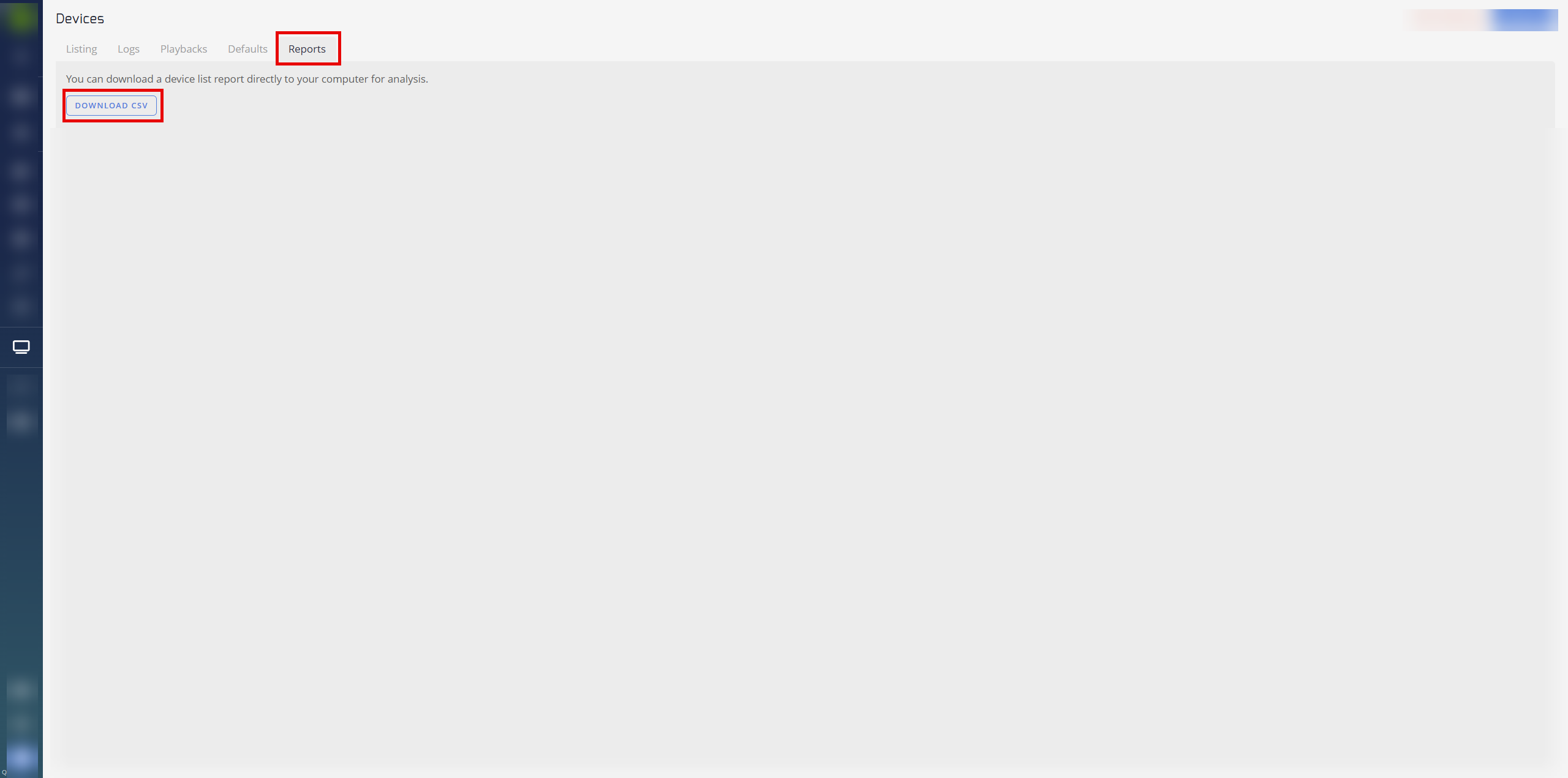
The CSV file is downloaded to your computer and is found in your default Downloads file:
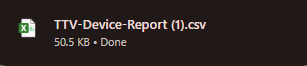
Open the export and it contains the following parameters/data columns:
ID Name - the device ID number.
Asset ID - the device asset ID number.
Last Seen - the date and time this device was last online.
Online Status - current status of the device (Online or Offline).
Location- current location of the device. (URL)
Playlist - name of the Playlist for this device.
Description - a description of the device (if required).
Errors Logs - any error logs for this device.

Updated about 2 months ago