Google Calendar App
How to add your Google calendar as an app
Stay ahead of your appointments, whether they're daily, weekly, monthly, or even annual, with the versatile and customizable Google Calendar App. It's the perfect tool to sync up your personal Google Calendar and display it effortlessly on single or multiple screens.
Getting Started
- Begin by heading to the Apps tab from the main dashboard.
- Locate the Google Calendar App from the Apps list. You can either scroll down to find it under Google or use the search function in the bottom left corner for quick access.
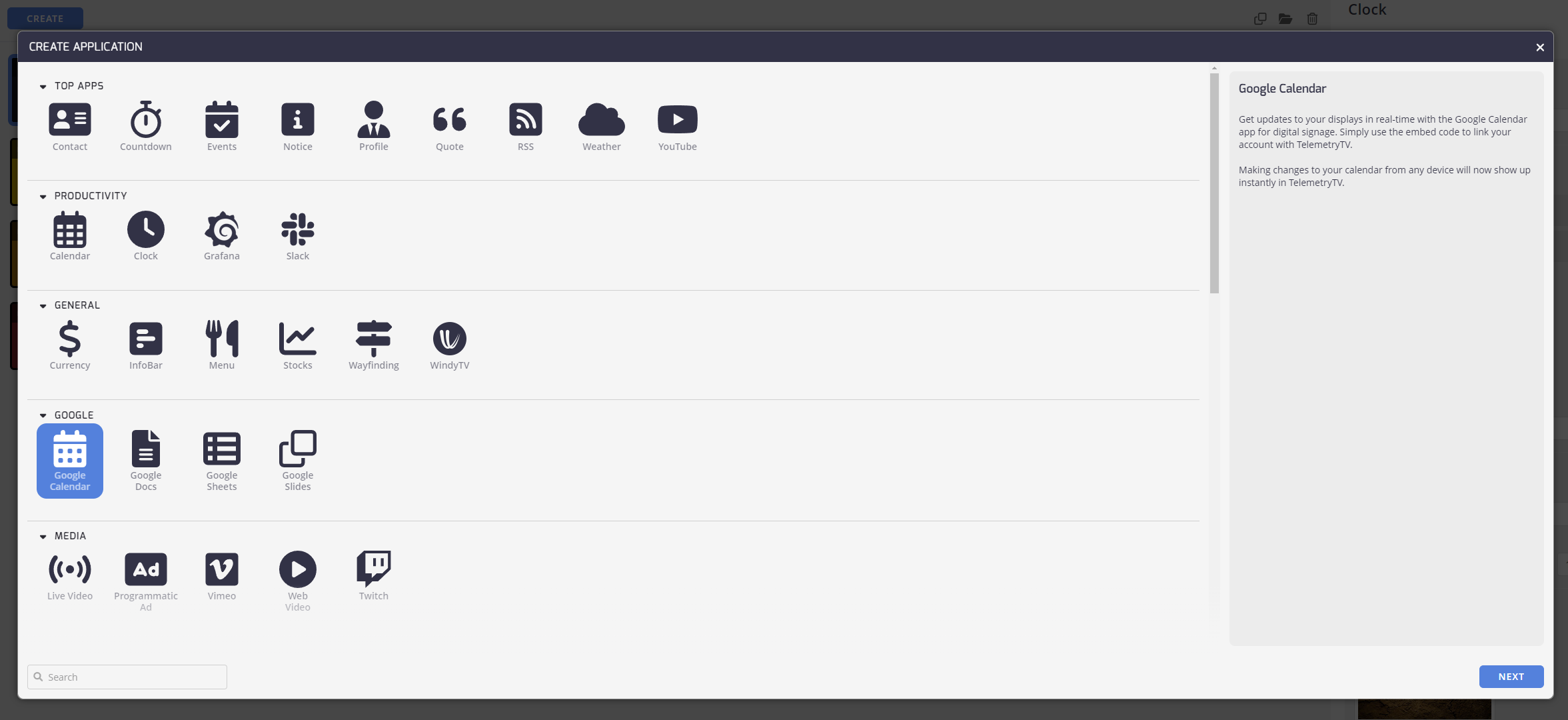
Syncing Your Calendar
To sync up your calendar with the Google Calendar App, you'll need to retrieve your calendar's embed code and paste it into the Google Calendar App Embed Code field.
From the app's properties window, you can access detailed instructions from Google on how to locate and embed your calendar's code into the editor. Or, feel free to follow the process outlined below.
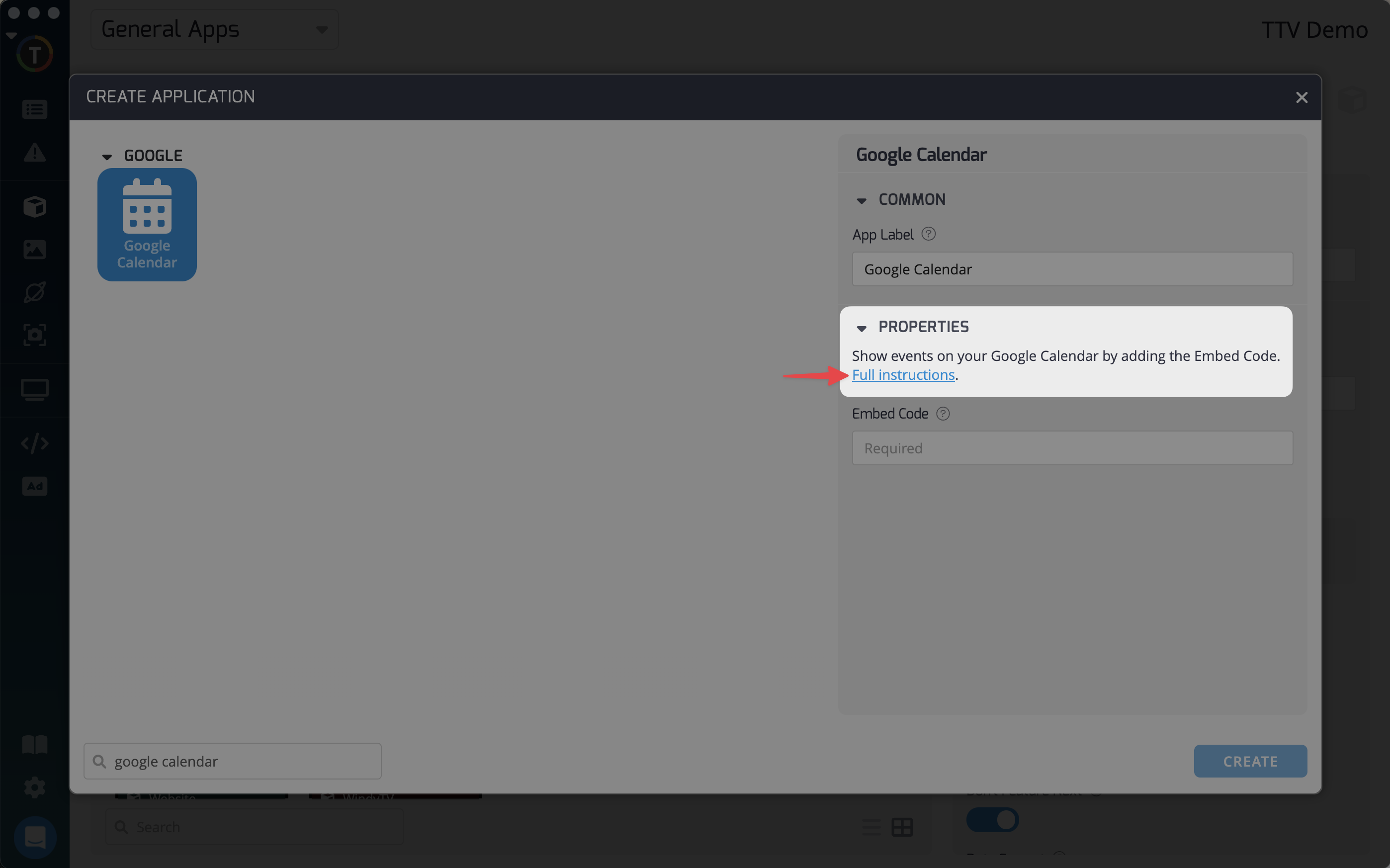
- Log into your Google account and navigate to your Google Calendar settings
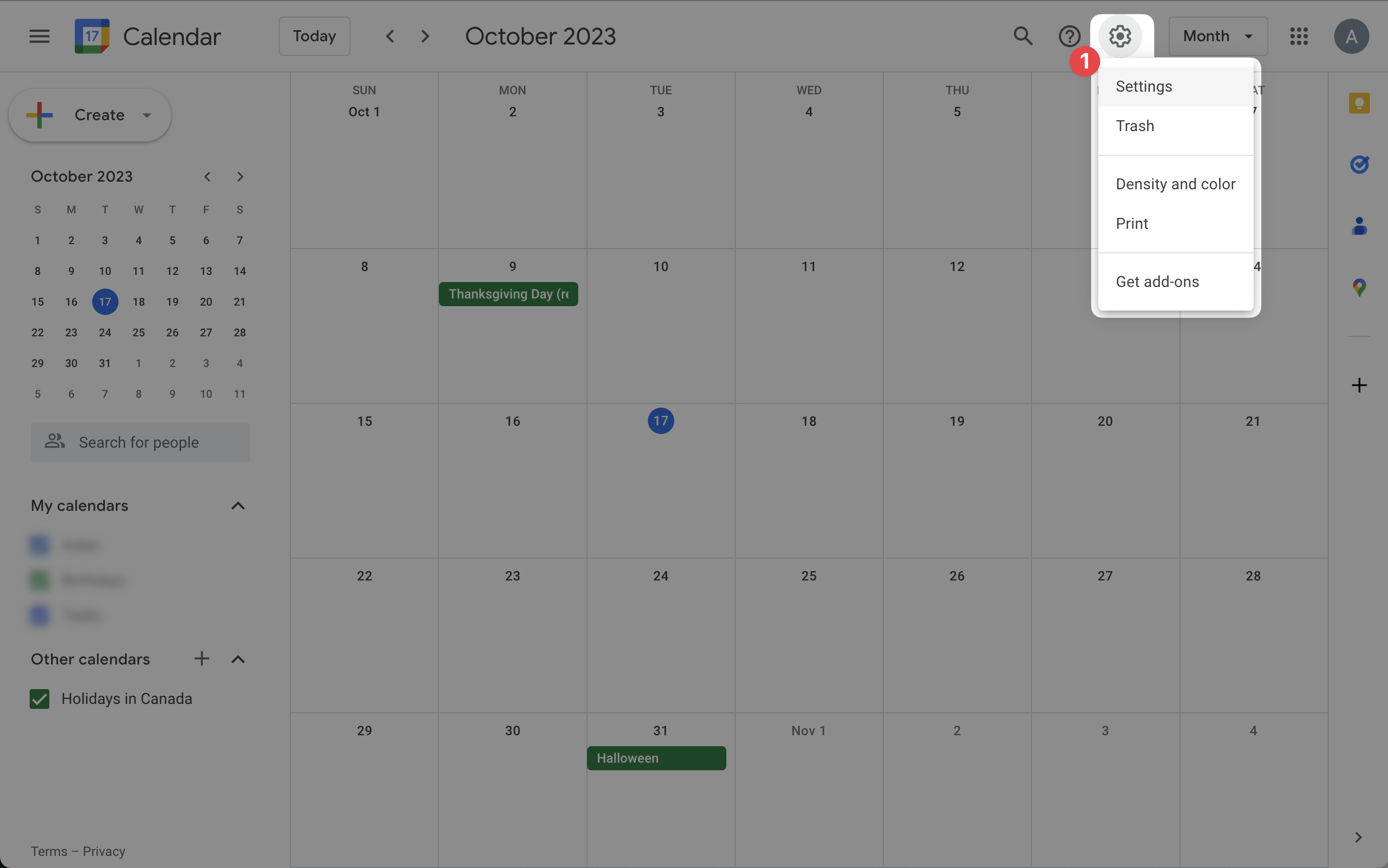
- Once in the settings page, navigate to the specific settings of the calendar that you would like to display. For example: Birthdays.
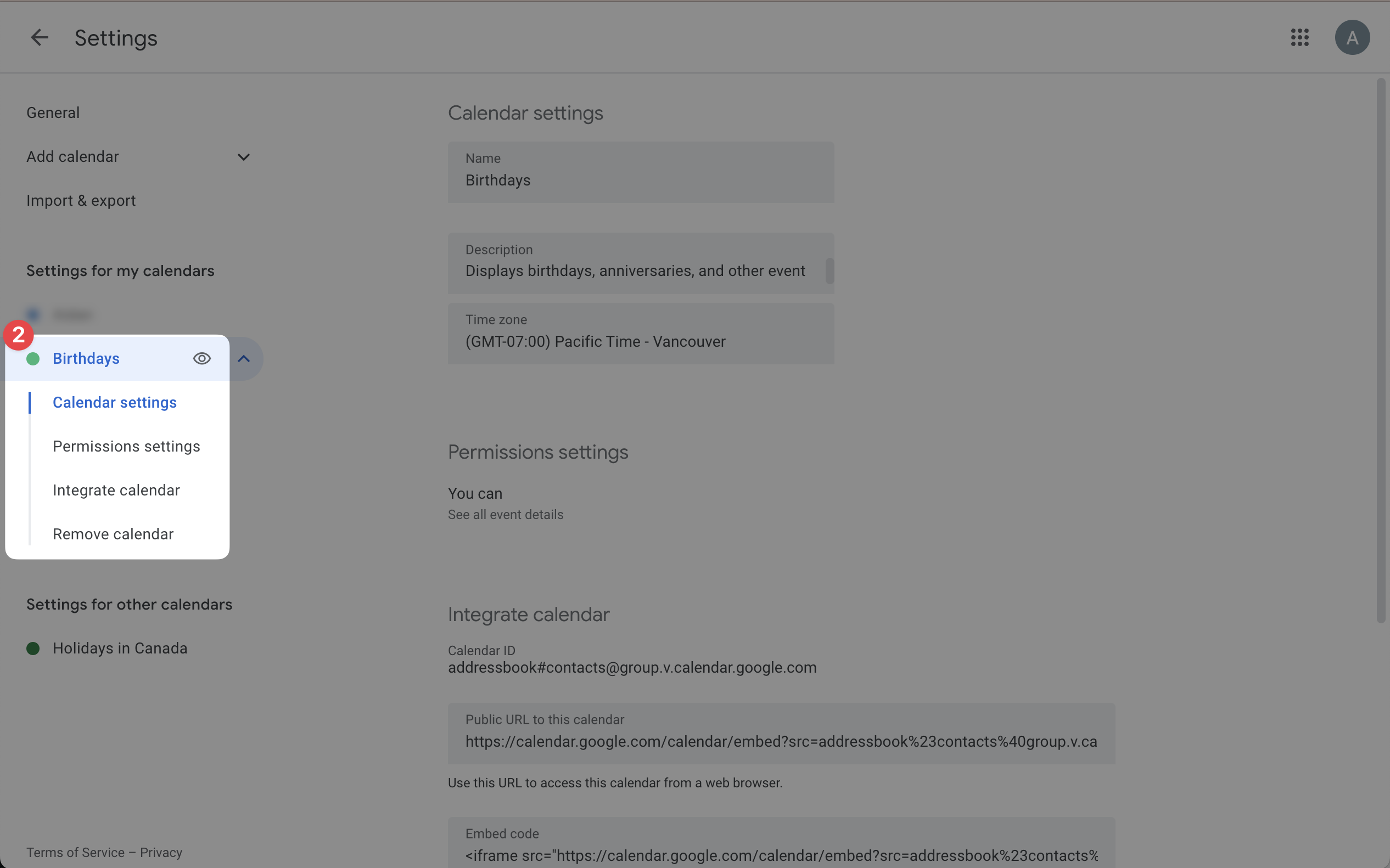
- Copy and Paste: Once you have retrieved the embed code for your calendar, simply copy and paste it into the Embed Code section within the app editor.
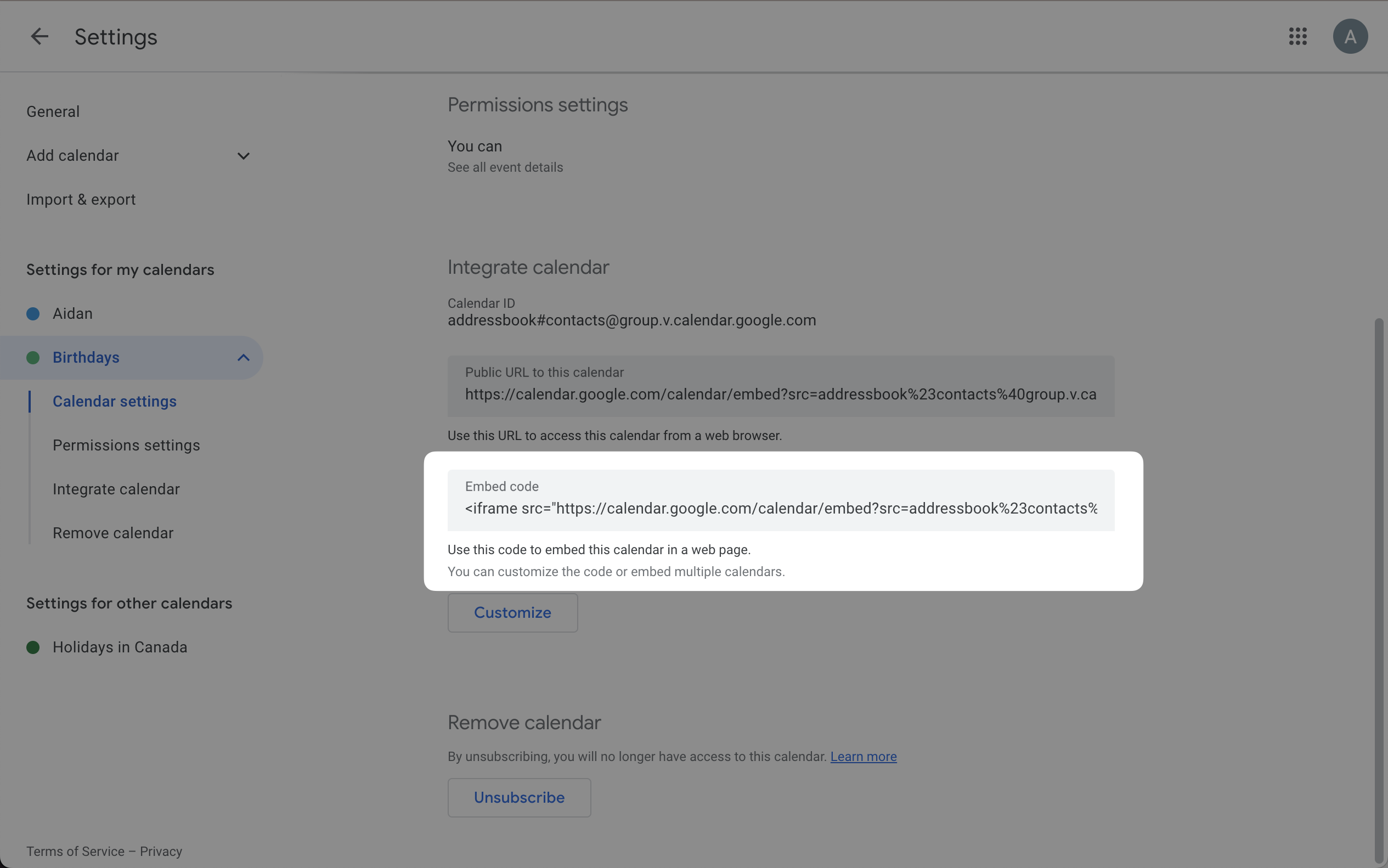
Important NoteYour calendar must be public to allow embedding. If the embed code appears as "invalid," this may be the reason. Here's how to change it.
Customize Your Calendar: The instructions provided by Google allow you to customize the layout, color, and view of your calendar. Make it look just the way you want it!
Pro tipIf you've made any updates to your Google calendar's colors, layout, or display options, be sure to copy and paste the new code into TelemetryTV's Google Calendar App editor to reflect the recent changes.
Updated about 2 months ago