RSS App
How to add TelemetryTV's RSS App to your screens
Tired of hopping from one website to another to catch up on your daily news? Say hello to RSS feeds, your shortcut to streamlined news consumption!
What Are RSS Feeds?
RSS stands for Really Simple Syndication. It's the perfect solution for those of us navigating the busy online world who want to effortlessly access our favorite online content without drowning in email newsletters.
With RSS, you can pull content from a variety of online publications, blogs, and websites, all in one place. No more endless searches – just curated news delivered right to you.
How Does RSS Work?
RSS feeds enable APIs to interpret, represent, and stylize data in real-time. They break down the metadata of a website or database, extracting information like:
- Title/Subtitle
- Date
- Publisher
- URLs
- Images (PNG, GIF, or JPEG)
RSS Standards
The TelemetryTV RSS App is based on version 1.5.1 of the RSS 2.0 specification, as outlined by the official RSS Advisory Board.
This specification ensures compatibility with most modern RSS feeds and includes support for Media RSS extensions, allowing for rich media integration such as images, videos, and enclosures.
RSS 2.0 Core Specification (Version 1.5.1)
TelemetryTV supports the core RSS 2.0 elements, including:
<channel>: The metadata container for the feed.
<title>, <link>, <description>: Basic descriptive metadata for the channel and items. <item>: Defines an individual piece of content or entry within the feed. <pubDate>, <guid>, <author>: Provides publication dates, unique identifiers, and author information for items. <enclosure>: Supports audio, video, or other media file attachments.
Media RSS Extensions (MRSS)
TelemetryTV extends support to Media RSS elements, which are crucial for enhanced multimedia feeds:
<media:content>: Specifies media files such as images or videos associated with an item.
<media:thumbnail>: Displays image previews or thumbnails of media content.
<media:title>, <media:description>: Provides detailed metadata for media elements.
<media:category>, <media:credit>: Additional categorization and attribution for media assets.
Media RSS allows TelemetryTV to display rich media content beyond just text-based headlines, creating a more engaging experience on screen.
Supported Content Types
- Text Headlines and Summaries
- Images and Thumbnails (via Media RSS)
- Audio and Video Enclosures (via <enclosure> and <media:content>)
- HTML content in <description> is supported with basic formatting, such as bold, italics, links, and line breaks.
Feed Compatibility Requirements
- Feeds must be valid RSS 2.0 feeds and conform to version 1.5.1 of the specification.
- HTTPS URLs are strongly recommended for feed URLs to ensure security and compatibility with modern browsers and network environments.
- Character encoding should be UTF-8 to support a wide range of languages and special characters.
Limitations and Considerations
Feed Update Frequency - TelemetryTV polls RSS feeds at regular intervals to retrieve updated content. The refresh rate can vary depending on account settings and caching strategies.
Feed Size and Item Limits - Large feeds with excessive items may be truncated for performance and display clarity. Typically, a maximum of 20-30 items is displayed in rotation, depending on layout configuration.
HTML and Media Handling - While basic HTML tags in item descriptions are supported, complex scripts and embedded objects (like iframes) are not rendered.
Only standard media file types (JPEG, PNG, MP4, etc.) are reliably supported via Media RSS.
Creating an RSS App
Ready to simplify your news consumption? Here's how to get started:
- From the lefthand taskbar, navigate to the Apps tab.
- Select the RSS App from the list of app available.
- Click Next.
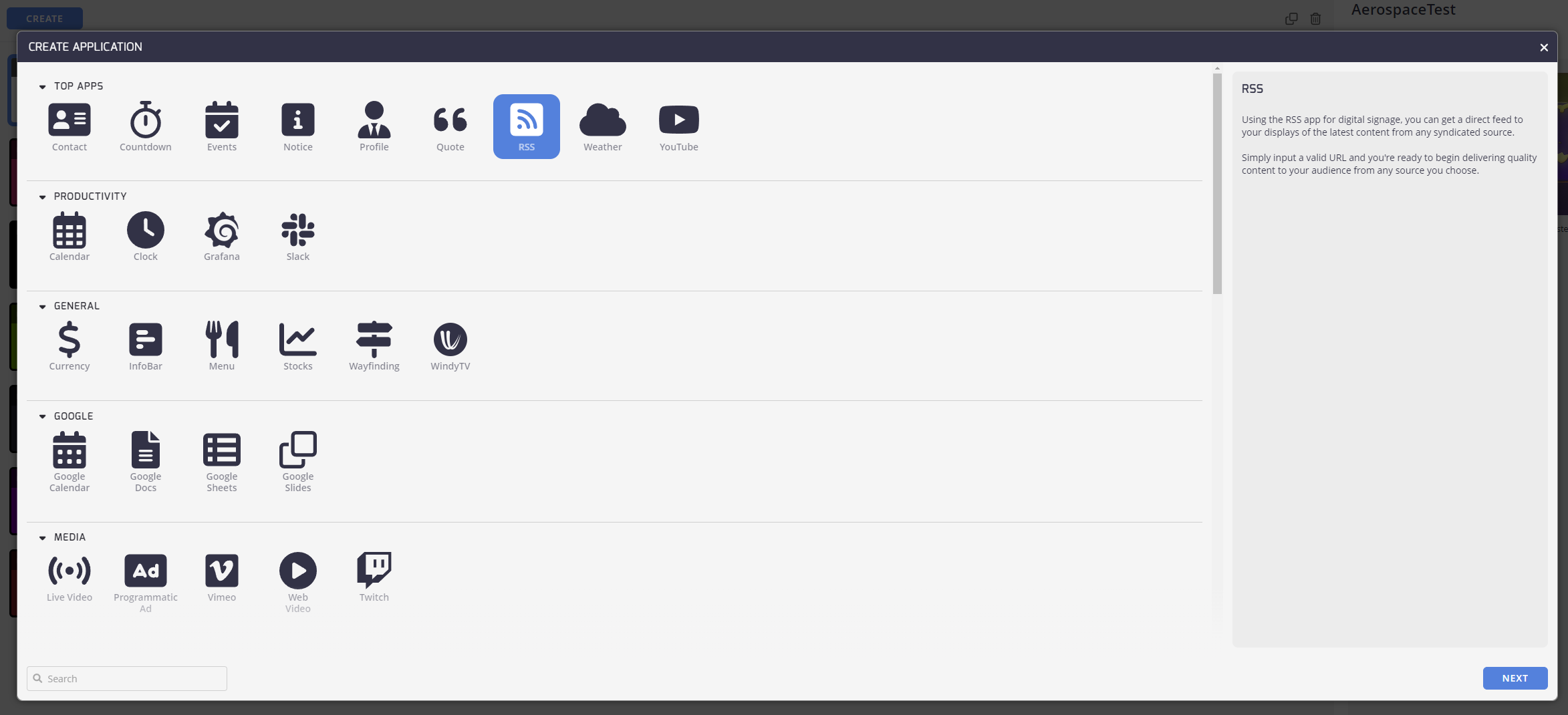
Configuring Your RSS App
Once you've selected the RSS App, you're almost there!
Add the RSS feed URL of your choice. Don't worry if you're not sure where to find it; your RSS feed reader will guide you on how to pull the URL. Most RSS feeds are the website URL with /feed added to the end of it. For example, https://www.techcrunch.com/feed
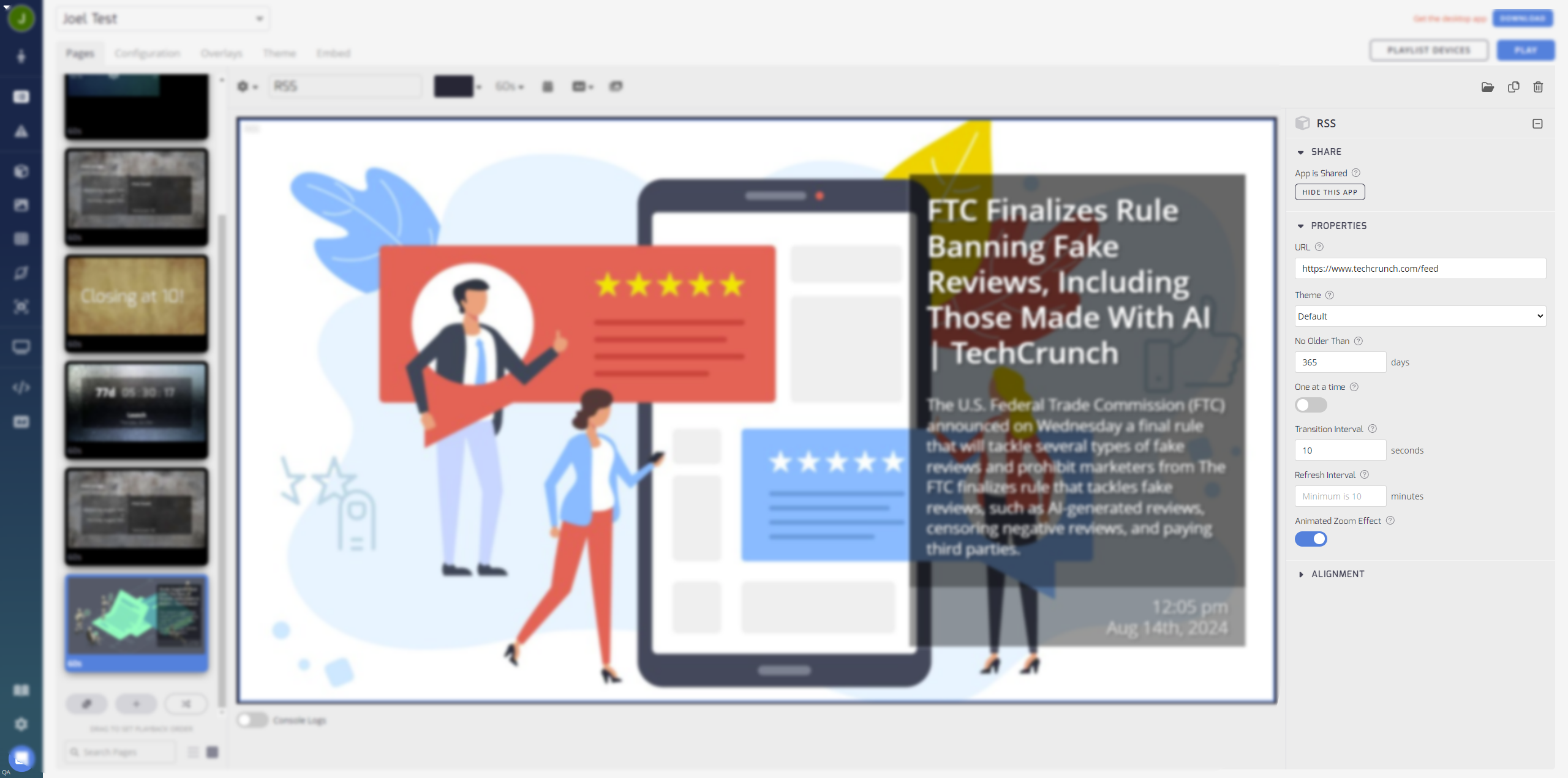
Share
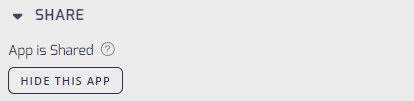
App is Shared: Toggle this to on for sharing the RSS app with other Playlists. If this content is not shared then it is only saved on this Playlist.
Properties
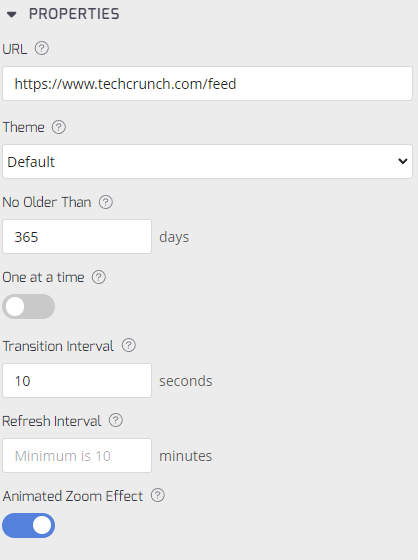
- URL: Enter the RSS feed URL. As mentioned this is usually the website URL with /feed at the end of it.
- Theme: Select a design theme for the RSS feed.
- No Older Than:Filter the items by the number of days old the item is.
- One at a time: Decide whether you want to display one feed at a time and advance the playlist to the next page.
- Transition Interval: Enter a transition interval to determine how frequently your content updates.
- Refresh Interval: Interval to update from the feed source, enter how often in minutes it will update.
- Animated Zoom Effect: Toggle on to enable the animated zoom effect for this RSS, if any.
Alignment
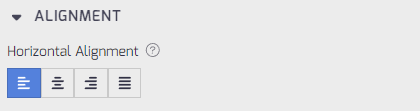
- Horizontal Alignment: Click the text block horizontal alignment, either Left, Center, Right, or Justified.
Once you're set, click the Create button.
Now, your RSS feed is ready to join your playlist and start sharing the latest news with your audience!
Pro TipTelemetryTV offers an alternative way to display RSS feeds using the Tickertape tab. This allows you to add an RSS feed as a scrolling message across all playlist pages for a dynamic news experience.
Updated about 2 months ago