Interactive Menu
Enabling the interactive menu for kiosk devices
TelemetryTV provides an interactive menu, specifically crafted for kiosk and touchscreen devices. This feature also remains compatible with devices having a mouse. The interactive menu empowers users to navigate through the playlist with ease.
Enabling the Interactive Menu
Follow these step-by-step instructions to activate the interactive menu for your kiosk devices:
- Navigate to Playlist: Start by navigating to the playlist that you wish to display on your kiosk device.
- Access Configuration Tab: Click on the 'configuration' tab.
- Locate Kiosk Interaction: In the right column, look for the kiosk interaction dropdown menu.
- Activate Menu: Under 'tap interaction', choose the 'show interactive menu' option. With this, the interactive menu gets enabled for kiosk devices displaying the selected playlist.
- 'Swipe to Change Pages' Feature: For an enhanced user experience, toggle the 'Swipe to Change Pages' option. This lets users employ gesture commands, like swiping, to navigate the playlist.
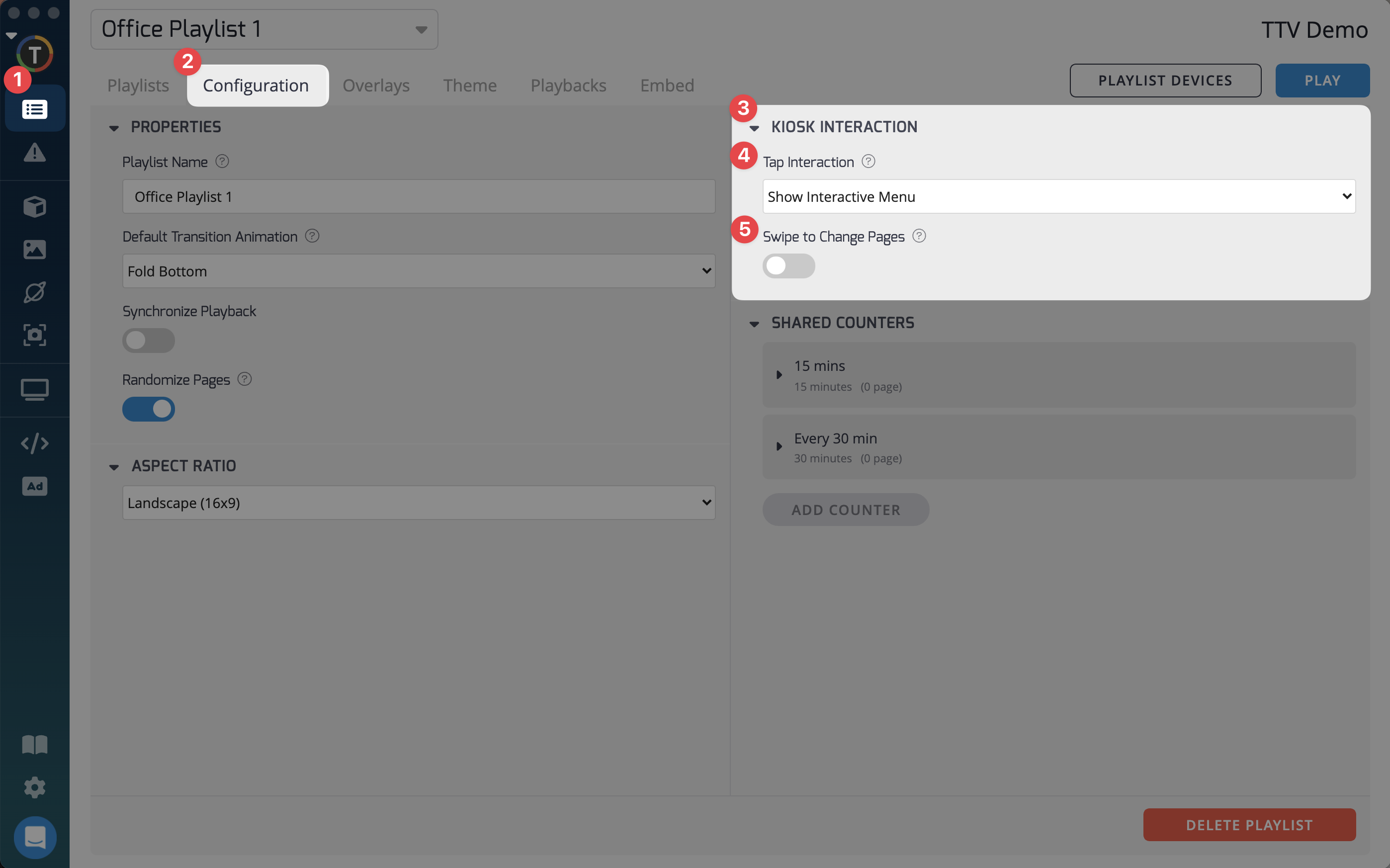
Advanced Controls within Device Management Page
For those desiring granular control over the interactive menu display:
- Selective Activation: Through the device management page, you can decide to enable or disable the interactive menu. This provides flexibility, especially when one playlist is being displayed across multiple devices, allowing administrators to determine which devices will feature the interactive menu.
- Security with Pin Access: Enhance security by choosing to require pin codes for menu access. By setting a pin, only specific endpoint users can access the menu. It serves as an efficient tool for administrators to grant physical access to select users.
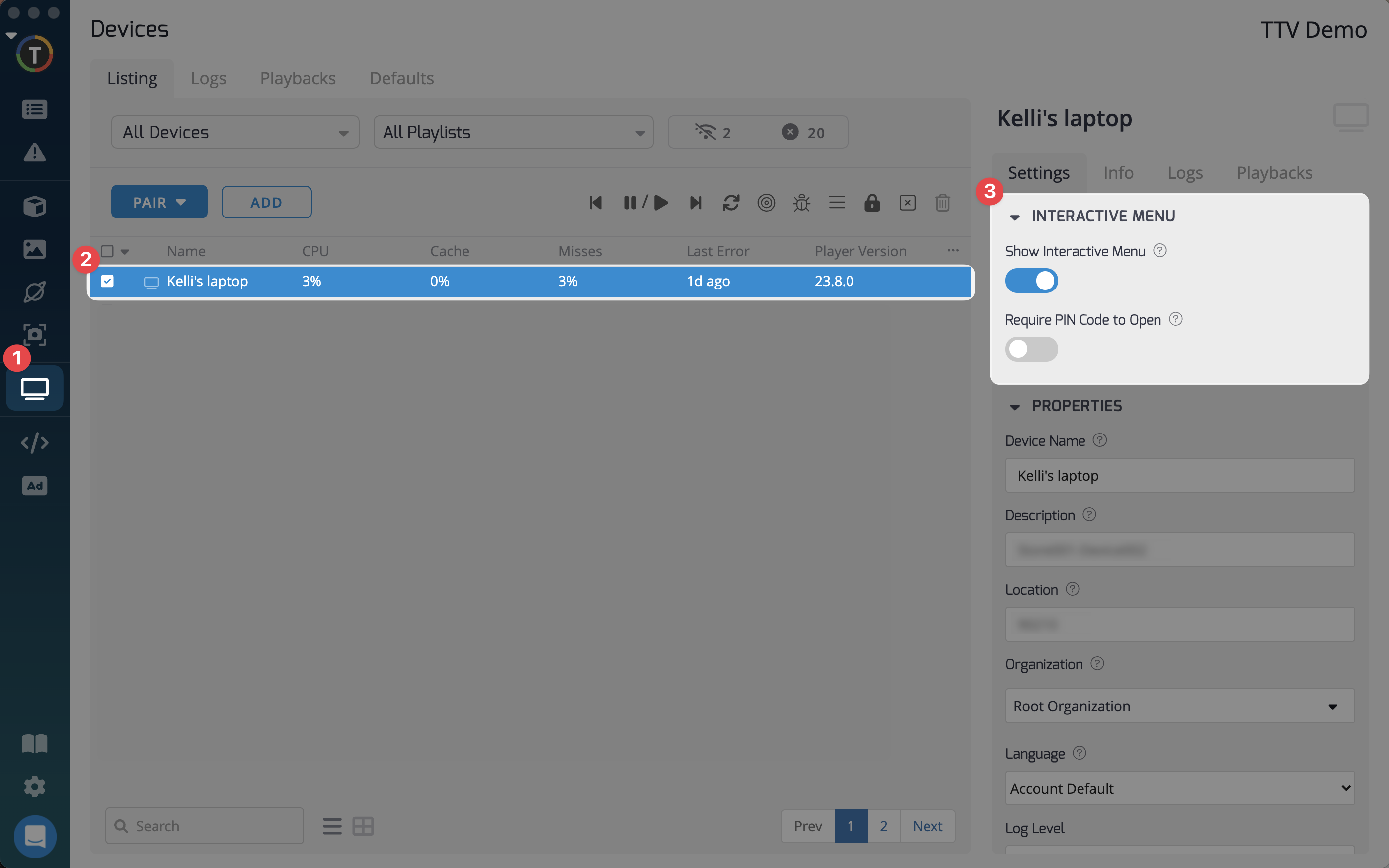
Features and Functionalities
The interactive menu unlocks several powerful features:
- Easy Navigation:
- Forwards and Backwards: Users can effortlessly move forwards or backwards in the playlist or even pause the current page, especially if it has interactive functionalities.
- Controls:
- Upward Arrow: Takes you to the previous page.
- Downward Arrow: Navigates to the next page.
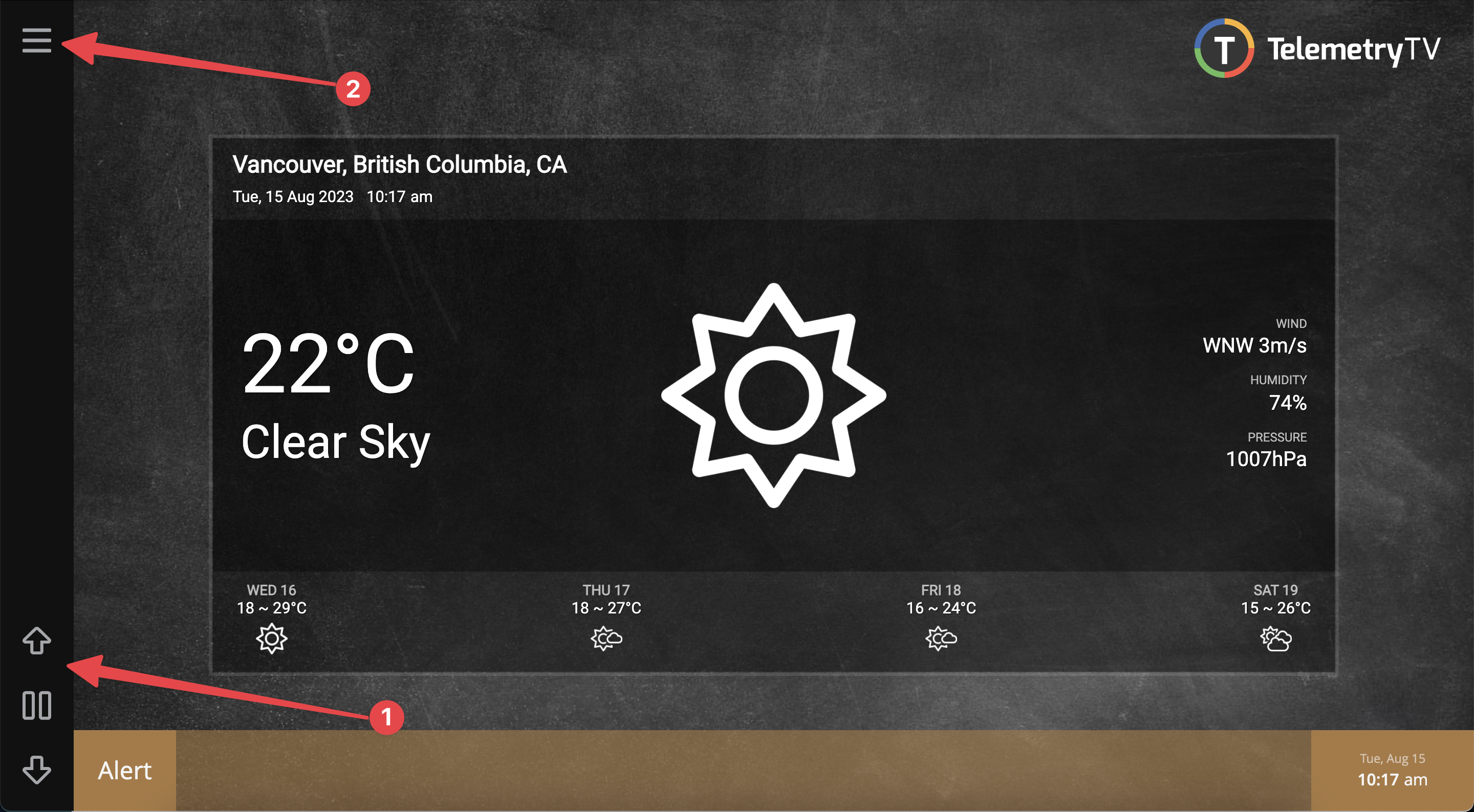
- Menu Overview:
- Menu Icon: Tapping on the menu icon reveals an overview of pages within the playlist.
- Page Previews: These previews grant an insight into the content type on each page.
- Search Feature: Endpoint users can swiftly access pages by searching their assigned names.
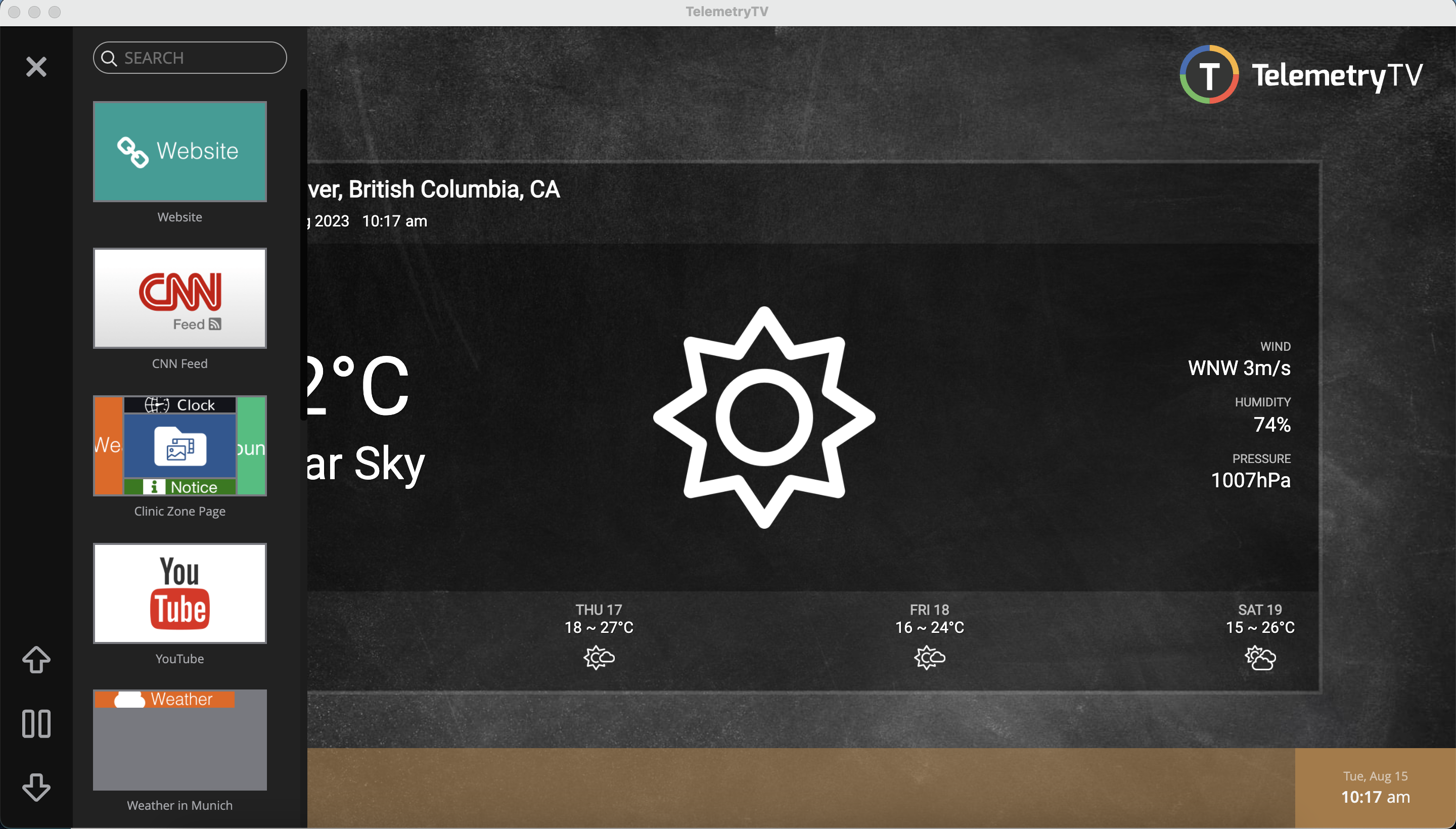
Utilize these features to maximize the potential of your kiosk displays and deliver an unmatched user experience.
Updated about 2 months ago
What’s Next