Serial Port & Commands
Using the Serial Port to program your hardware devices
TelemetryTV offers programmatic Serial commands through the TelemetryTV Player app on ChromeOS. These commands allow you to trigger hardware events on your TV via USB or RS232 connections, depending on your screen's model and brand. You can use these commands to schedule and control hardware actions such as powering your display on/off, adjusting volume, and selecting inputs.
Serial Command SupportPlease note that serial command support is only available with our Enterprise Plan.
You can remotely turn off your TV connected to TelemetryTV by utilizing programmatic Serial commands through our TelemetryTV Player app on ChromeOS devices. This feature allows you to perform hardware actions like powering your display on or off remotely.
Upcoming Feature:Serial command support for Android devices is coming soon!
To utilize Serial commands, you will need the following hardware:
- A ChromeOS device, such as the CTL Chromebox CBx2.
- A commercial or digital signage display with RS-232/Serial capabilities.
- An RS232 to USB cable or a compatible adapter for your specific display model.
- Subscription to the Enterprise Plan.
Establishing Your Serial Port in TelemetryTV
To establish your Serial Port connection in TelemetryTV, follow these steps:
- Go to your devices page and select your ChromeOS device.
- Toggle the Enable Serial Port Connection option.
- Select your Serial Port, typically designated as USB0 or USB1, based on how your USB-to-serial adapter is recognized.
- Use manufacturer-provided RS-232 Command Codes tailored to your display model. For example:
- LG TVs: Commands like ka 01 00 (Power Off) or ka 01 01 (Power On).
- Sony TVs: Commands like *SCPOWR0000000001 (Power On).
Refer to TelemetryTV's resources for specific configuration examples for LG and Sony displays. For more information, see Serial Command Intervals below.
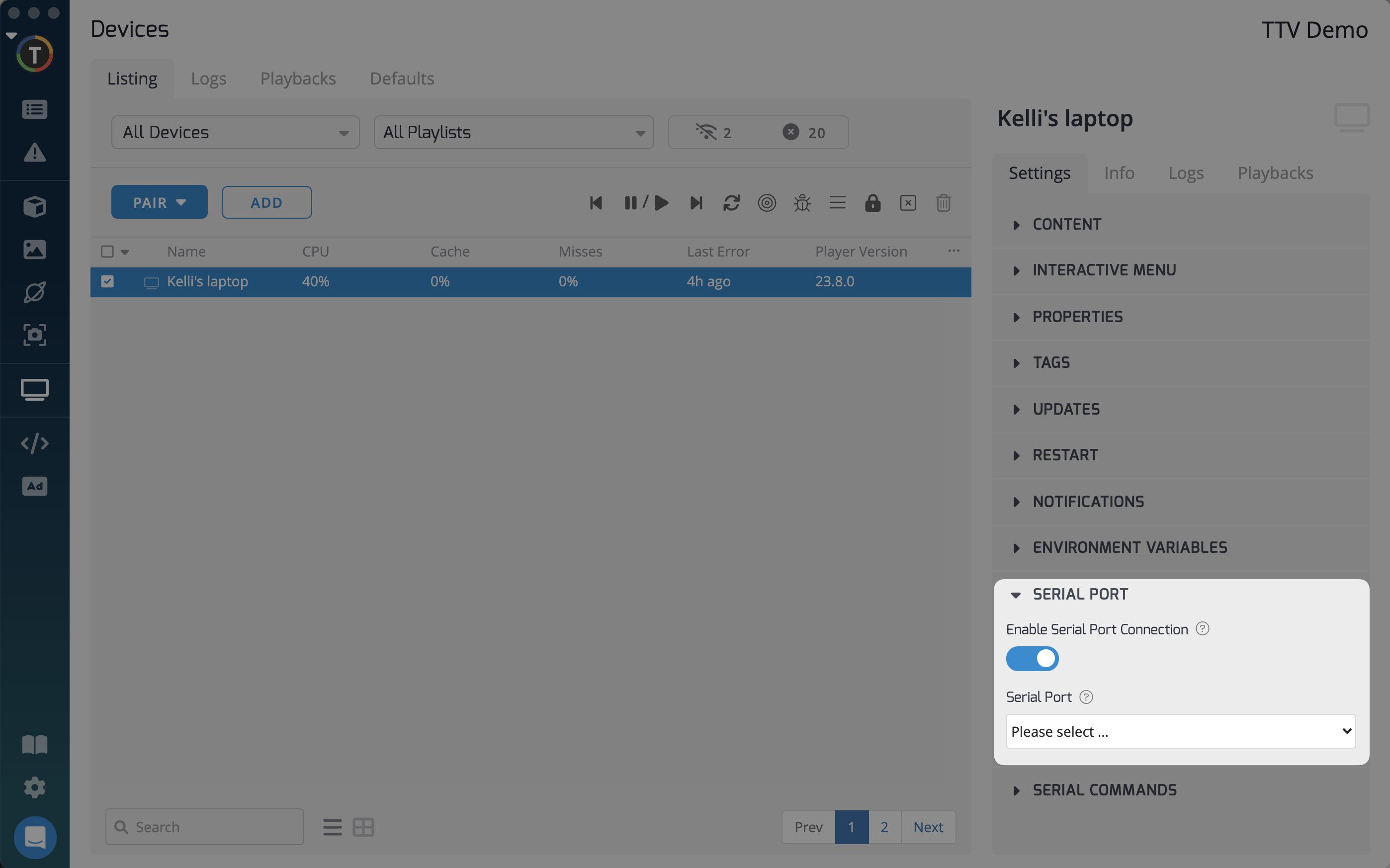
Configuring Your Serial Connection
Once your Serial Port connection is established, you can configure the following fields:
- Connection Name: An application-defined string to associate with the connection.
- Enable Serial Command: Enable the Serial Command feature for this device.
- Commands: Define the commands you want to send to the device. Each command should be on a separate line.
- Bitrate: The requested bitrate for the connection. Note that the device connected to the serial port may not support the requested bitrate.
- Persistent: Flag indicating whether the connection should remain open when the application is suspended.
- CTS Flow Control: Flag indicating whether to enable RTS/CTS hardware flow control.
- Receive Timeout: The maximum amount of time (in milliseconds) to wait for new data before raising a 'timeout' error.
- Send Timeout: The maximum amount of time (in milliseconds) to wait for a send operation to complete before raising a 'timeout' error.
Once set up, you can schedule Serial commands to turn off your TV at specific times or intervals, such as:
- On startup.
- At a specific time.
- Recurring intervals (e.g., every minute, hourly, or daily) within a specified time range.
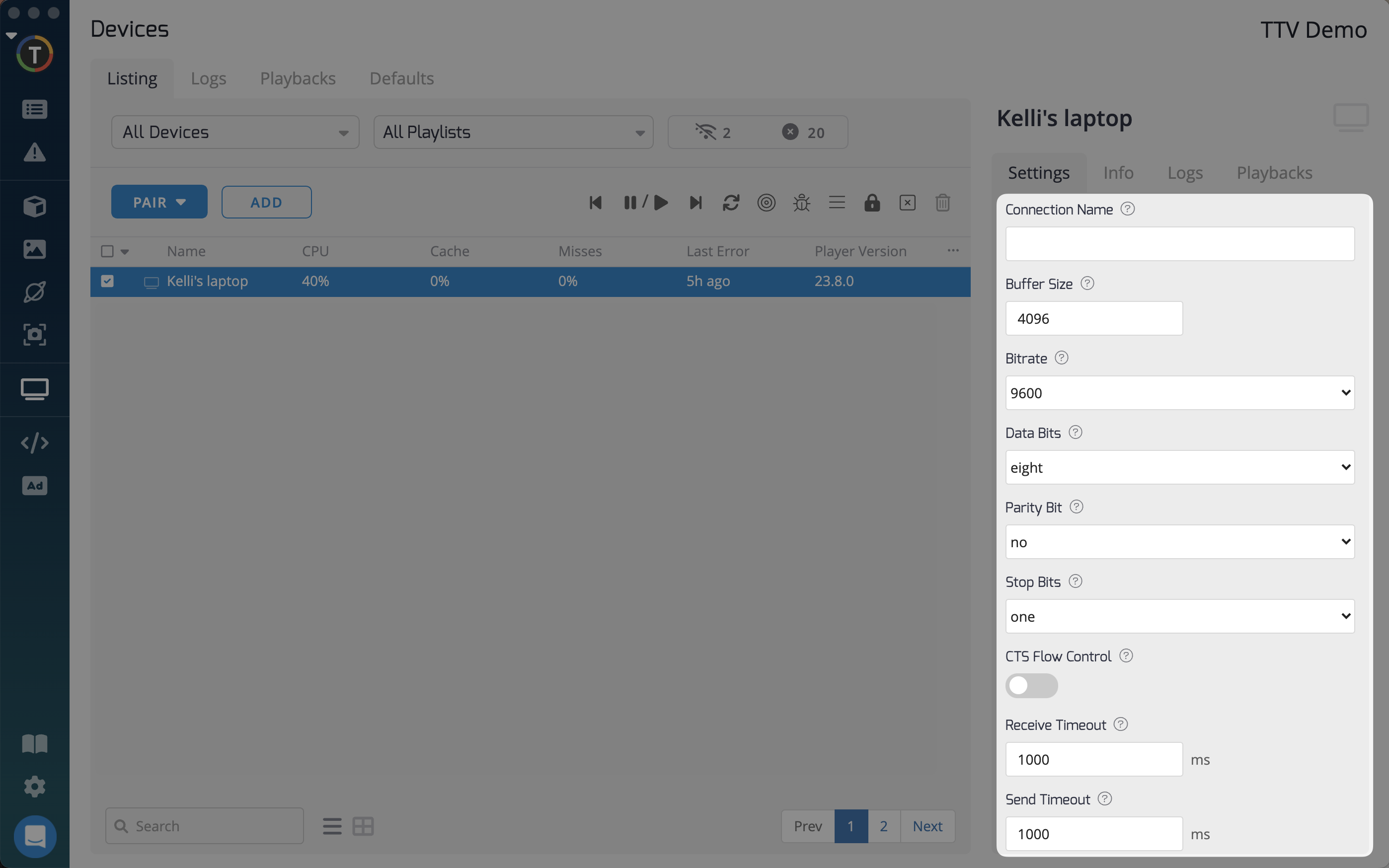
Serial Commands Intervals
In this menu, you can configure the intervals for sending serial commands to your device. Serial commands must be sent in HEX format. You can find codes provided by proprietary display providers in the following resources:
Samsung RS232 Control (RS232C)
LG RS232 Control
Samsung RS232 Control (ExLink)
Sony RS232 Control
Additionally, you can enable the logging of data sent and received between your player device and the television by enabling "Log Serial Commands".
You can schedule serial commands using the following options:
- On Startup: Sends a serial command whenever the app is launched.
- Every Minute, Hourly, Daily: Schedules recurring commands within a specified time range (24-hour format). The start hour is inclusive.
- At a Specific Time: Define a specific time to send out the commands.
By leveraging Serial commands, you can automate hardware actions and enhance the control of your displays, providing a seamless and tailored experience for your digital signage.
Updated about 2 months ago