Countdown App
Properties for the Countdown app
The Countdown App is a fantastic tool to build excitement for your upcoming events. You can easily configure it from either the Apps or Playlists menus, conveniently located on the left panel of the TelemetryTV page.
Adding the Countdown App
- From the lefthand taskbar navigate to the Apps tab.
- Select the Countdown App from the available list of apps or click the Create button to select a new app.
- Click the Next button.
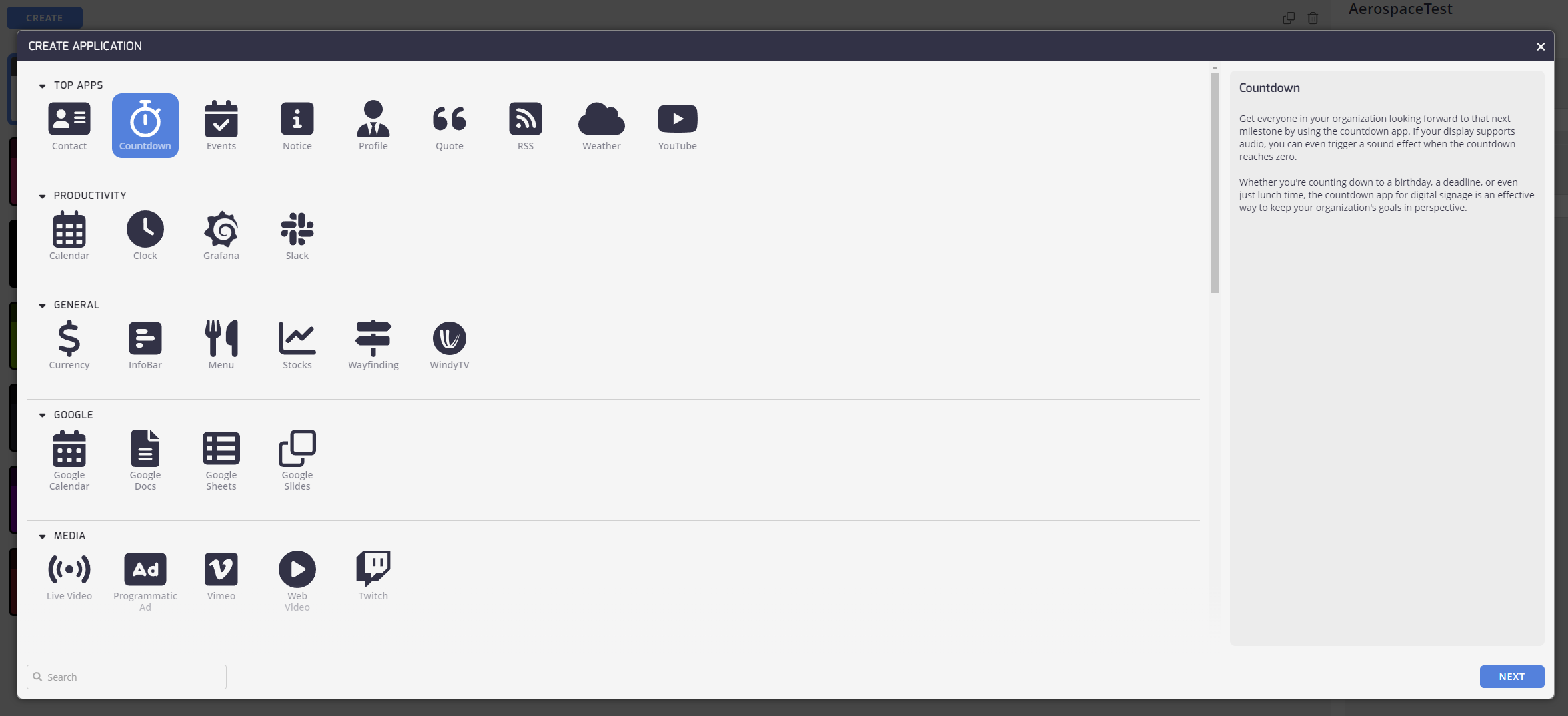
Configuring Your Countdown App
The Countdown Properties section is where you can fine-tune how the app is displayed. Feel free to experiment with different settings to create the perfect look.
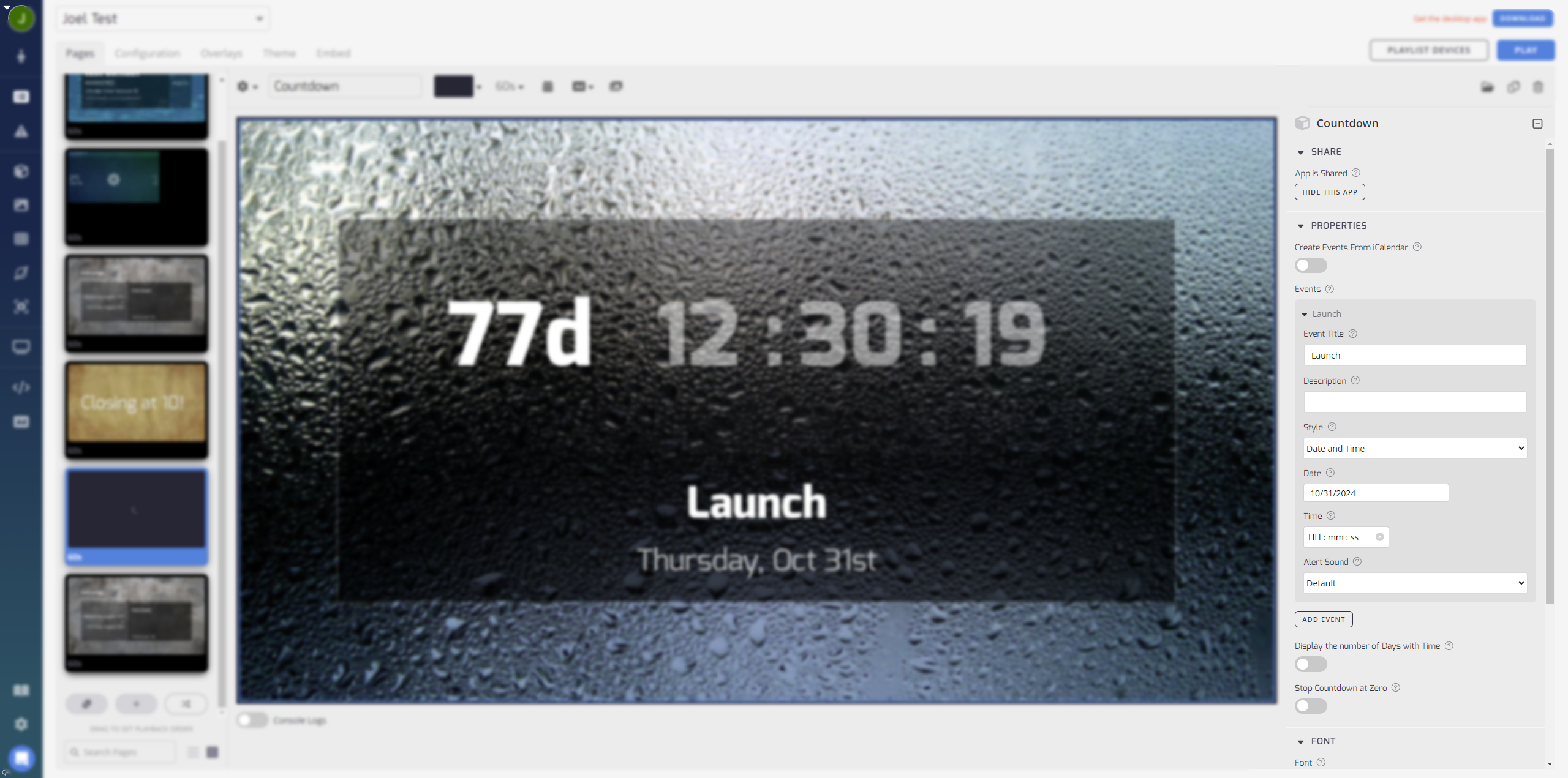
Share
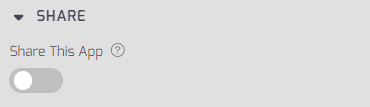
- Share: Share this app to use it across multiple Playlists. If the content is not shared, it is only saved to this Playlist page.
Properties
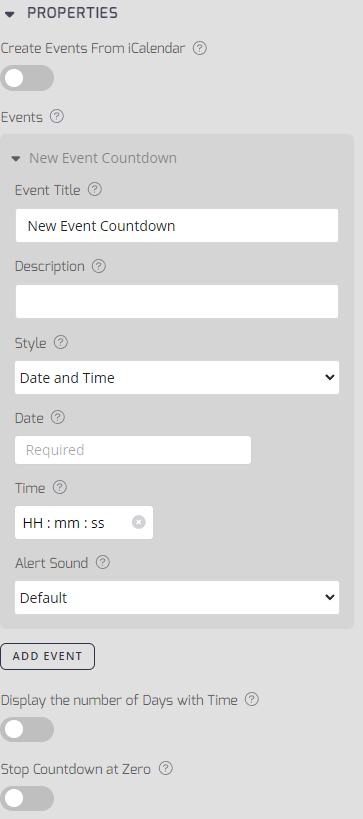
- Create Events from iCalendar: Toggle this on to create a new Calendar Countdown from an iCalendar. See Linking your Calendar with the Countdown App below .
- Events: This is the Countdown Event List, with a maximum of 100 Events possible.
- Event Title: Enter a short Countdown Title for the countdown event.
- Description: Enter a description for this countdown event.
- Style: Set the countdown event style from the drop-down menu of available styles including, Date and Time, Date, and Recurring.
- Date: Set the date of the event.
- Time: Set the time of the event in hh:mm:ss.
- Alert Sound: Select from a variety of alert sounds in the drop-down list. The selected sound plays when your countdown reaches zero.
- Display the number of Days with Time: The number of days remaining until the event is displayed along with the time.
- Stop Countdown at Zero: Toggle this option to halt the countdown at the specified event time. If turned off, the clock counts up from the event's completion.
Font
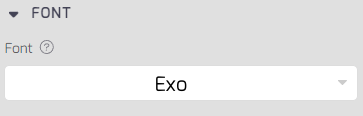
- Font: Select your preferred font for displaying countdown information.
Background
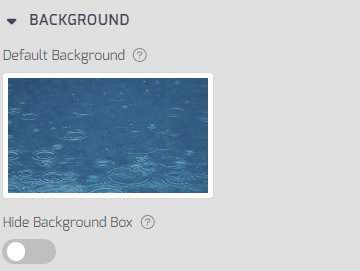
- Default Background: Select a background for this Countdown app.
- Hide Background Box: Toggle this to hide the semi-transparent background box around your content.
Countdown App in Action
Here are some examples showcasing the Countdown App in action:
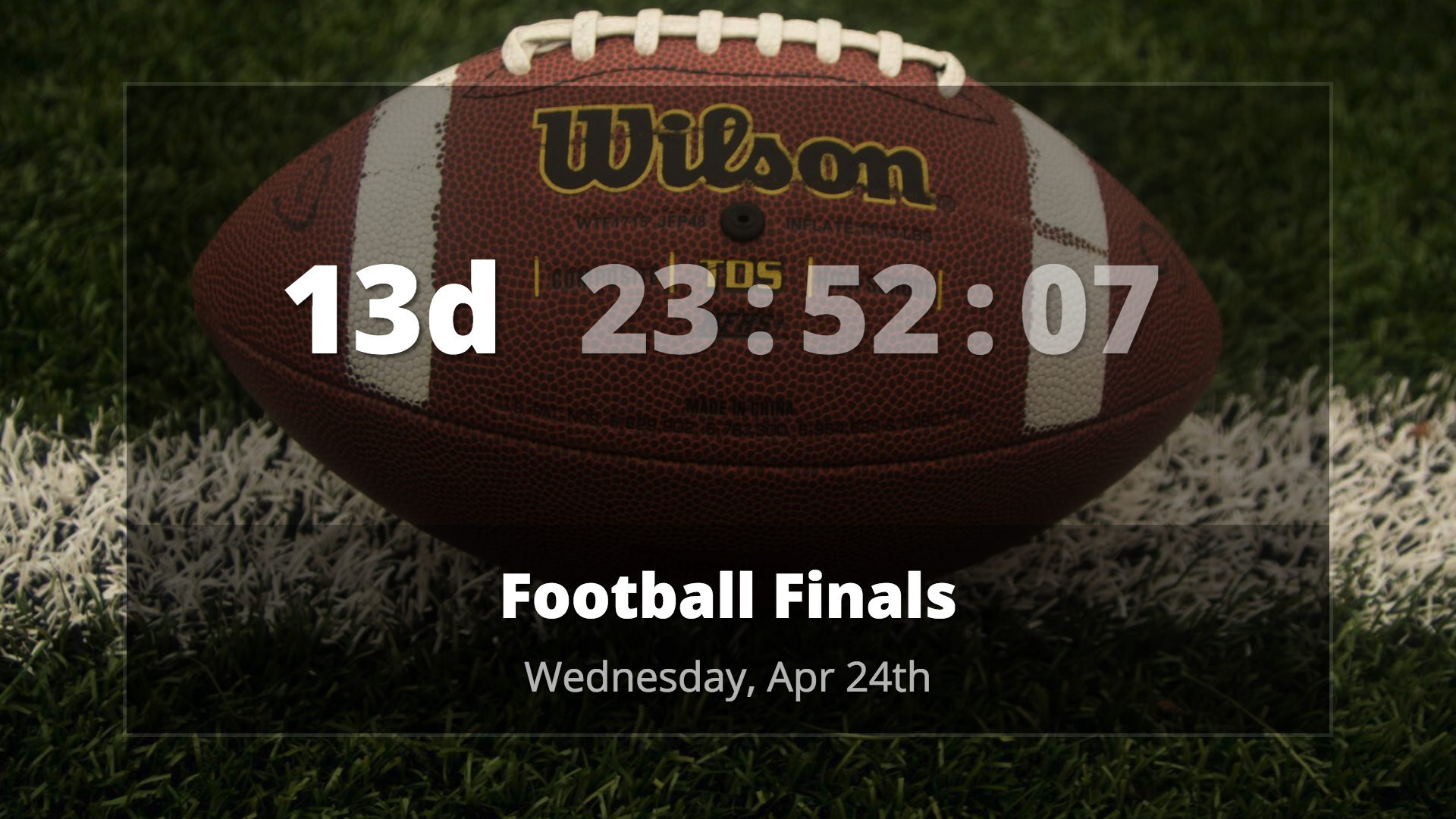
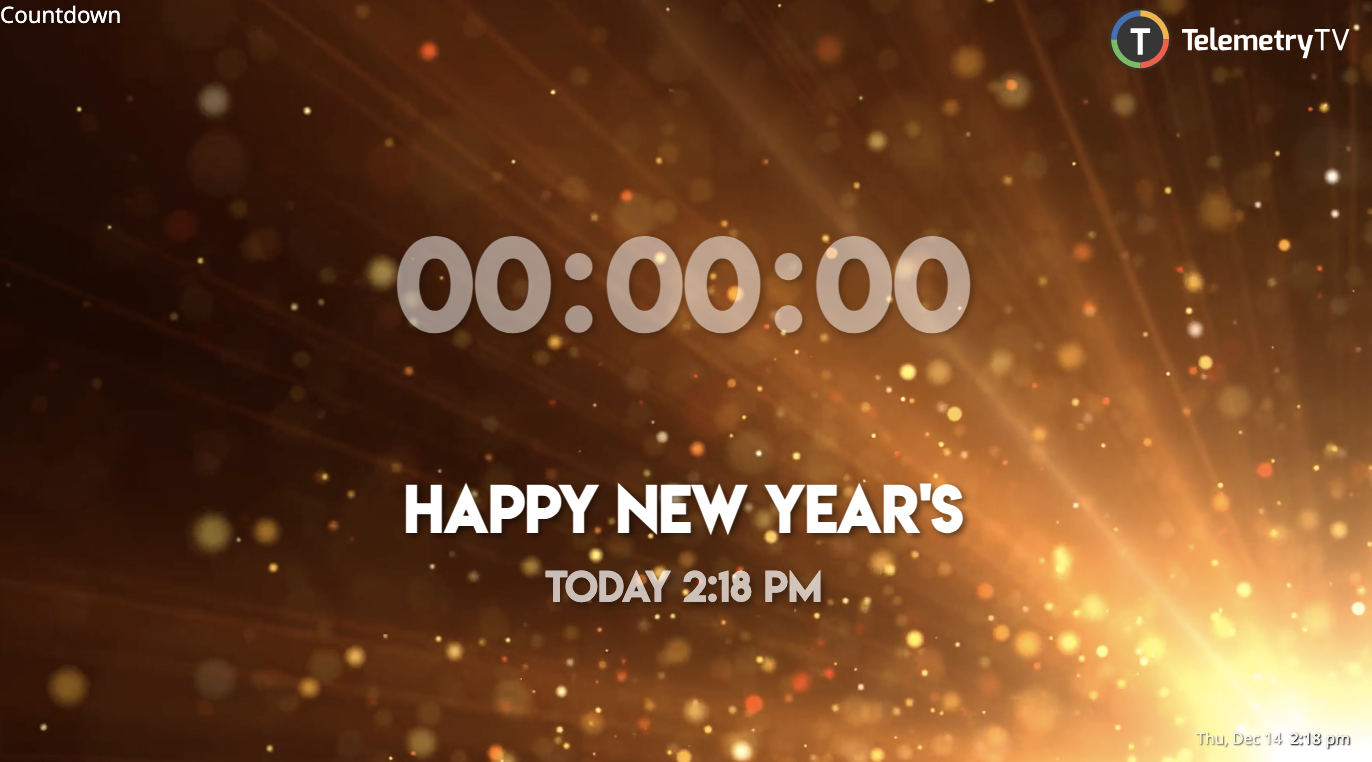
Linking Your Calendar with the Countdown App
Integrating your own calendar with the Countdown App streamlines the process, eliminating manual programming. The Countdown App automatically reads from your upcoming events and countdown accordingly.
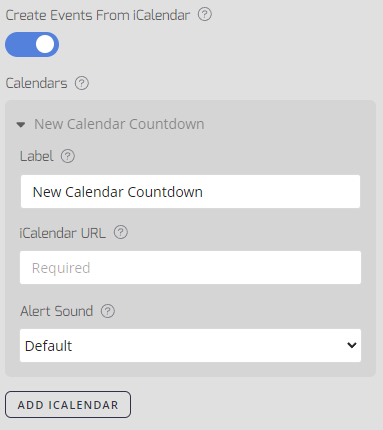
Calendar Integration Steps
-
Turn on the Create Events from Calendar switch during the Countdown App setup.
-
A new menu is displayed, allowing you to label your Calendar, provide a description, and assign an alert sound.
-
Enter the iCalendar URL to grant TelemetryTV access to your Calendar. You can integrate any public Calendar with an .ics link.
- For instructions on obtaining your .ICS URL from Google Calendar, Outlook, and Apple Calendar, refer to the instructions at the bottom of this article.
-
After adding the iCalendar URL, TelemetryTV displays a countdown to the nearest approaching event in your Calendar on the page.
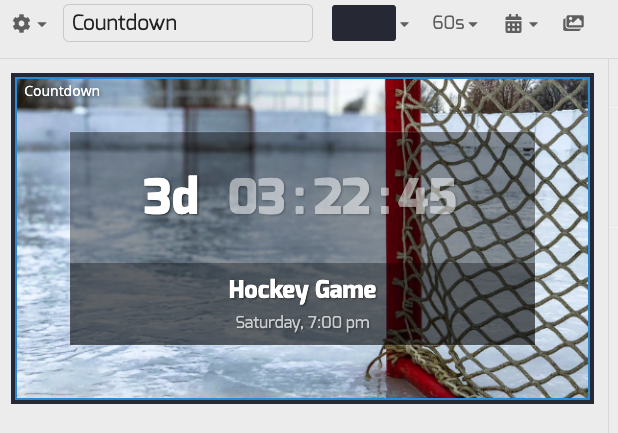
Multi-Calendar Support
You can add multiple calendars to the same Countdown page by clicking the Add iCalendar button after adding your first Calendar. The App will countdown to the nearest approaching event across all added Calendars.
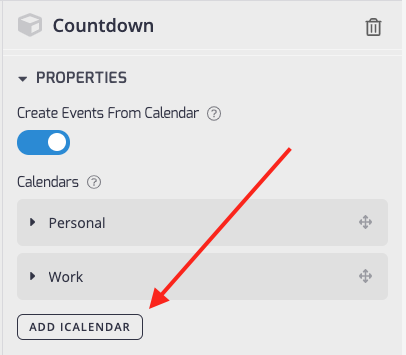
Experience the thrill of a successfully added Calendar Countdown with TelemetryTV!
Updated about 2 months ago