Troubleshooting Playlists
Various Playlist tips and tricks for better operation
Updating MP4 Files
The mp4 file I updated in the media player is not reflecting in the playlist.
To ensure the updated MP4 file is displayed, you may need to manually clear the cache on your device. You can do this by entering debug mode on your device while the TelemetryTV Media Player is running and manually clearing the cache from there.
Telemetronics and Scheduling
Here are some suggestions on what to do if your playlist is not showing the appropriate slides assigned in it's running schedule. For example being locked just on the weather information.
Assigning Playlists to a device
Searching for Specific Playlists
Is there a way to search all players that are playing a specific playlist?
You can navigate to the devices page and click the drop-down menu to filter by playlist.
You can then search or select from any of the playlists on your account.
Content Not Advancing or Playing
Why is my content not playing or advancing on the TV as expected?
There might be no fixed duration or auto advance set for the first page of your playlist. Turning on the Auto-Advance to next page toggle can ensure that the device will progress to the next item on the playlist.
Some issues can stem from a potential caching or synchronization issue within TelemetryTV. Below are streamlined steps to address the behavior of your Missions TV Playlist:
1. Resolve Deleted Slides Still Playing
Clear the cache: Navigate to Devices in the TelemetryTV Web App, select the device, and use the Clear Cache option.
Restart the device to ensure it fetches the latest playlist updates.
Force a manual sync: In the Devices section, select the device and click Sync Content.
2. Fix Slow or Skipping Slide Playback
Verify dwell times: Open the MISSIONS TV Playlist in the Playlist Editor and review the timing set for each slide. Adjust as needed.
Ensure stable internet: Confirm the device is connected to a reliable network to avoid syncing disruptions.
3. Ensure Correct Content is Playing
Check device mode: Confirm the device is set to Online Mode.
Reassign the playlist: Unassign and reassign the playlist to the device.
Video Prevents Other Content From Displaying
If a video in your playlist takes over and prevents other content from displaying, here are steps to fix it:
- Adjust Video Duration: Disable the Fixed Duration option for the video so the playlist moves to the next item when the video finishes.
- Enable Auto Advance: Ensure Auto Advance is turned on in the playlist's Configuration tab to allow automatic transitions between media.
- Verify Playlist Settings: Turn off Randomize Pages if you want content to play in order, and check for scheduling rules or priority overrides that may cause the video to repeat.
- Use Custom Layouts: If you want to display multiple types of content simultaneously, use a layout with multiple zones to separate the video from other elements.
Test the playlist after applying these changes to confirm smooth transitions.
Websocket Disconnection
What is the cause of the "Websocket Disconnection" error and how can I fix it?
The "Websocket Disconnection" error occurs when the device loses connection to the network, causing a timeout.
Random disconnections and reconnections of players, along with the error logs showing Websocket Disconnected, Offline, and Websocket Connected, suggest potential network or device issues. Here are steps to troubleshoot and resolve this issue:
Check Network Stability
Websocket connectivity depends on a stable and reliable internet connection.
Test Internet Connection
Run tests to monitor for drops, high latency, or packet loss.
Ensure Adequate Bandwidth
Verify sufficient bandwidth to support player operations and content streaming.
Verify Firewall and Proxy Settings
Network security settings must allow uninterrupted TelemetryTV operations.
Allow Outbound Traffic on:
- Port 443 (HTTPS/Websockets).
Whitelist the Following Domains:
- telemetrytv.com
- api.telemetrytv.com
- *.telemetrytv.com
Review Player Settings
Disconnection issues may arise from outdated or misconfigured players.
Ensure all players are running the latest version of the TelemetryTV app.
Update Players
Download and install the latest updates as needed.
Power Cycle Offline Players
For devices that remain offline:
- Physically restart the affected players.
How to Share a Document or Poster Created by Others
What is the best way to share a document/poster created by someone else on the monitors without making adjustments?
If you would like to have the content added directly by other members of your team, the Elite plan allows for the creation of uploader only users.
Uploader only users are not able to access anything else on your account (besides media uploads). To schedule content ahead of time, you can use the media expiration and scheduling features: -
The Media Expiration feature allows you to assign validity periods for content. - A similar effect can also be achieved through page expiration in the scheduling feature.
For recurring content, use the scheduling feature, which allows you to schedule both pages and playlists. You can set exact hours of the day content is valid to display and schedules to recur during specific weeks.
What Images are Playing Now
Is there a way to see at-a-glance what images are playing right now? For example, a Calendar view.
How to see what is playing right now:
On the Playlist Editor preview (the thumbnails located on the left side of the playlist editor), there are small calendar icons which show the pages that contain scheduling.
To preview what a playlist page will look like, you can select the Play button in the top right corner of the screen as well.
To see what is playing on a device at the moment, on the Devices page, we support Live Screenshots (that occur every 10 seconds).
Deleting a Slide/Delete All Pages
What does it mean when it says deleting a slide will delete all pages with the media?
If you delete a piece of media directly from the media repository, any page that contains only that piece of media will also be deleted from your playlist. However, if you have pages with multiple zones or media files, only that piece of media will be removed from the page and the rest of your content will remain.
Maximum pages in a playlist
Is there a maximum amount of pages per playlist? The total number of pages that can be created within a single playlist in TelemetryTV.
The maximum number of pages created within a single playlist is 1000.
We do not recommend reaching that limit however as the content would be become difficult to manage and organize.
Transmitting to Three Screens
Yes, it's possible to display information on multiple screens using TelemetryTV.
Playlists: TelemetryTV operates using playlists, which are collections of content that you can display on your screens.
Flexible Configuration: Each device can be assigned one or more playlists, allowing for customized content across different screens. Alternatively, all devices can run the same playlist if uniform content is desired.
Tags: Tags are an excellent tool for managing and organizing content. By assigning tags to playlists or content, you can easily control where specific information is displayed, ensuring the right content appears on the right screens.
Device Errors
If you get a fatal error - outdated browser message, make sure your operating system, browser, and TelemetryTV app are all up to date.
If the issue persists, check if there are multiple versions of the TelemetryTV app installed on your device.
To update your TelemetryTV browser version, you can simply download the newest version of out player app. Make sure to check that the TelemetryTV player app that you are downloading is for the operating system that you are using:
For all operating systems, the TelemetryTV Player Application will auto-update using the app installer. If your app is not up to date, this means that a setting on your device is preventing the app from auto-updating. We suggest reviewing your settings (usually in security settings) to ensure that the TelemetryTV player application app installer is 'allowed' to update the application when one comes available.
Devices operating on browser versions below our minimum requirement will encounter an error message and fail to display content. Devices running on slightly outdated versions will show a small warning at the screen's bottom.
The Websocket Disconnection error occurs when the device loses connection to the network, causing a timeout. To fix this issue, ensure that the network connection is stable and assign a playlist to the device, so it caches the data for playback when offline.
How to Assign a Playlist to a Device
To play your playlist on screens, you need to link the playlist to your devices. Here's how you can do it from the device management interface:
- Access the device management interface in TelemetryTV.
- Locate the playlist field in the property tool for the specific device(s) you want to link the playlist to.
- Click on the playlist field and select one or multiple playlists that you want to add to the device(s). You can choose from the available playlists in your account.
How to add a Webpage to a Playlist
There are two ways to add a webpage to a playlist:
- Website App
If there is no animation, Website app is recommended.
To create a website app, you can navigate to the playlist editor, click the "App" Library on the right side of the screen then select the website app. Add the URL, select an embed mode and click "Create". - Web Screenshots
Alternatively, we also have a feature called webshots that allows for more customization of the information you are showing.
Calculating Playlist Runtime
How is the run time of a playlist calculated, especially when there is content playing for part of the day or a page that plays one video at a time from a given folder?
The time duration indicated at the top of the Playlist is calculated by the duration of the sum of the individual pages in your playlist. If you have media that is scheduled to play for a certain amount of time, that total run time will be calculated at the top of your Playlist. If you have one page in your playlist that cycles through different videos of varying lengths, the calculated duration of that playlist will be based on those lengths.
Duplicating Folders with Playlists
How do I duplicate a folder with my playlists in it?
Currently there is only support for the duplication of an individual playlist. You are able to do so by selecting the duplicate button in the playlist drop-down menu.
You can also duplicate pages in a playlist by clicking "duplicate page" icon at the bottom of the page.
How do I add a logo?
Navigate to Settings, Icon, and then Logo.
This feature allows you to upload a custom logo to display on the TelemetryTV interface.
Alternatively you are able to set a logo to display on your playlist in the configuration section of your playlist by selecting the Playlist, Configuration, Logo and using an Overlay.
Adding a Birthday List to a Playlist
There are many ways you can display content, and that depends on your preference of content type you would like to display.
You can create a Notice App page, where you can enter the title, select the background and font, and insert the names and birthdays.
For other ways of creating content, please refer to the Playlist Configuration about playlists and the different Apps you can use.
Comprehensive Playback Reporting
How can I view and get more comprehensive playback reporting for playlists and devices?
To view playbacks on a per device level, navigate to Devices > Select device > Playbacks. For more comprehensive playback reporting, you can use the TelemetryTV API. By using the Playback report call example included in our API reference, you can view playback logs, filtered by conditions such as playlists or devices.
Uploading Photos to Your Account
You can upload media directly to the media repository, which is shared with everyone on your account.
Alternatively, if you want the content to be limited to a specific playlist, you can upload it directly to the playlist page. Check out the documentation for more information.
Troubleshooting Audio Issues on a Device
First, check that the display is not muted and has the capability to play audio.
Second, please verify that the content you are looking is not muted on the playlist level in the telemetrytv admin interface
Last, check the TelemetryTV Box OS settings on the Screen Layout tab under the Audio Channel.
Then, test the Audio channel via the "Audio Test" Button.
If the issue persists, try testing other audio channels in the drop-down menu. If the other channels do not respond, a factory reset may be needed.
To perform a factory reset on the device, right-click and select Factory Reset on the context menu that appears.
Please note, when adding this device to the TelemetryTV Admin interface, it will create a new 'instance' of the device. To prevent being billed twice for the same device, delete the 'old device instance' within 6 hours of adding the new device.
Resolving Aspect Ratio Issues
How can I resolve aspect ratio issues and adjust image fit and position settings in TelemetryTV?
To resolve aspect ratio issues and adjust image fit and position settings in TelemetryTV, you can try setting a custom aspect ratio (e.g., 1:1) and adjusting the image fit and position settings, such as "fill" or "cover". The fill and cover options can be found at the playlist level, on the page, if it's a media content.
Fixing Filtered Pages on my Display
The "Pages Filtered" message indicates that all the pages in a playlist are scheduled. To avoid that, we recommend adding a default page to ensure something is always visible. Alternatively, ensure all days of the week and hours are accounted for in your scheduling options to avoid this message. We also have guidelines that go more in-depth on what the issue is and how to fix it with examples: Scheduling Multiple Pages or an Entire Playlist.
Finding the MAC and IP Address
To find a MAC address for a specific device connected to your account:
- Navigate to the Devices page.
- Select the Statistics menu option on the right of the page.
- Both IP Address and MAC Address are listed here.
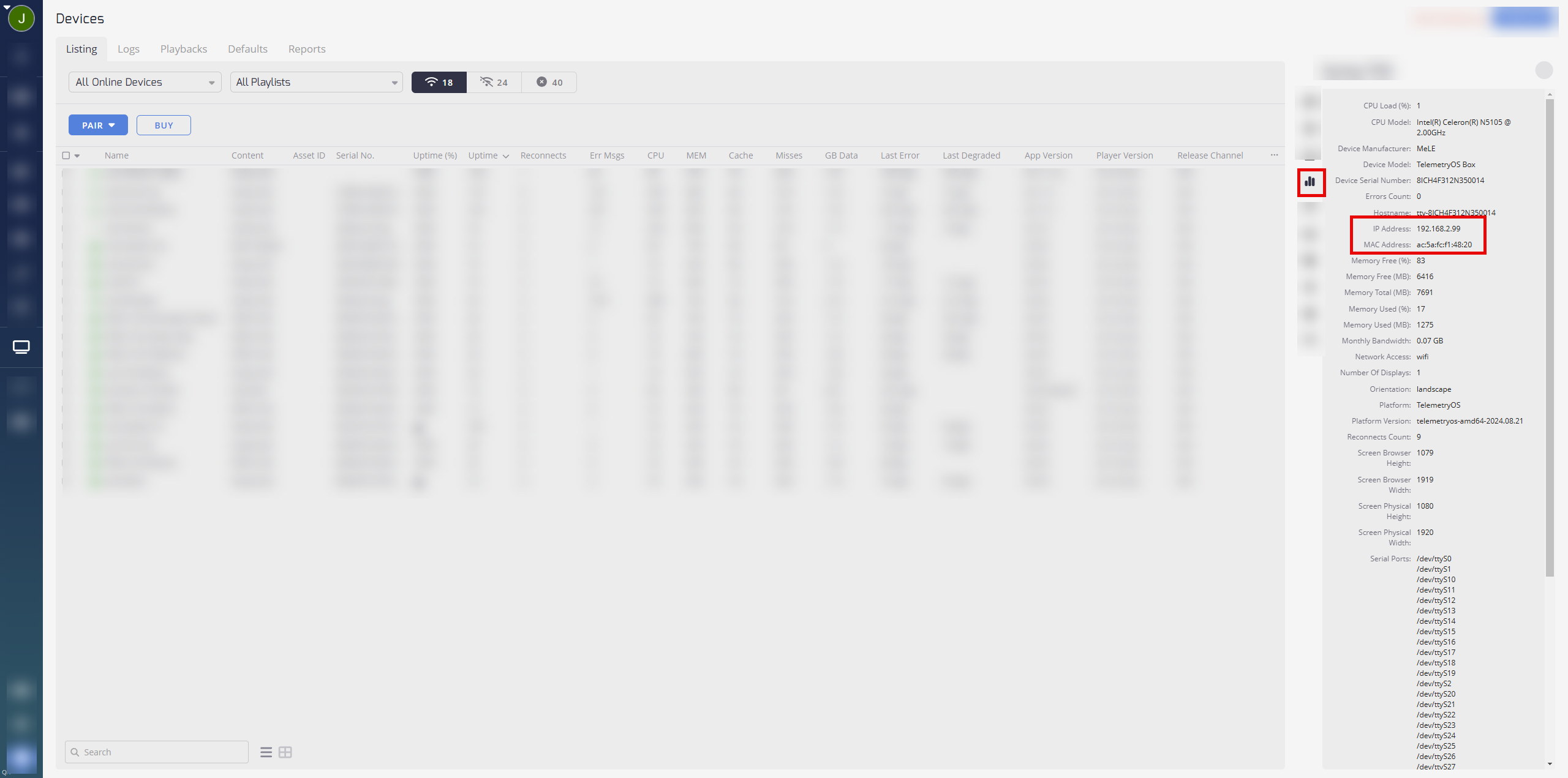
For security and privacy reasons, MAC addresses are generally not displayed within the user interface.
If you need to keep track of device MAC addresses, you would typically manage this outside of TelemetryTV, perhaps during the initial device configuration or network setup.
If you're managing a large fleet and MAC addresses are essential for your records, an alternative might be to use device naming conventions or additional metadata in TelemetryTV to associate these identifiers manually.
Displaying a Flickr Album on a Playlist
You can use the Website app, as it allows you to display URLs. Please refer to the documentation on the website app for more information.
How can I change the Canva template size for a portrait display?
In Canva, you will be able to access templates specifically designed for portrait aspect ratios/ dimensions. Create a new Canva file configured for portrait mode and copy over the information from the current landscape file. In addition, in the playlist editor under "Configurations", you can configure playlists for portrait or custom aspect ratios. Feel free to check out the TelemetryTV docs for more information: https://docs.telemetrytv.com/docs/aspect-ratios
Duplicate files in Media Folder
If you use the Duplicate Playlist feature with the Copy Shared Contents toggle, this is likely the reason why you are seeing duplicate media files. When a playlist is duplicated with the Copy Shared Contents toggled on, it will duplicate the media files.
We recommend turning off this toggle for future duplicate playlists to ensure the media files are not duplicated. To prevent this, turn off the Copy Shared Contents toggle when duplicating playlists in the future.
Media Folder Searches
How can I search for a file in the media folder area if I'm not sure where it is placed within the folders?
To search for a file in the media folder area, simply select the drop-down menu and select All Media. Then use the search bar at the bottom to find the desired file.
Is there White Labeling for API/CMS?
TelemetryTV offers customization of the administrator app, allowing accounts to brand their accounts. Additionally, an overlay feature is available for users to brand their playlists with their logo.
Is there an Interactive Menu Feature?
Yes, but currently it is only for the Elite plan. However we do have other interactive features available on all our plans.
The kiosk features available are:
The Navigation App for TelemetryTV is designed for touch screen kiosk deployments, allowing the creation of pages for users to tap through and access other content. It enables you to program apps or media as the target of various buttons on a page, turning playlist pages into a "hub" for accessing content by pressing these buttons. It will allow you to place custom buttons and program what content appears once clicked. You can also set specific thumbnails for the content as well.
For the Swipe to Change Pages feature, you can enable or disable the ability for viewers to swipe left or right on the touchscreen to navigate through playlist pages.
The Tap Interaction feature offers two options: Show Default Page and Pause Playlist.
Show Default Page stops the playlist and displays the Default Page when the screen is tapped, useful for when the playlist acts as a screensaver and needs to switch to an important page upon touch.
Pause Playlist pauses the playlist on the current page for a duration specified in the "Interaction Timeout" setting when the screen is tapped.
To configure these settings, navigate to the Playlists section, access the Configuration tab, and locate the Kiosk Interaction settings.
Content Time Scheduling
The content from one playlist may be playing outside its scheduled time due to the system time on the device that is running TelemetryTV.
The scheduling of content is dependent on the system time of the device, which means if the device's system time is incorrect, it could cause the playlist to play at the wrong time.
Ensure that the system time on your device is set correctly to match your desired timezone and scheduling requirements.
Two Monitors
Can Telemetry play content on both monitors if I plug in two displays into our telemetry devices? Or even split the display onto the two monitors?
Yes, Telemetry can play content on both monitors and split the display onto the two monitors. This will require the creation of a playlist with a custom aspect ratio. You can check out the documentation on video walls here.
https://docs.telemetrytv.com/docs/video-walls
X or Twitter
Can I run X "twitter" social feeds without logging into X? I have multiple brands I want to run on a playlist.
As of a couple months ago, X/Twitter has limited their API access making it incompatible with all external platforms. This is on X's side and unfortunately, TelemetryTV and all other platforms existing integrations no longer work. If you would like to learn more about X's recent changes, please visit our documentation.
Background Music
Are you able to add background music to your playlist or Layout?
We do not currently support audio files but this can be achieved on the page level via a video with sound or alternatively on the playlist level this can be achieved with an HTML overlay.
Overlays Documentation: https://docs.telemetrytv.com/docs/overlays
Blank Playlists
Why are my TVs showing blank playlists?
The playlists might be empty or not have any content. You can add content to these playlists or contact your account administrator to do so. For more information, visit the documentation library at TelemetryTV's Getting Started Guide.
Assigning Playlists to a Specific Monitor
How can I assign a playlist to a specific monitor or screen?
To assign a playlist to a specific device or screen, please review our documentation on assigning playlists to a device. You can find the specific screen options on the devices page of your account.
One of our TVs in the playlist is not showing the appropriate slides assigned in its running schedule. It looks to be locked on the weather information. What should I do?
First check the scheduling information in your account and make sure the correct playlist is assigned to the device. Also it is important to ensure you assign the correct playlist in the devices page of your account. Here's a guide on how to assign playlists to a device.
Cannot Find the Scroll Bar
How can I scroll down my playlists on my laptop when I can't see the scroll down bar?
You can use the scrolling wheel in the middle of your mouse, or if your laptop has a touchpad, use the movement of going up and down on the touchpad to scroll through your playlists.
Recovering Deleted Playlists or Content
How can I recover a deleted playlist or its content?
At the moment, there is no way to recover a playlist if it is deleted. However, if the content on the playlist was shared, it has not been deleted off the platform.
To find the content of a deleted shared playlist, you can work backwards by identifying a device that the playlist was assigned to, and visit the playback logs to view the page names that were previously on the deleted playlist
Overrides Not Playing in Order on my Playlist
My overrides aren't playing where I want them to play in the order of my playlist. How can I control after what content my override plays? Check out our Overrides page here.
Updated 23 days ago