Device Logs
Accessing device logs in the interface
Accessing Logs from the TelemetryTV Interface
There are two ways to access Device Logs in the TelemetryTV interface:
- Logs tab (on the device page)
- Logs menu option (right side of the page)

Filtered Logs
When accessing logs through the TelemetryTV interface using the Device Logs tab, users can view logs that are filtered according to the selected log level. This helps in decluttering the view and focusing on logs of interest or concern.
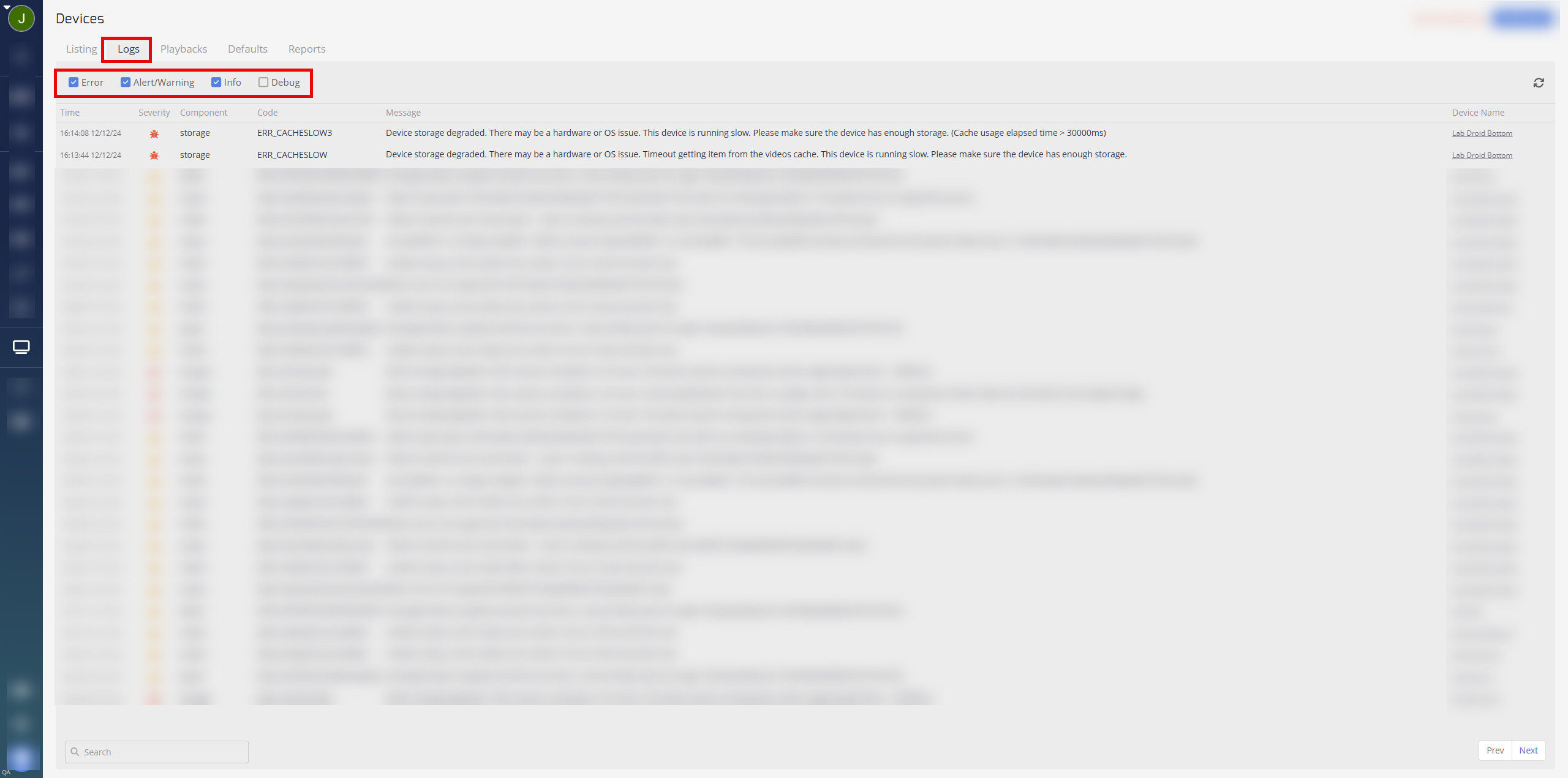
Adjustable Log Level
Users have the option to adjust the log level, including setting it to a debug level, which will provide more detailed logs. This can be particularly useful when deep-diving into issues that require a more granular view of the system's operations.
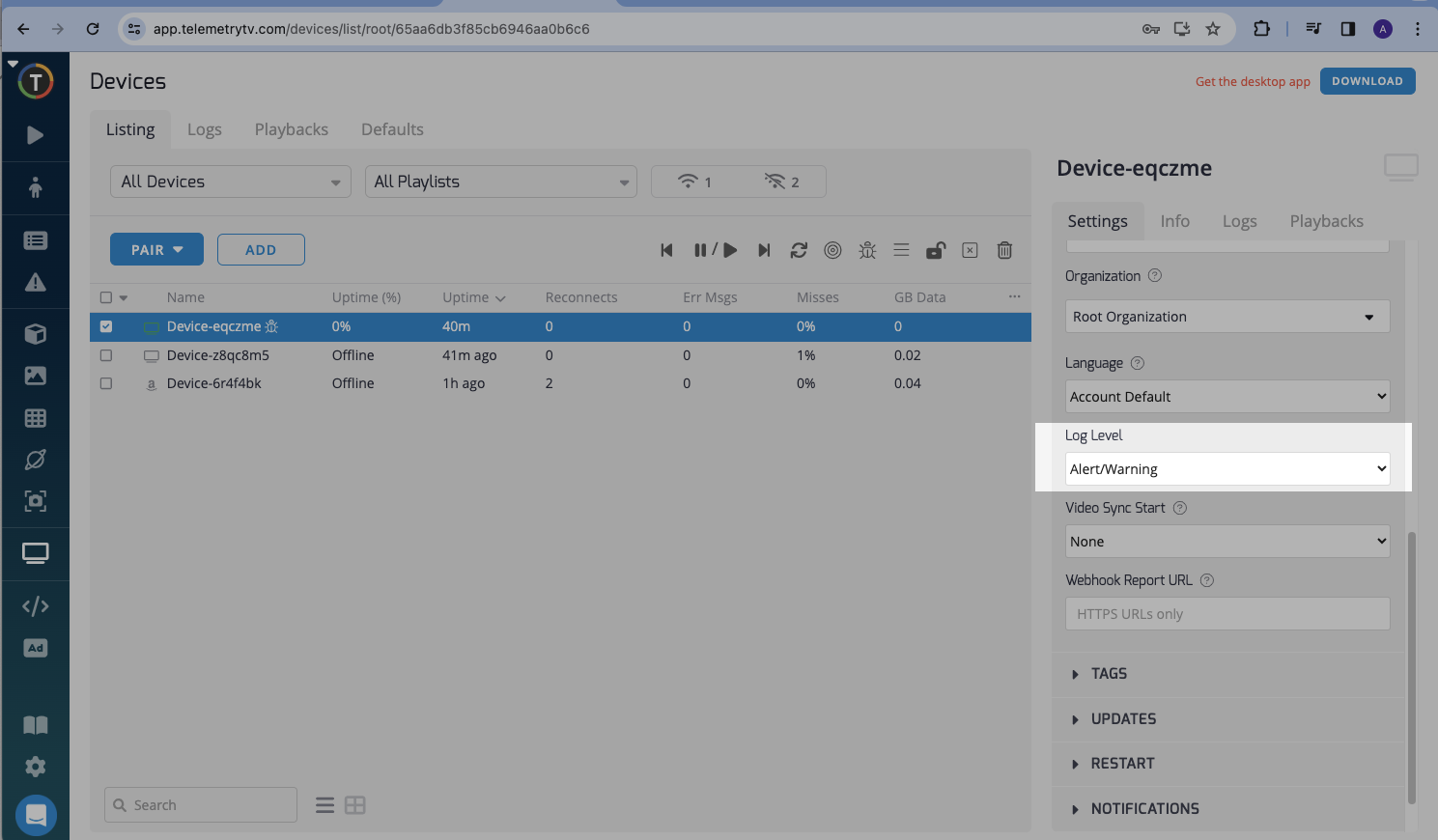
Convenience
Accessing logs from the TelemetryTV interface is often more convenient when remote access to the device is necessary, or when an overview of logs across multiple devices is needed.
To access logs from the Device with the Debug Console Activated, navigate to the Debug Console.
Severity Levels of Logs
More details on log severity levels is found here: Log Levels
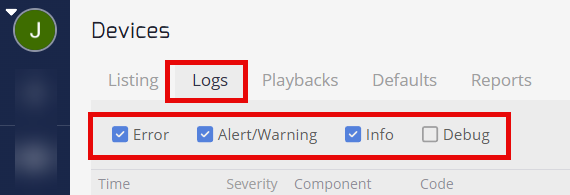
Debug
This level logs detailed information, mostly useful for developers. It helps in tracing the flow of the program and diagnosing issues during development and testing. Debug logs are invaluable for diagnosing complex issues, identifying performance bottlenecks, and understanding the inner workings of the device's software and processes.
Info
This level indicates general operational information that documents the system's running processes under normal conditions. Info logs are useful for monitoring the overall health and performance of the device, tracking routine operations, and staying informed about important events.
Alert/Warning
These logs signify a need for attention but not necessarily immediate action. They may indicate potential issues that could escalate if not addressed. Alert or Warning logs are critical for identifying and addressing potential problems with the device promptly. They help administrators take proactive measures to prevent issues from escalating and impacting device performance.
Error
This is the highest level of severity, indicating that a significant problem has occurred within the system. Error logs typically require immediate attention to resolve issues that could disrupt service or functionality. Error logs are essential for identifying and resolving critical issues that can impact the device's performance or functionality. They serve as alerts for urgent problems that need immediate attention to prevent downtime or data loss.
Updated about 2 months ago