Webapp Only Mode
Using the WebApp-only Mode for Devices
While the traditional content management model revolves around the creation and groupings of content into playlists for devices, there's now an option to utilize the 'webapp only' mode. A device can choose to either play a playlist or a singular webapp. This document is to guide you through using the webapp-only mode for devices.
Benefits of using WebApp-only Mode:
-
Simplicity: Instead of going through an array of content in a playlist, users can display a single comprehensive webapp.
-
Flexibility: Webapps can be dynamic and interactive, allowing for a richer user experience compared to traditional static playlist content.
-
Interactivity: Webapps can provide more interactive content, including forms, animations, and user feedback mechanisms.
How to Use Webapp-only Mode for Devices:
- Create or Choose a Webapp: To begin with, select an existing Webapp or create a new one. For more information on using Webapps, please check out our documentation
- Go to Device Settings: Navigate to the devices page settings tab of the device you wish to set in Webapp-only mode.
- Select WebApp Mode: Within device settings, select 'Playback mode' option to be 'Webapp' .
- Choose a Webapp: After selecting the mode, choose the specific webapp you'd like to run on the device. Your device should now display the chosen Webapp without needing a playlist assigned.
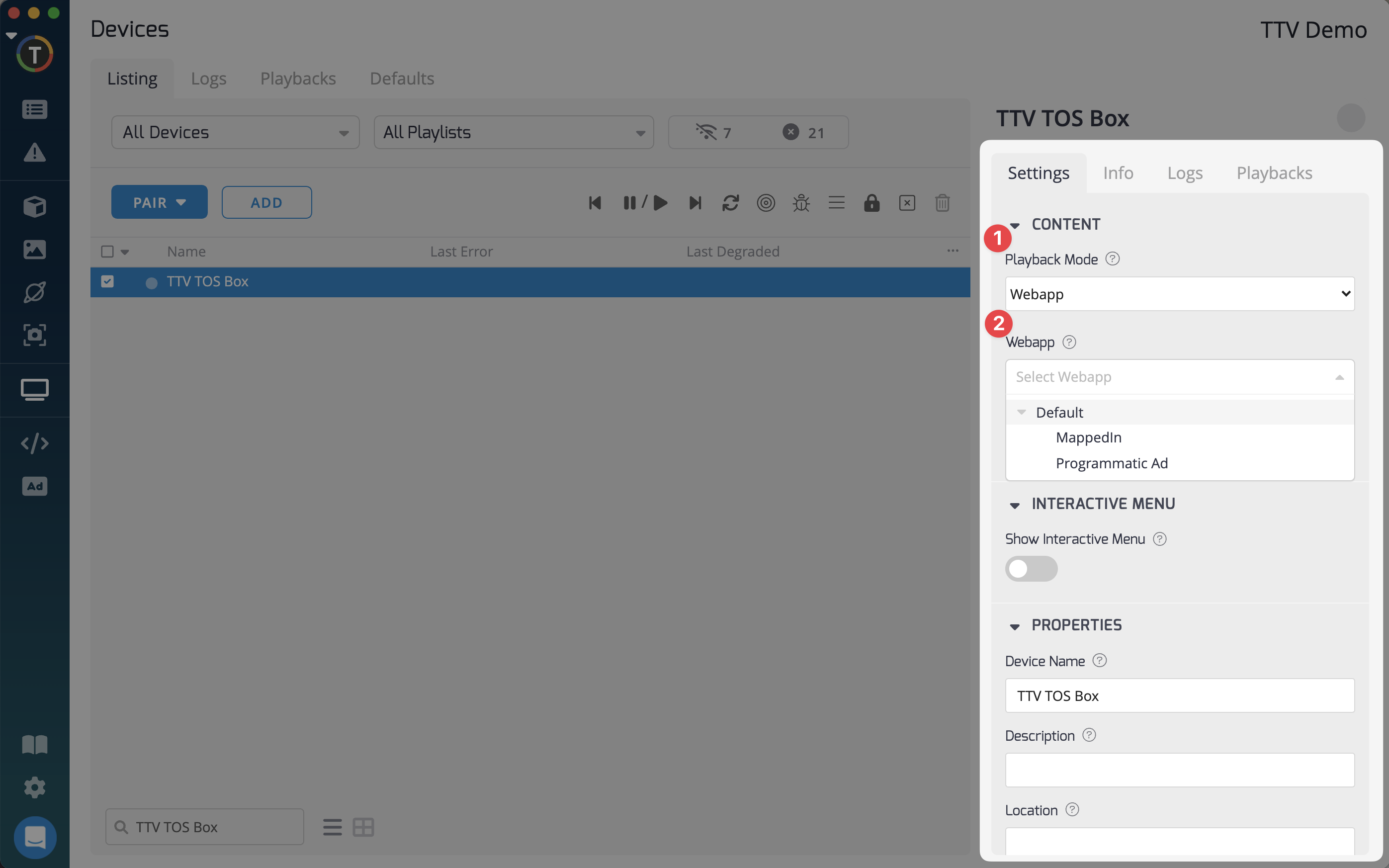
The Webapp-only mode offers content creators and managers a flexible way of delivering content to devices.
Updated about 2 months ago