Managing TelemetryTV Box OS
Manage your TelemetryTV devices
Managing TelemetryTV Box OS Devices
TelemetryTV Box OS, the recommended operating system for TelemetryTV, offers extensive customization options to tailor device settings and configurations according to your requirements. This guide covers the essential features and settings available in TelemetryTV Box OS to help you optimize your digital signage experience.
Overview
TelemetryTV Box OS provides a robust set of tools to manage and customize your device settings. From network configurations to display arrangements and security options, TelemetryTV Box OS offers flexibility and control over your digital signage setup. This guide navigates through the various settings available in TelemetryTV Box OS, empowering users to optimize their devices for seamless performance.
Navigating TelemetryTV Box OS and the Setup Screen (Keyboard Shortcuts)
TelemetryTV Box OS setup screen can be accessed via keyboard shortcuts, making navigation intuitive and efficient. Whether configuring display arrangements or toggling playback, keyboard shortcuts streamline the setup process for enhanced user experience.
Keyboard Shortcuts
- Setup Mode (ctrl + s): Enter the setup menu to configure device and operating system settings.
- Quit TelemetryTV Player (ctrl + q): Exit the media player and return to the logo page.
- Toggle Console (esc): Switch between pages manually and view device and cache logs.
- Clear Cache (ctrl + e): Clear all cached information stored on the device.
- Restart Device (ctrl + r): Reboot the device without changing settings. For more information on restarting or reloading a device, go here.
- Reset Device (ctrl + p): Restore all settings and configurations to factory defaults.
- Next Page in Playlist (n): Navigate to the next scheduled page in the playlist.
- Previous Page in Playlist (p): Navigate to the previous scheduled page in the playlist.
- Toggle Playback (space): Toggle playback and loop the current page being displayed.
- Toggle Hide Offline Status (ctrl + o): Hide network connectivity status displayed on the screen.
- Show GPU Status (ctrl + g): Display status of GPU and related operating information.
Security Alert:Please be aware that local settings on your TelemetryTV Box OS device, such as network configurations, audio settings, and screen layouts, cannot be revised remotely once set. This security measure is in place to ensure the utmost protection of your system and to maintain compliance with SOC 2 standards. For any adjustments or updates to these settings, you'll need to make changes locally on the device itself. Your security is our priority.
Network Configuration
TelemetryTV Box OS supports both wired and WiFi connections, providing flexibility in network setup to ensure stable and reliable connectivity.
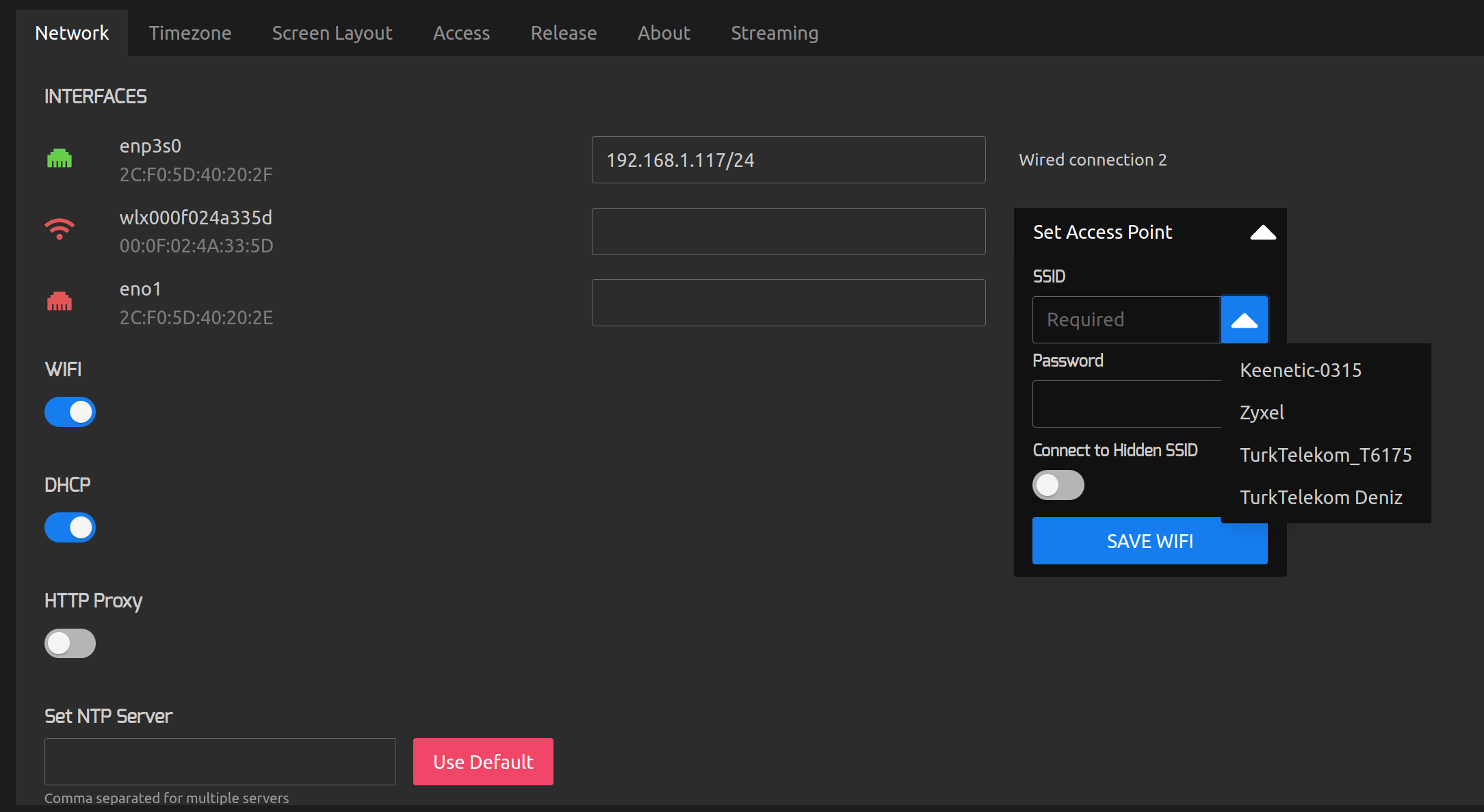
Wired Connection
- DHCP: Automatically obtain IP address, subnet mask, default gateway, and DNS server information for seamless network communication.
- Static IP: Manually configure network settings if DHCP is disabled, ensuring compatibility with specific network configurations.
WiFi Connection
- Easily configure WiFi networks and hidden SSIDs for wireless connectivity.
- Support for WPA2 Enterprise network authentication for enhanced security.
Timezone and Screen Layout
Customize timezone settings and screen layout arrangements to suit your specific requirements and preferences.
Timezone
- Select timezone from dropdown menu for accurate time synchronization.
Screen Layout
- Choose arrangement options for video walls and multiple displays.
- Configure arrangements for mirrored, horizontal, vertical, grid, mix, or disabled displays.
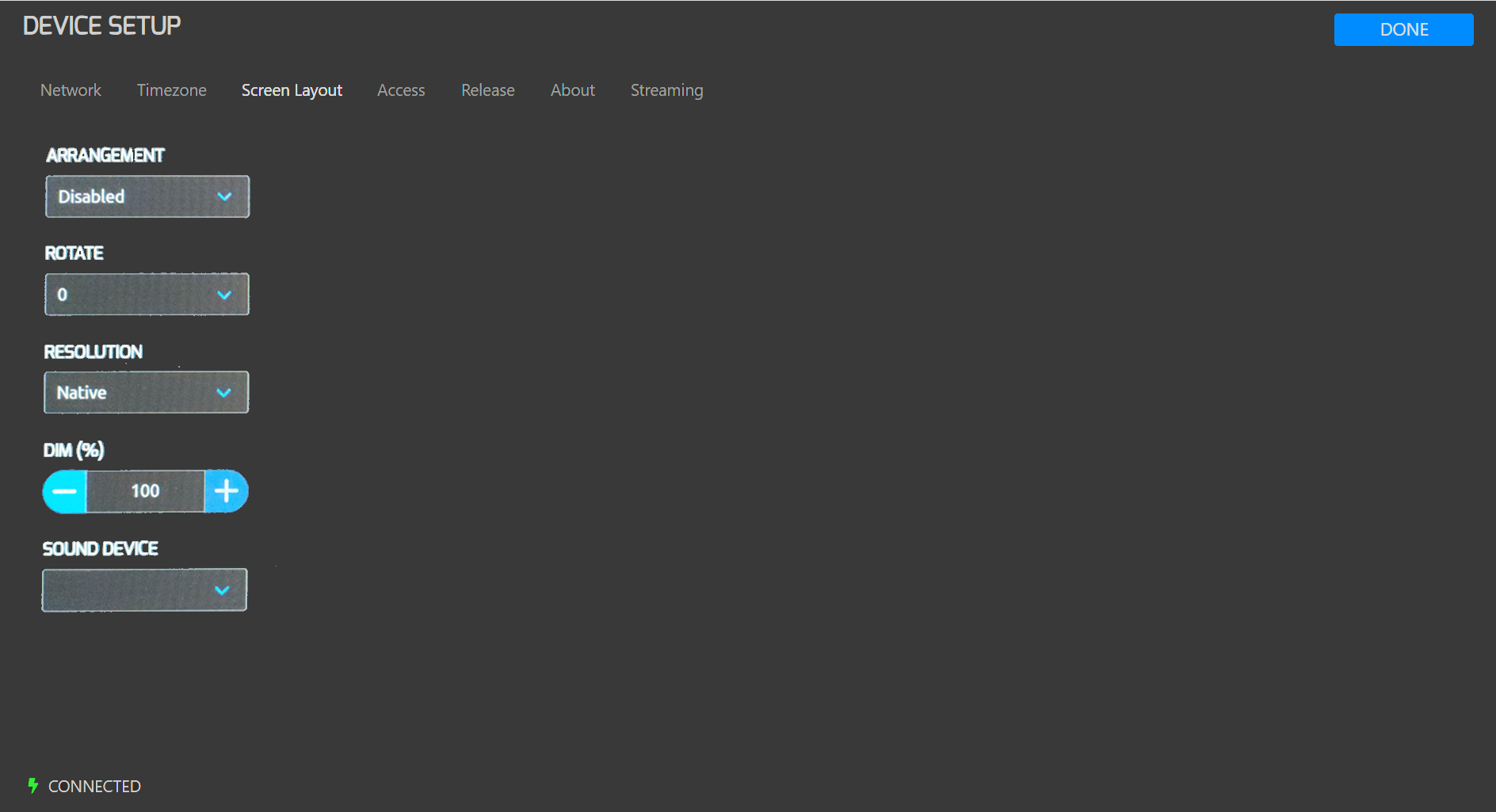
Security and Access
Protect device settings and configurations with password protection and access control features.
Password Protection
- Keep devices secure with password protection to prevent unauthorized access.
Disable Context Menu
- Prevent access to context menu to ensure device integrity and security.
Remote Debugging
- Enable remote debugging for troubleshooting and maintenance.
While you can't directly turn a device on and off remotely, you can manage devices from the TelemetryTV admin. You can control when to display content and when to restart the player. For more information on controlling devices, please refer to the Controlling Devices guidelines.
TelemetryTV Box OS Channel
Switch between Beta and Stable channels for optimal performance and testing capabilities.
Media Player Environment
- Maintain operating system on Production environment for stable and reliable performance.
About Section
Access device identification and version information for remote troubleshooting and support.
Streaming
Explore IPTV streaming functionality for enhanced media delivery and content distribution.
By leveraging the extensive features and settings available in TelemetryTV Box OS, users can maximize the performance and functionality of their digital signage devices, ensuring a seamless and immersive viewing experience. For further assistance or inquiries, reach out to our support team via live chat for prompt assistance.
Updated 27 days ago