WindyTV App
How to add WindyTV to your display
For pilots, outdoor enthusiasts, and weather aficionados, the WindyTV App is your ultimate tool for harnessing the power of Windy.com's wind map and weather forecast features. With real-time access to wind maps, weather forecasts, rain, snow, wave pressure, and more, you'll always be prepared for what Mother Nature has in store.
Adding the WindyTV App
Getting started with the WindyTV App is as easy as a summer breeze:
- Begin by logging into your TelemetryTV account and navigating to the Apps tab, which you can find on the left-hand toolbar.
- In the Apps list, either scroll to the General section or use the search bar at the bottom to search for the WindyTV App.
- Click the Create button to incorporate the WindyTV App into your playlist.
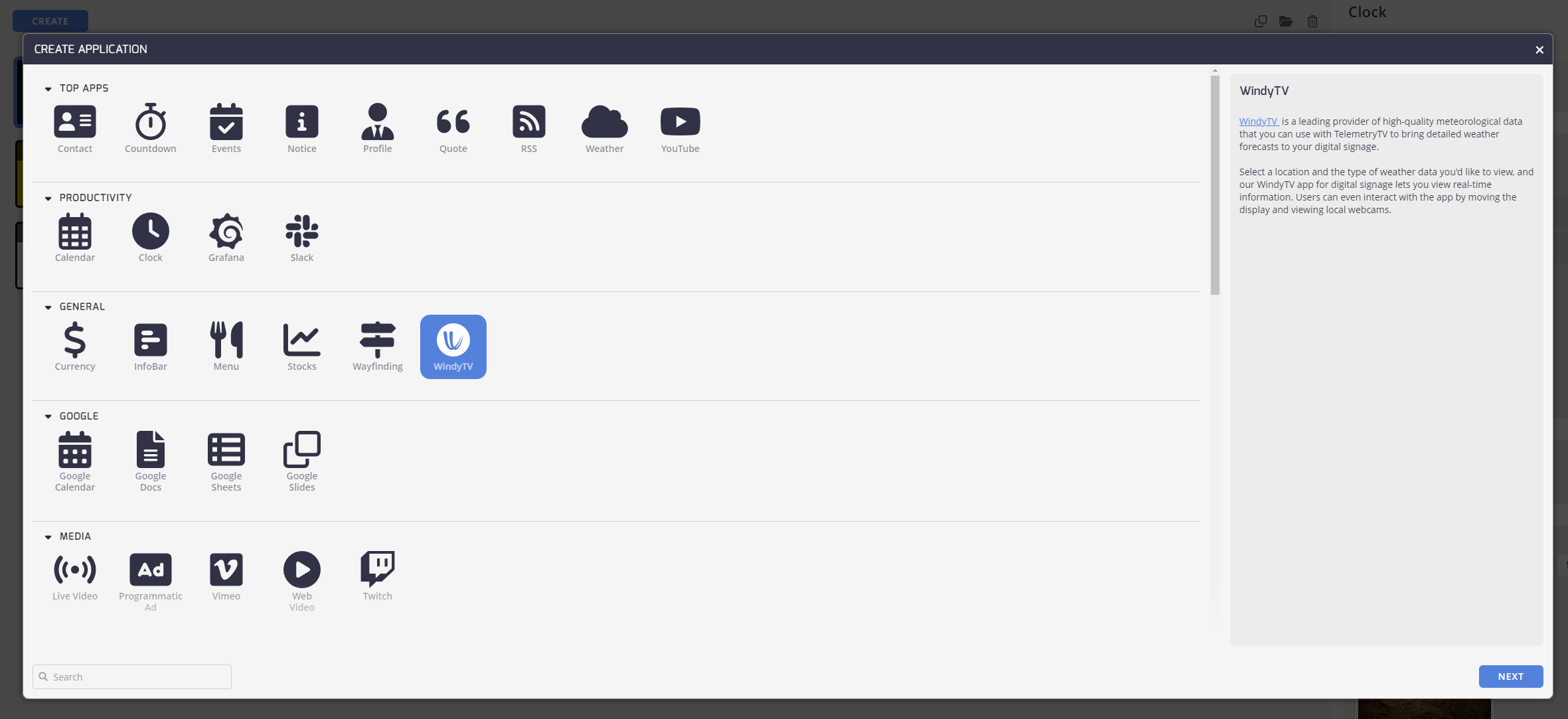
Customizing Your WindyTV App
Now that you've selected the WindyTV App, let's tailor it to your specific needs:
Common
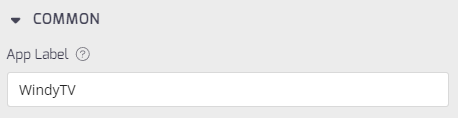
- App Label: The identifier for this specific WindyTV app. Particularly handy if you have a collection of apps already.
Properties
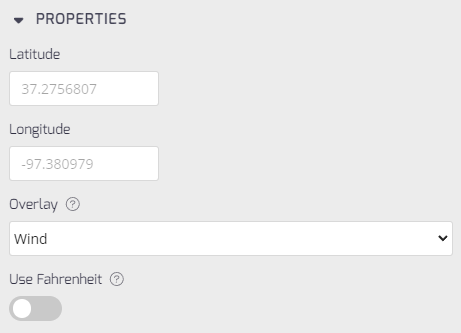
- Enter Geographic Coordinates: Provide valid Longitude and Latitude coordinates that correspond to your desired location. Remember, coordinates in the west (W) and south (S) hemispheres must have a negative sign in front of them.
- Overlay: Select the overlay options in the drop-down menu that best suit your interests. You can display Wind, Rain/Snow, Waves (seismic activity), and Pressure maps.
- Use Fahrenheit: There's also an option to toggle between temperature units, allowing you to select between Celsius and Fahrenheit based on your preference.
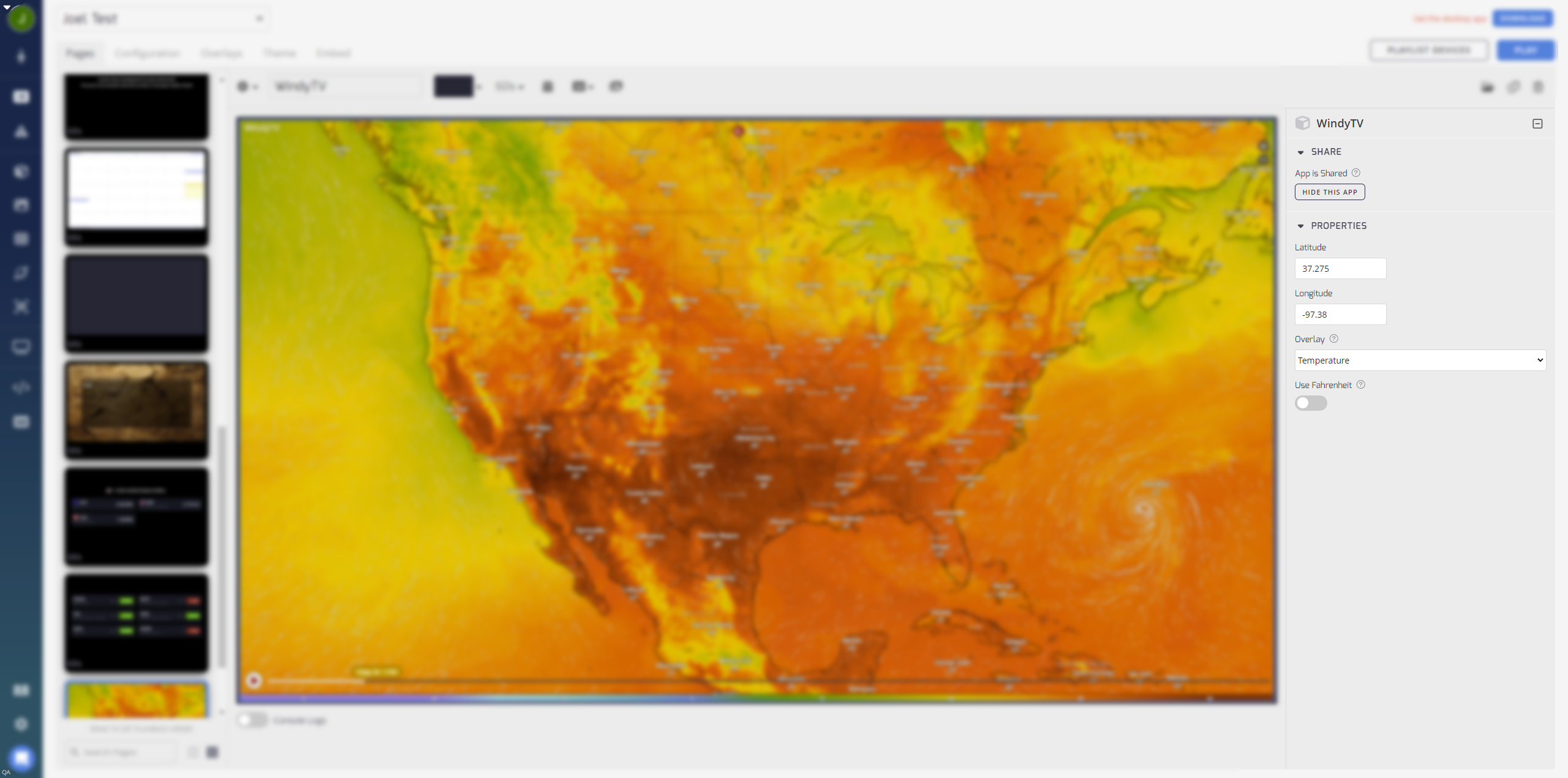
Once you've fine-tuned your WindyTV App settings, you can take a sneak peek at how it looks on your display.
The WindyTV app on the TelemetryTV platform does not support zoom functionality directly through touch or keyboard inputs; it can only be zoomed using a mouse on the endpoint screen.
WindyTV Examples
Pressure overlay preview:
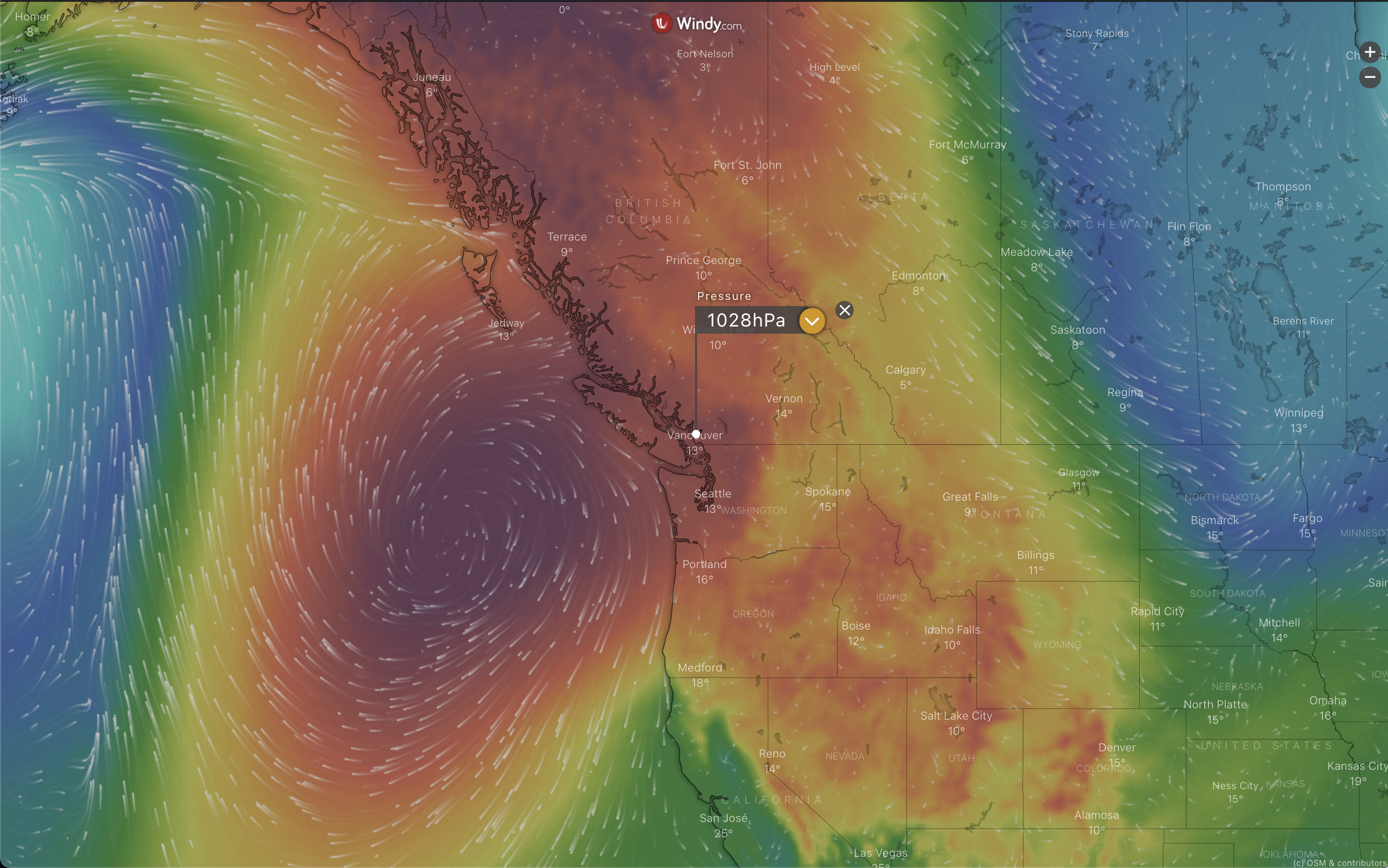
Temperature overlay preview:
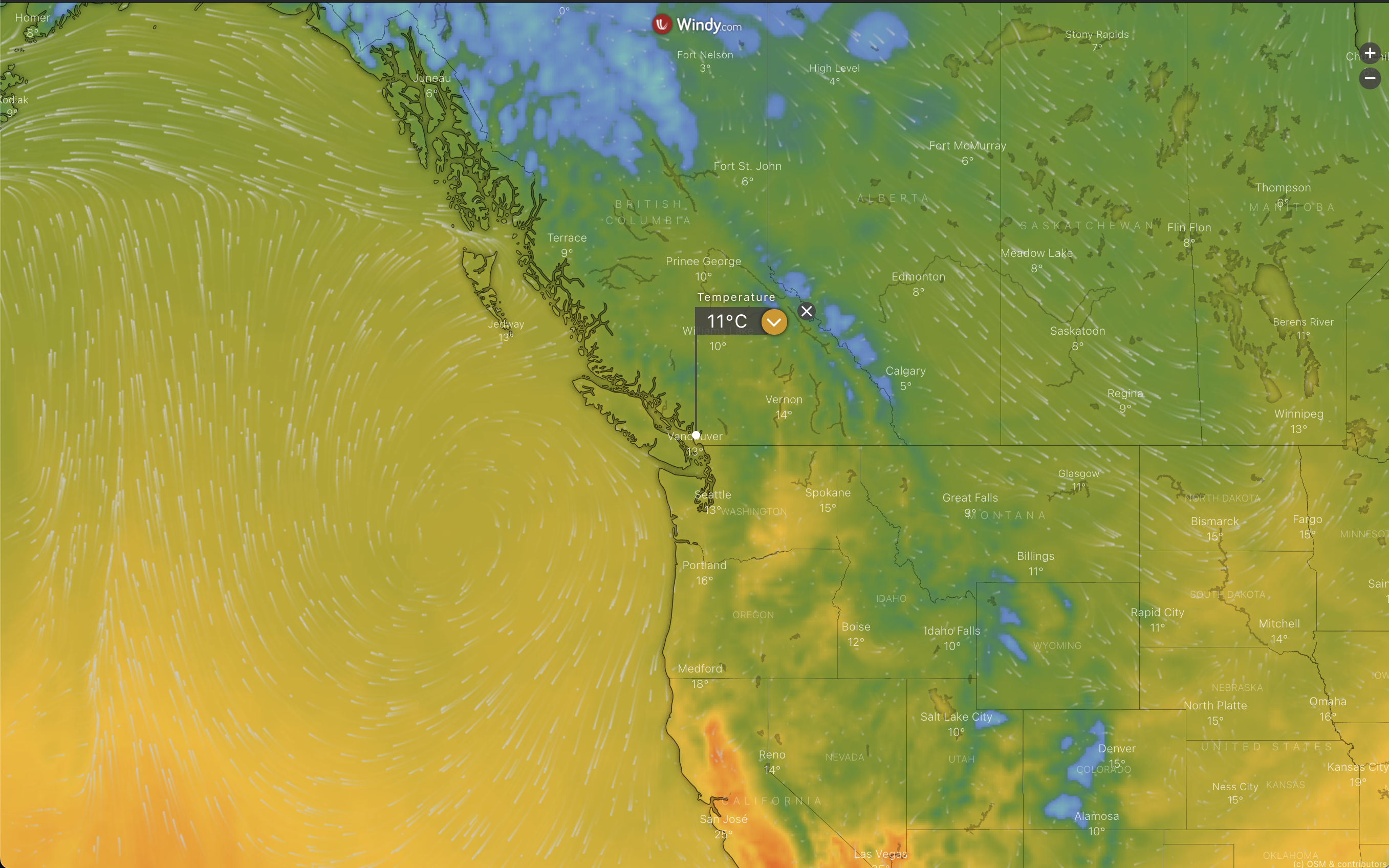
Rain/snow overlay preview:
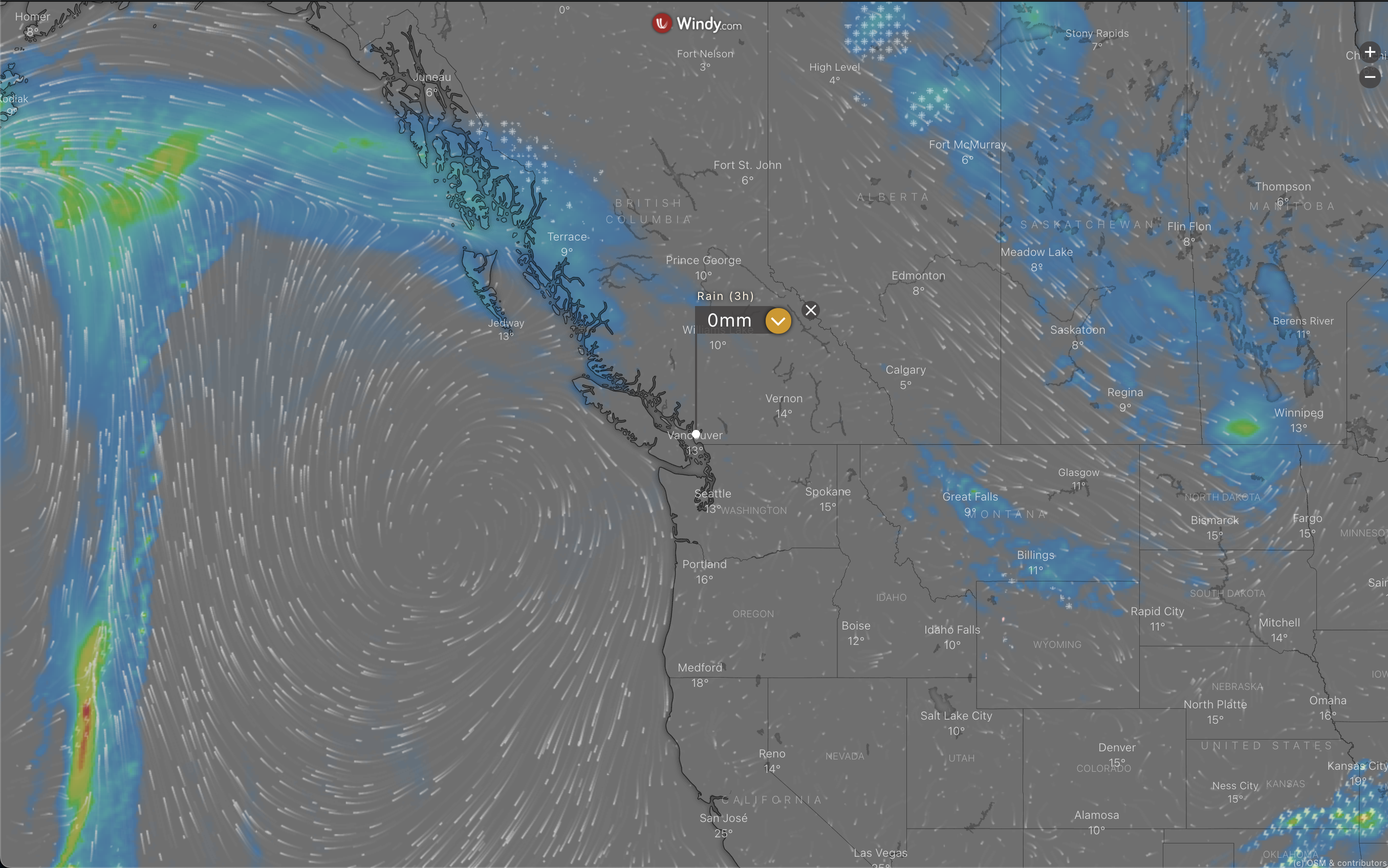
Waves overlay preview:
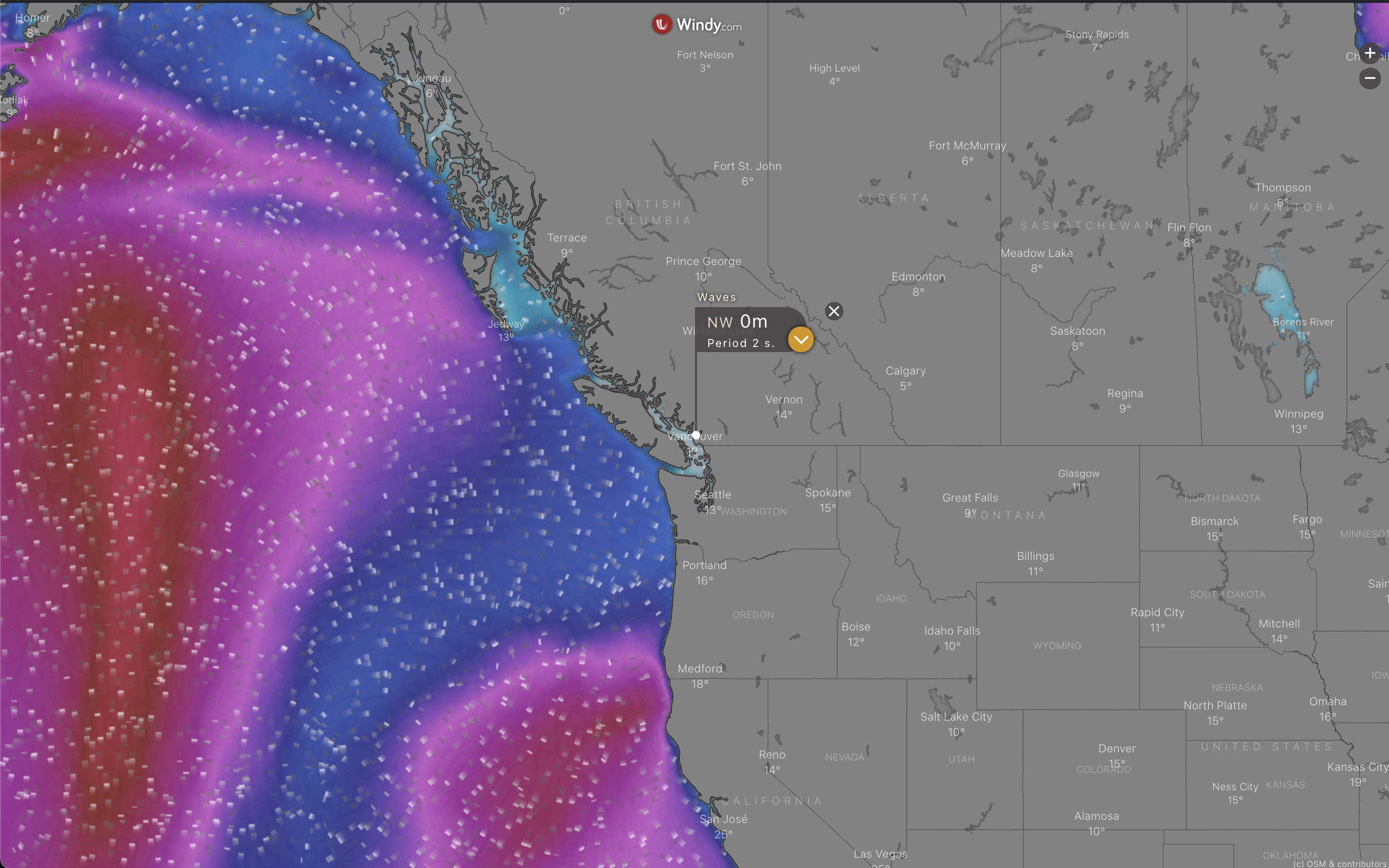
Wind overlay preview:
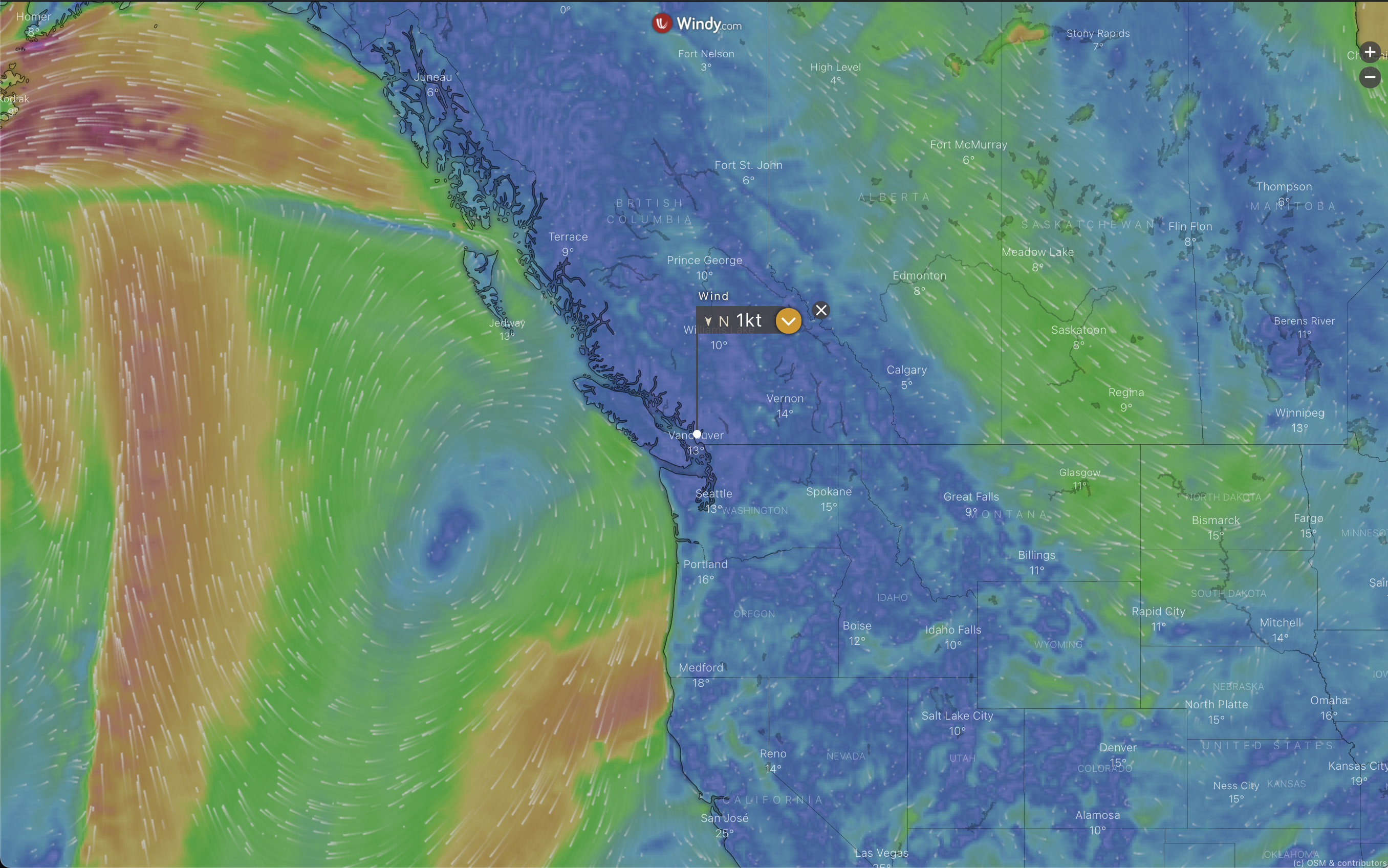
Pro tipClicking the yellow arrow in each overlay (highlighted in the image above) opens a detailed 6-day forecast along the bottom of the page.
Updated 2 months ago