Google's Autoplay Policy
Learn about Google's policy and how this affects your video playback
Google has released an update with a stricter autoplay policy. In Chrome, videos with sound will not play until a user has interacted with the domain (click, tap, etc.).
What does the update mean?
If your device is affected, this means that your videos with sound will not play until you click on your device. You will need to have a mouse attached to do so.
Which devices does this affect?
If your Chrome devices are running in kiosk mode, set up through Chrome Device Management, it will not be affected. We always recommend provisioning devices through CDM with a Chrome Enterprise License for long term use. Check out this guide for more info.
This update affects:
- All Chrome devices running in standard or standard kiosk mode with Chrome version 66 and above.
- Windows or Mac devices running the Chrome extension.
Resolutions
There are several ways to avoid this issue.
- Run all Chrome Devices in Kiosk Mode, set up through Google Admin.
We always recommend running your ChromeOS devices in Kiosk Mode for long term use. Pairing ChromeOS devices is only suitable for testing.
- Mute Videos in your Playlist
When you add a video to a Playlist, select the page with the video and click the settings drop-down for that page. Toggle on "Muted."
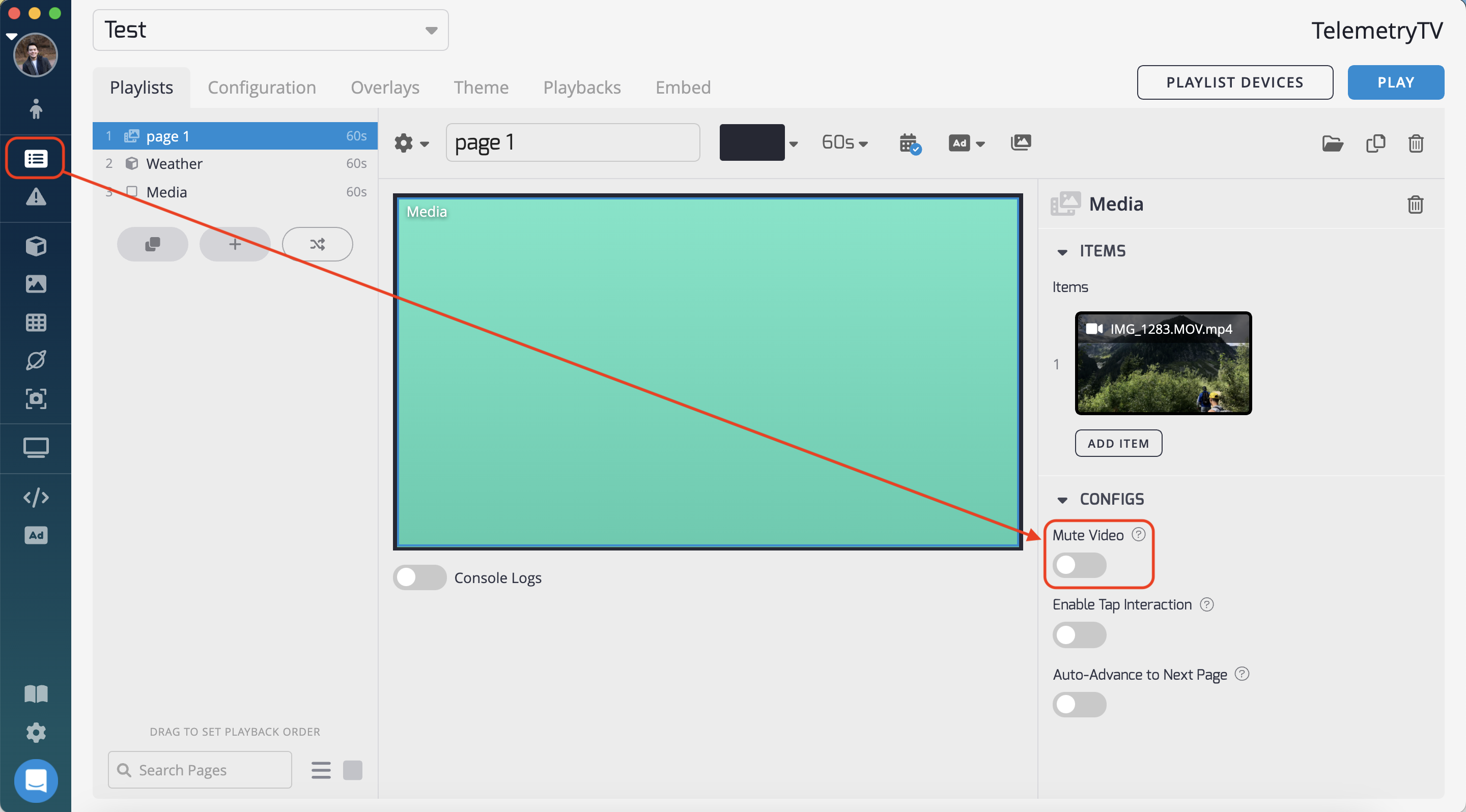
- Change the Autoplay Policy on your device:
- Connect a keyboard to your device
- Reboot your device
- Login to your device (if your device runs in kiosk mode, press Ctrl+Alt+S during startup to bypass kiosk mode and access the login screen)
- Open your Chrome browser and type chrome://flags/#autoplay-policy into the address field
- Change the "Autoplay policy" from "Default" to "No user gesture is required"
- Press "RELAUNCH NOW"
- Reboot the device again
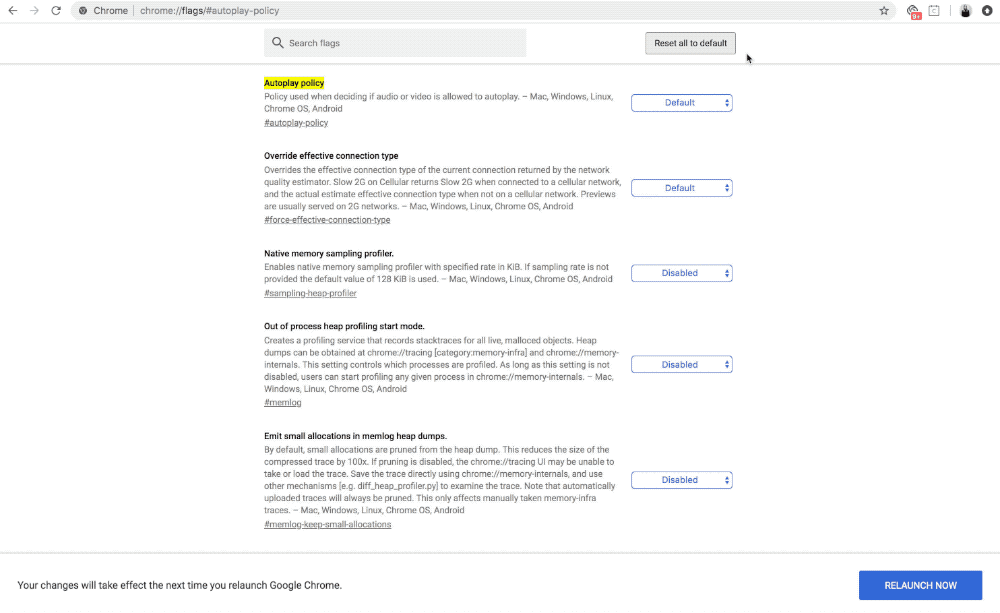
Updated 2 months ago