Inviting Users
Inviting users to your TelemetryTV Account
Before inviting additional users to your TelemetryTV account, it's crucial to verify if you have the capacity to add more users:
Manage User Limits
To manage user limits on your TelemetryTV account:
- Log in to your TelemetryTV account.
- Check Device Limits: Navigate to Settings > Billing > Usage > Device Limit in your account to view your current limits.
- Add Devices: If you haven't reached your limit, you can add more devices through pairing or provisioning methods.
- Exceeded Limits: If your limit is reached, contact Support.
- Delegated Accounts: For those using reseller services, contact your reseller to inquire about adding more licenses to your account.
TelemetryTV provides you with three straightforward methods to add users to your account:
- Invite single user via email.
- Create single user manually by setting their username and password.
- Invite multiple users via the Team Login feature (Available for Enterprise Plans only).
Adding a Single User Directly
To add a user from within your TelemetryTV account, follow these steps:
- Log in to your TelemetryTV account.
- Click on the Settings tab located in the left-hand column.
- Select
Users and Groups. - Click
Add User.
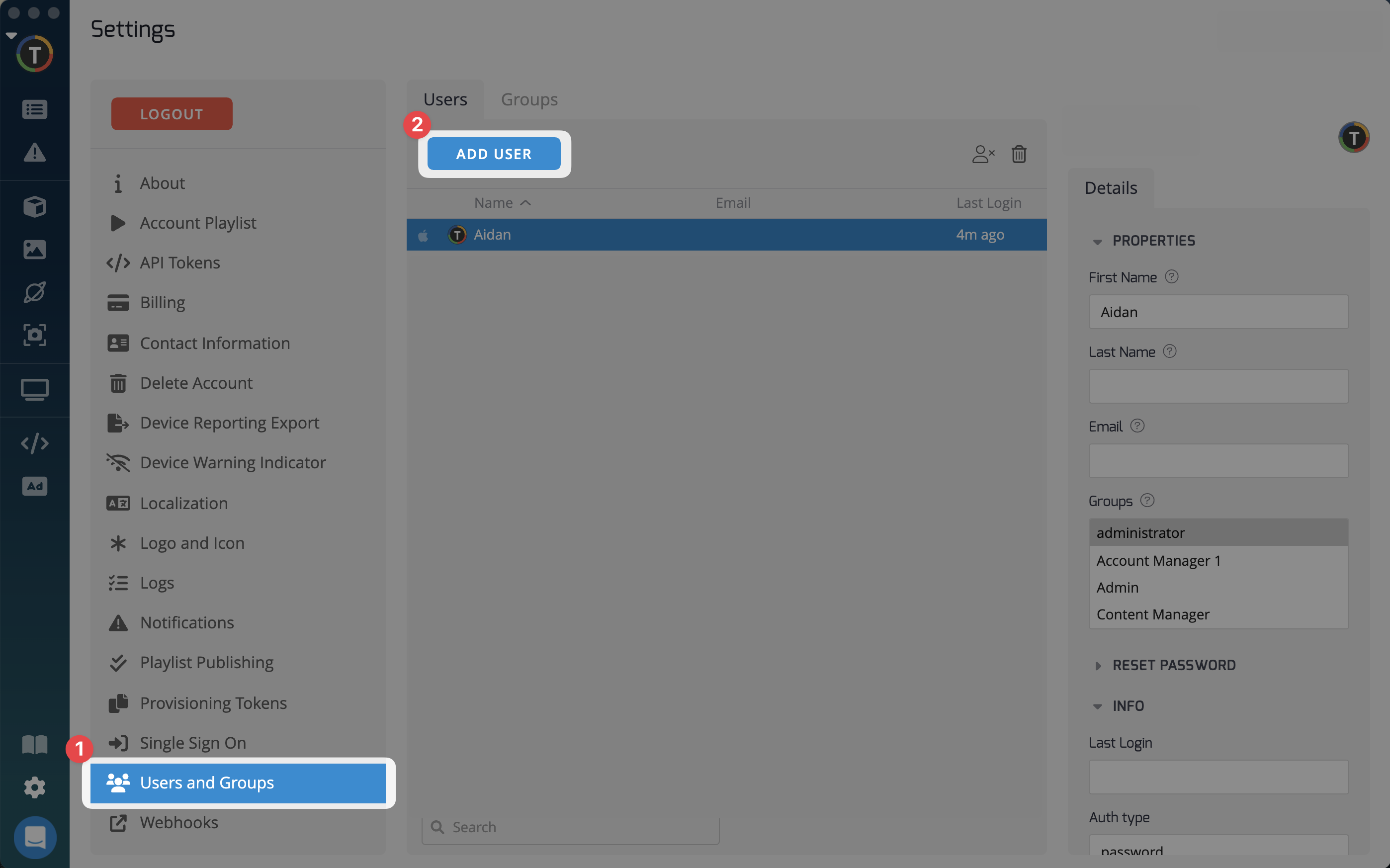
- Inviting by Email: If you prefer to send an invitation via email, you can easily do so within the user addition interface. Make sure the invitation toggle is set to On.
- Enter the user's Email Address.
- Select a user Group to link the new user to.
- Click the Invite button.
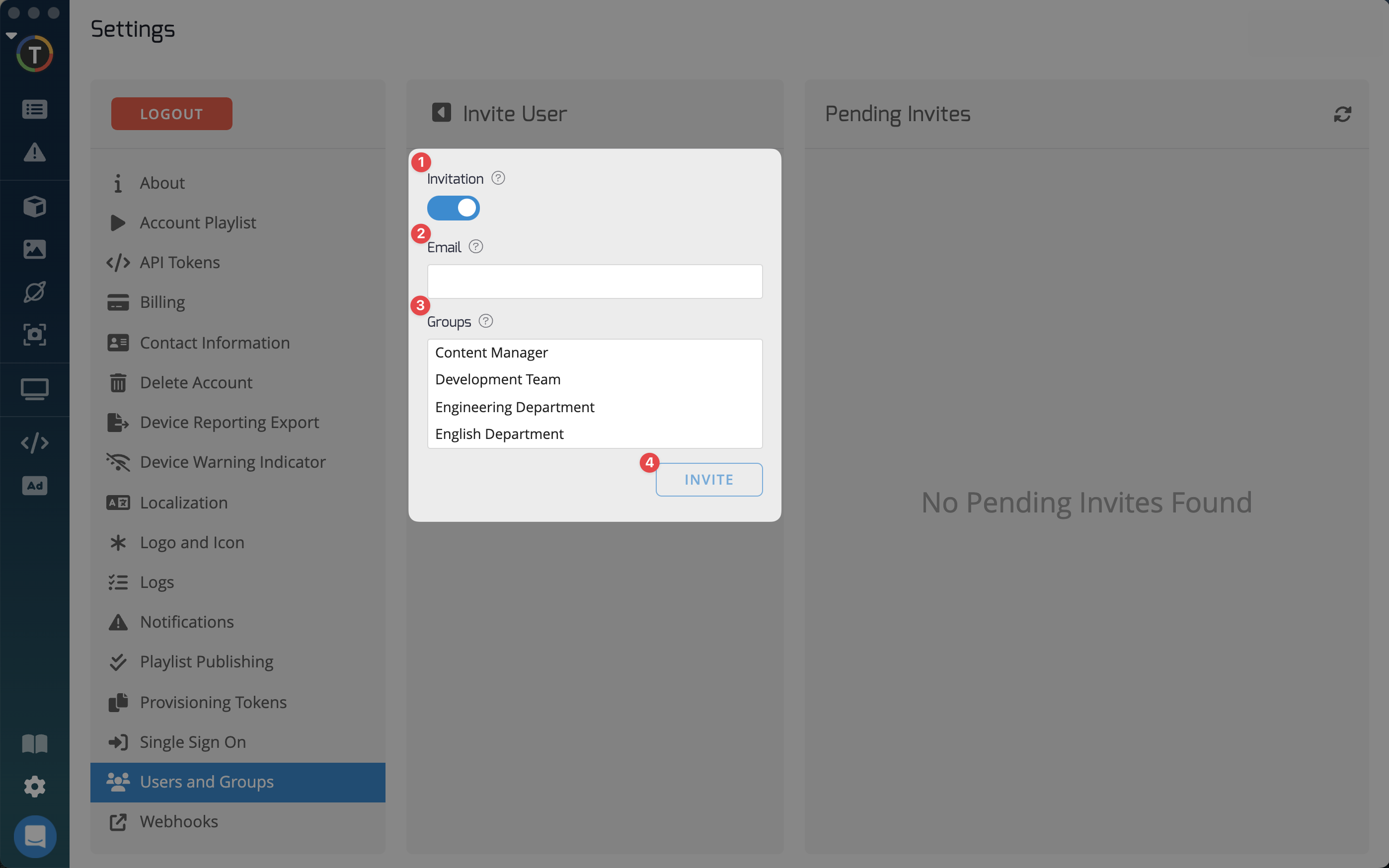
The user will receive an email invitation prompting them to set up their password and log in.
Creating User Credentials Manually
To manually set up a user's credentials, simply follow the prompts within the same user addition interface.
- Switch the invitation toggle to 'off'.
- Enter the new user's information and login credentials.
- Click the 'create' button once finished.
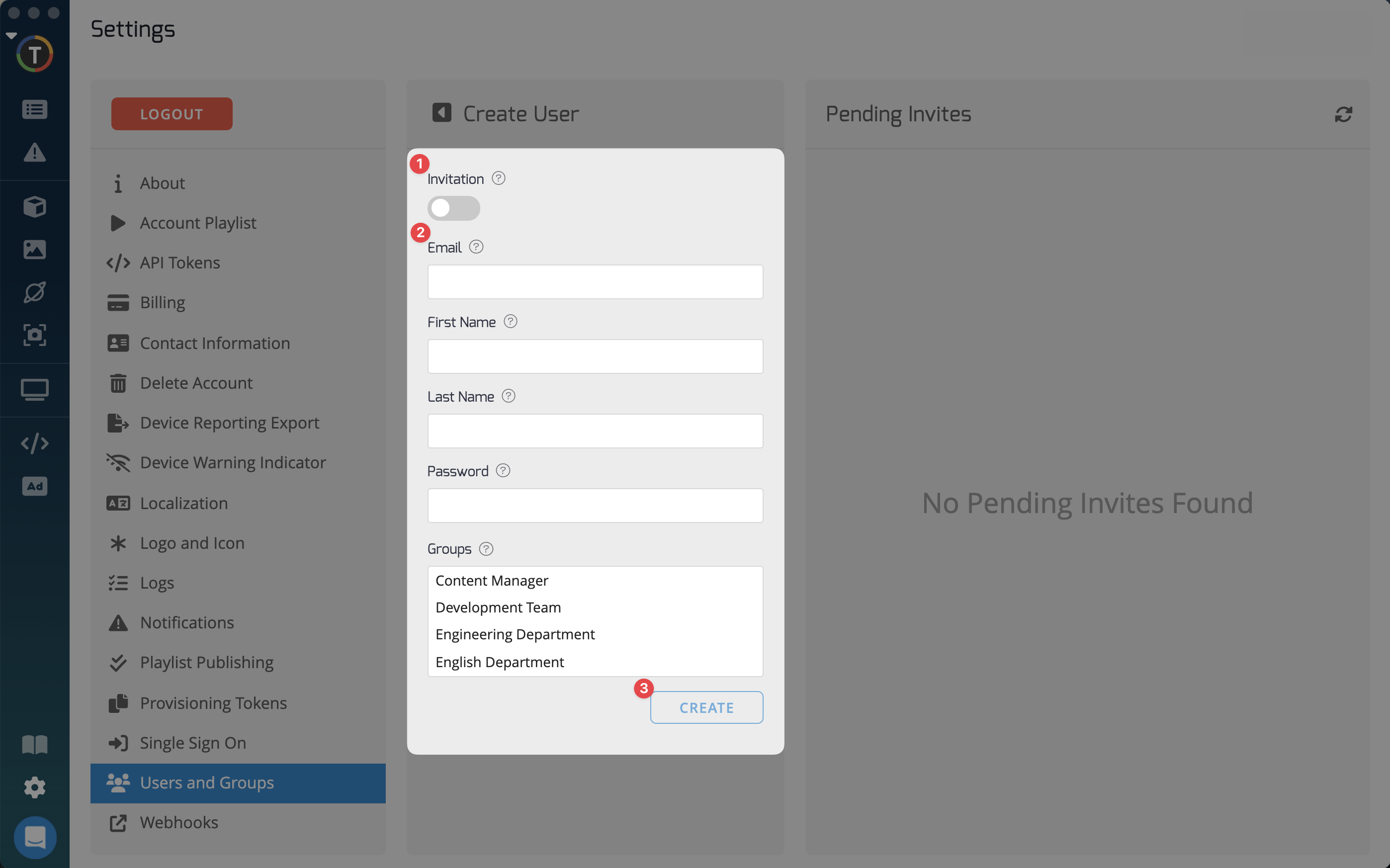
Updated 2 months ago