Reporting an Issue
How to report a bug or issue.
Reporting the Issue
In order to fix any bugs or issues you encounter the TelemetryTV support team will need to test and reproduce the issue in our lab. To ensure we can do so, we need to gather detailed information about the problem/symptoms you are experiencing.
To send this information to our Support team, you can use the chat icon in the lower right part of your screen.
1. Identify the issue(s).
a. Describe specific symptoms you notice.
b. What are the attributes of the symptom: when does the symptom happen (time/day), and do you experience any trigger events? Can you share a screen recording, video, or photo of the issue?
c. Quantify the impact of the symptoms (# of items affected) and % portion of all items impacted (ex. 13 devices impacted out of the 1005 devices in your network)
d. Log into your account and check for any conspicuous behavior or configurations (ex. device logs).
2. Try to discern if the issue stems from Connectivity, Hardware, the Media Player OS, TelemetryTV App or special network configuration.
a. Connectivity - Is connecting to the internet a problem with the media player (ex. Do you see web socket missed connections, or is the device in offline mode?) or as a user are you unable to connect to the TelemetryTV web/desktop app?
b. Hardware - Is the media player hardware not turning on or failing to boot the TelemetryTV media player app? Are you running a compatible device?
c. Media Player OS - Is it a problem with the media player operating system (ex. Windows, Chrome, TOS, etc). Do you see any device log errors? Are you running the most up-to-date version?
d. TelemetryTV App Service - Is there a problem with the functionality of the features within the TelemetryTV desktop/web app?
e. Do you have any special network configuration settings (firewalls, proxies, whitelists, etc)? Have you followed our firewall best practices?
Quantify the impact (ex. total number of devices or playlists impacted)
a. Capture the unique identifiers of devices, playlists etc. so the product team can inspect the issue.
Below is a checklist of key information items to send to Support through our chat icon within your account.
- Description of symptom(s)
- Note the date/time the issue(s) started occurring
- Note the duration of symptom(s)
- Trigger event(s) that cause the symptom(s) to occur.
- Quantify the impact of the issue (ex. # of devices showing symptoms)
- Admin App - Are you using the Desktop or Browser version of TelemetryTV?
- Admin App - The version number of Desktop App or Browser
- Admin App - If you switch between the Desktop/Browser admin apps does the issue persist on both platforms?
- Include screenshots of console logs for issues occurring on the Admin App. (Right-click > Inspect > Console tab)
- Capture the media player device type and model (Android, Chrome model no., Browser + Version, etc)
If the issue impacts the Media Player Device, please record the following:
- Device ID (device page > select device > copy ID from field)
- Playlist Name
- Media Player Version/Environment
- TelemetryApp Version/Environment
- Browser Type and Version Version
- Screenshot(s) of debug logs/device logs (see above)
- Screenshot(s) or photos of error messages/issues seen on the device screen
Finding device ID:
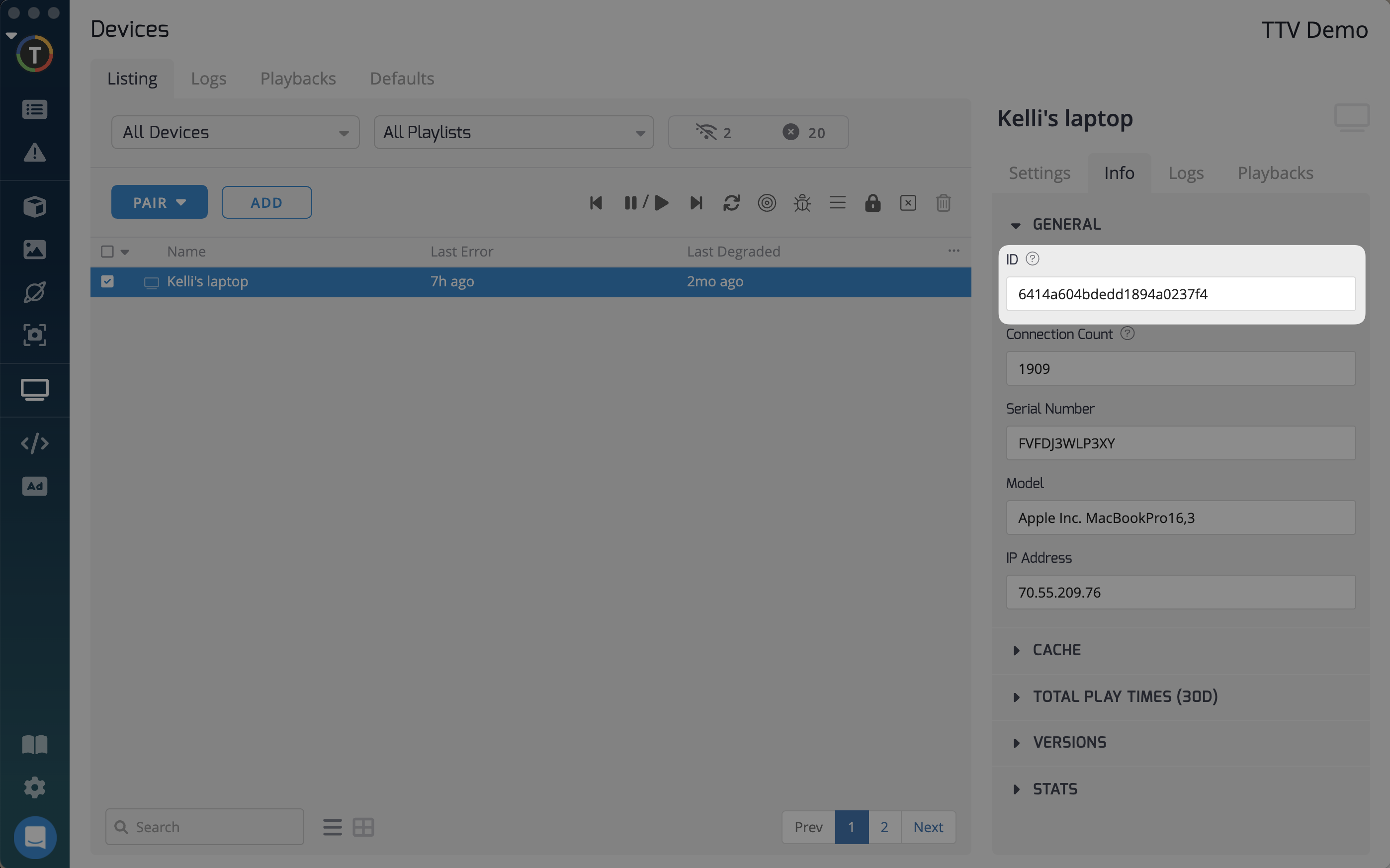
Finding player/app version:
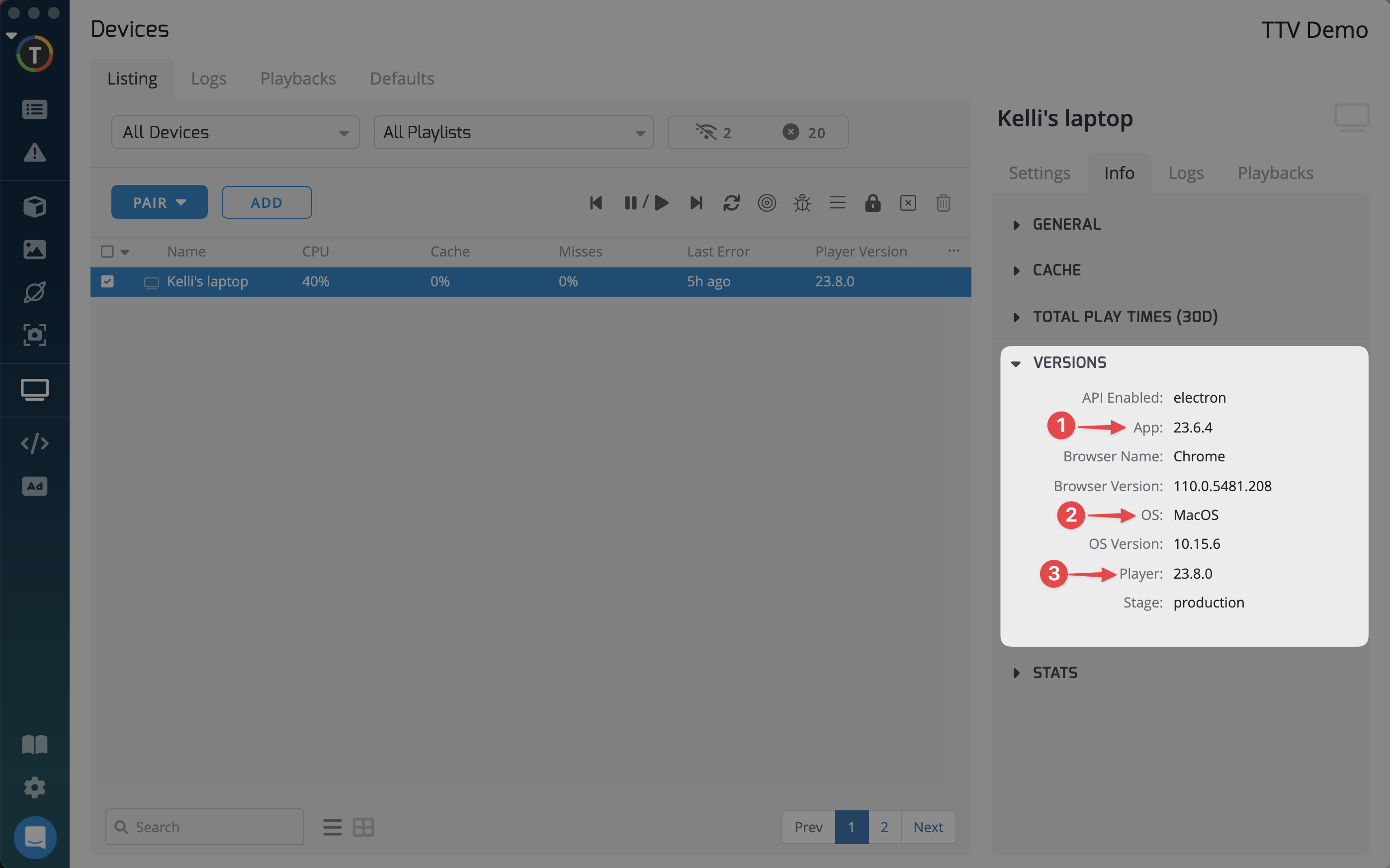
Updated about 2 months ago