YouTube App
Displaying YouTube videos using TelemetryTV
Unlock the power of video content from YouTube and seamlessly add it to your playlists with TelemetryTV's YouTube App. In just a few clicks, you can engage your audience with captivating videos. Let's get started:
Adding the YouTube App
Follow these steps to set up your YouTube App:
- From the lefthand taskbar navigate to the Apps tab.
- Select the YouTube App from the available list of apps or click the Create button to select a new app.
- Click the Next button.
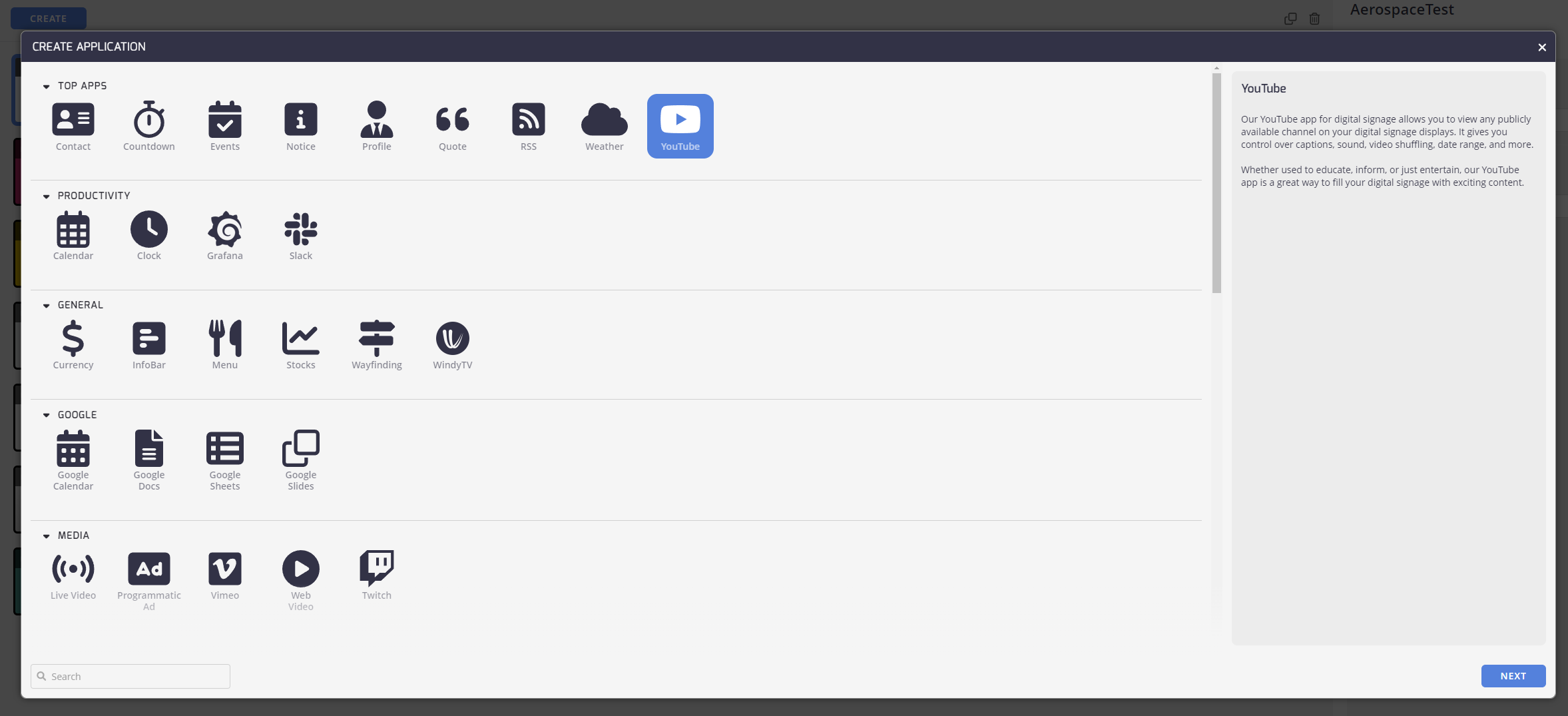
- Navigate to Apps:
- Access the Apps section in TelemetryTV and select the YouTube App, or create the YouTube App directly from the playlist editor.
Configuring Your YouTube App
In the provided fields, configure the YouTube App by providing the following details.
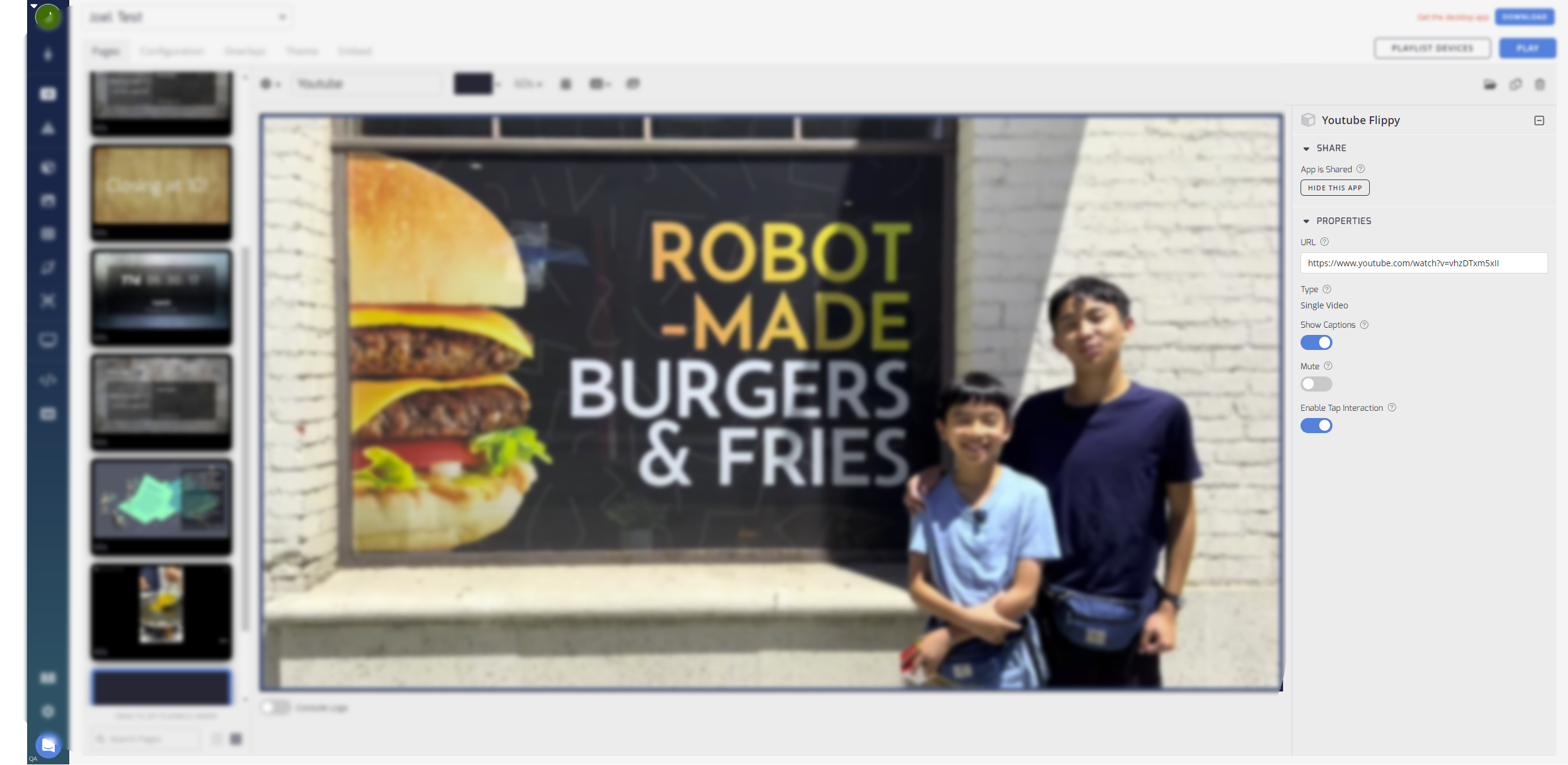
Share
- App is Shared: Toggle this to on for sharing this YouTube app with other Playlists. If this content is not shared then it is only saved on this Playlist.
Properties
- URL Field: Paste the YouTube URL of the video you want to add.
- Show Captions: Toggle on to display captions (if applicable) for the video.
- Mute: Toggle on to mute the video. With this option enabled, audio will be disabled.
- Enable Tap Interaction: For devices configured for interactivity, enabling Tap Interaction allows users to pause or resume the video being displayed.
That's it! You've successfully set up your TelemetryTV YouTube App. Now you're ready to enhance your digital displays with TelemetryTV's YouTube App and captivate your audience with compelling video content.
Important Notes about using Youtube Videos
It is possible to have a Youtube video display a temporary permission error in certain conditions.
Potential causes can be:
- The Youtube link could not be working. Ensure that it is in Embed mode:
https://support.google.com/youtube/answer/171780?hl=en - There can also be restrictions on the video as per below:
Embedding Restrictions: The video owner has disabled embedding, allowing the video to be viewed only on YouTube's platform.
Age Restrictions: The video requires age verification, which cannot be processed through embedded players.
Regional Restrictions: The video is restricted in certain regions, preventing playback in those areas.
Copyrighted Content: The video contains copyrighted material, and the owner has restricted its playback to YouTube's platform.
Updated 2 months ago
What’s Next