Assigning to a Device
Link a playlist to one or multiple devices
To play your playlist on screens, you need to link the playlist to your devices. Here's how you can do it from the device management interface:
- Access the device management interface in TelemetryTV.
- Locate the playlist field in the property tool for the specific device(s) you want to link the playlist to.
- Click on the playlist field and select one or multiple playlists that you want to add to the device(s). You can choose from the available playlists in your account.
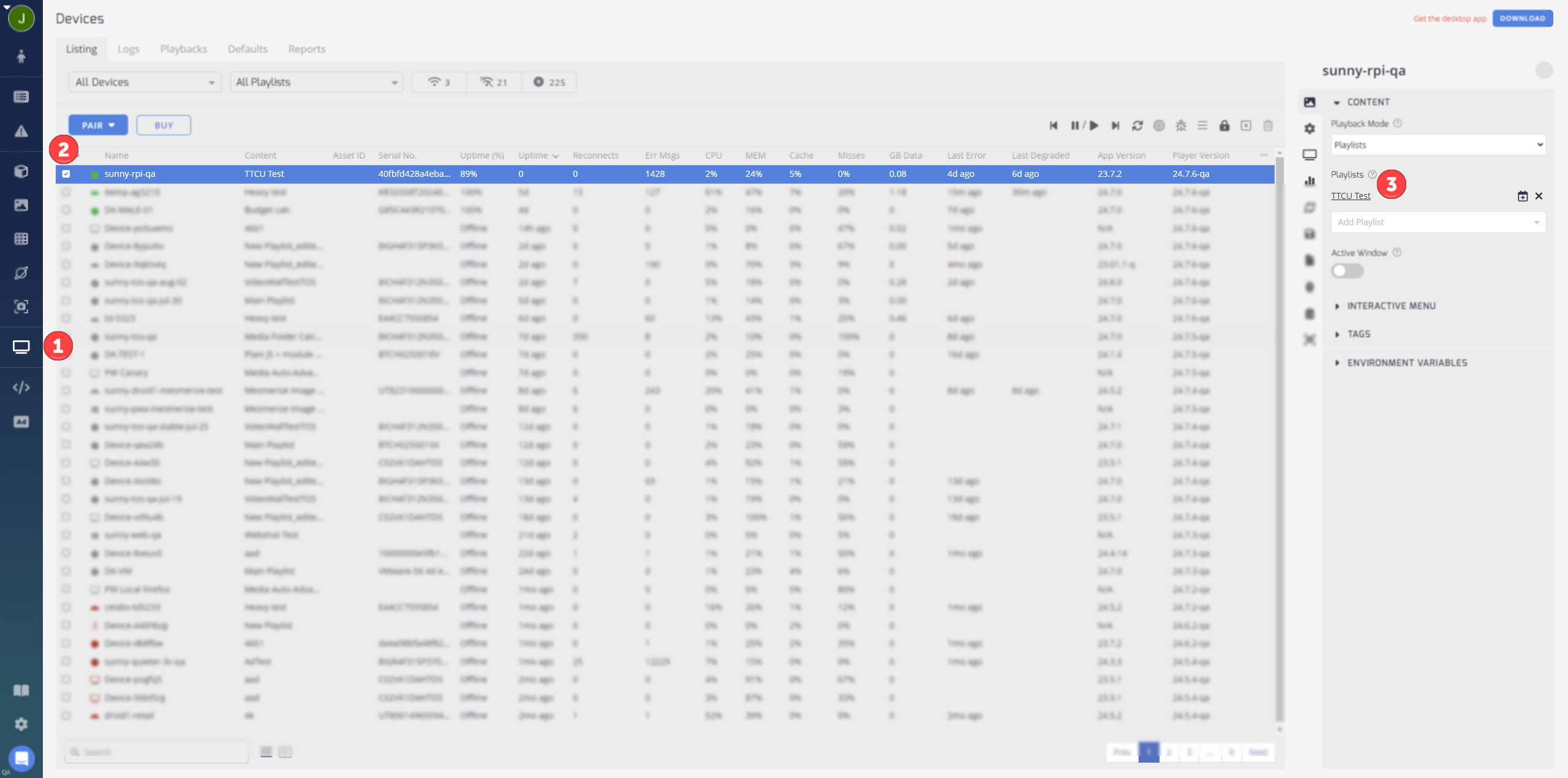
To add a playlist to multiple devices simultaneously, you can use the following keyboard shortcuts:
- For consecutive devices: Hold down the CMD key (on Mac) or CTRL key (on Windows) and SHIFT key, then click on the playlist field of the first and last device in the consecutive range.
- For selected devices: Hold down the CMD key (on Mac) or CTRL key (on Windows), then click on the playlist field of each device you want to add the playlist to.
By following these steps, you can link your playlist to your devices, allowing them to display the content specified in the playlist. This enables you to control which devices show which playlists and manage content distribution across your screens.
It is possible to have a device not showing the appropriate slides assigned in its running schedule. If this occurs, first check the scheduling information in your account and make sure the correct playlist is assigned to the device.
Also it is important to ensure you assign the correct playlist in the devices page of your account.
Updated about 2 months ago