Pairing with QR Code
Pairing Your Mobile Devices to TelemetryTV
How to Pair a Device Using a QR Code
Follow these steps to pair a device using a QR code on your mobile device:
Steps to Pair
Open the Pairing Screen. Navigate to the pairing screen on the device you wish to pair.
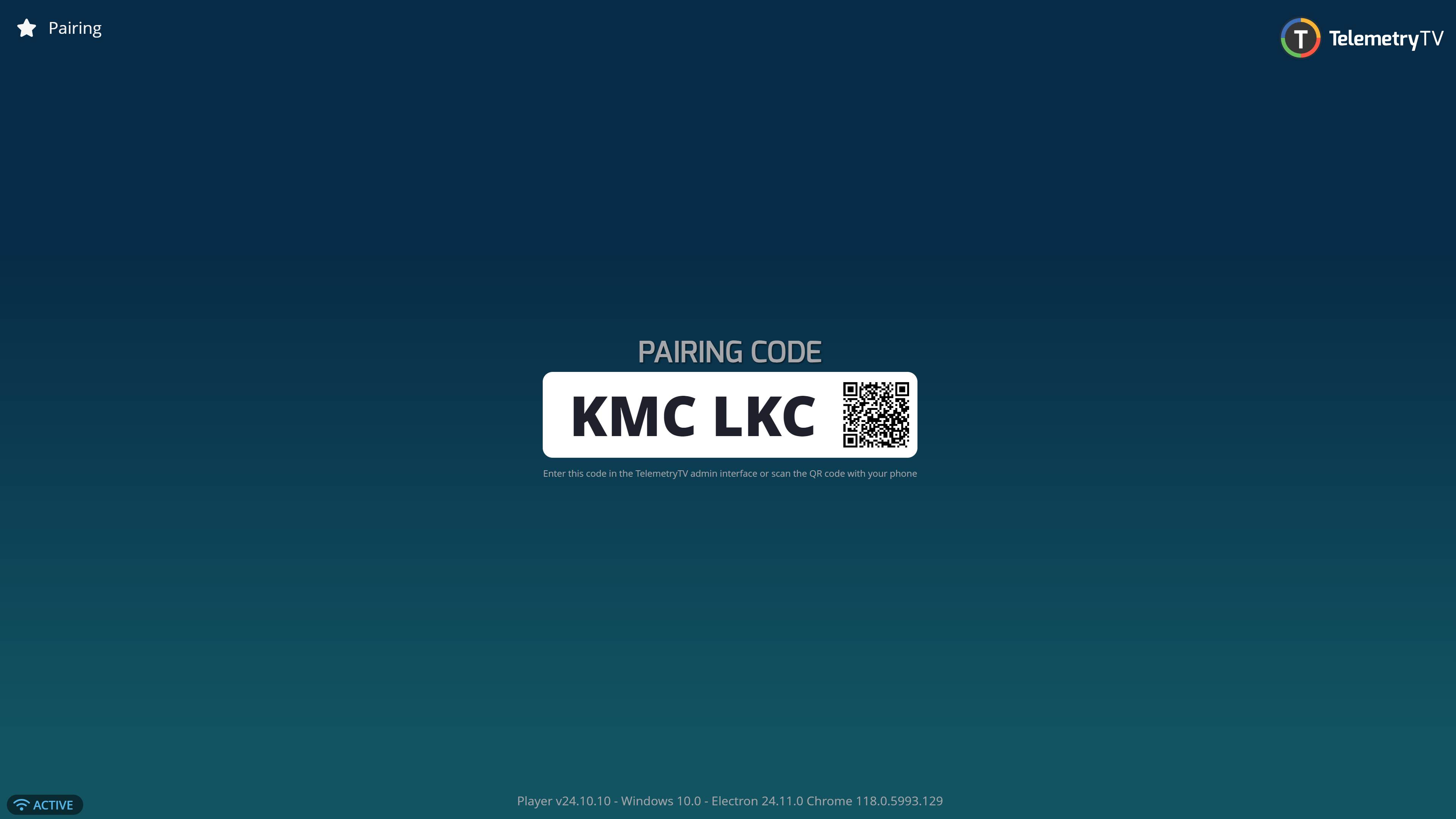
Scan the QR Code
Instead of entering the pairing code manually, use your mobile device to scan the QR code displayed on the screen.
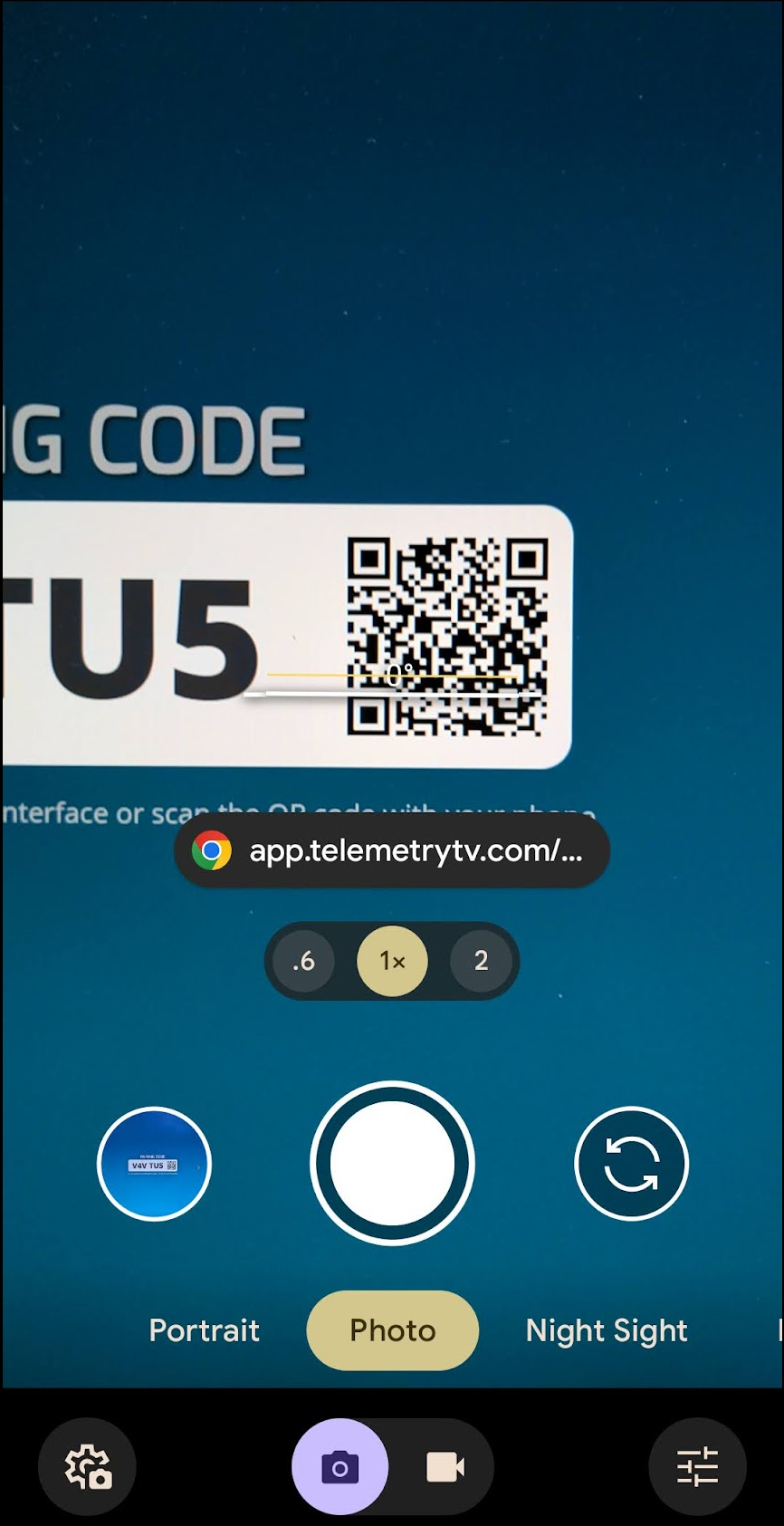
Log In
After scanning, you’ll be redirected to the TelemetryTV login screen on your mobile device.
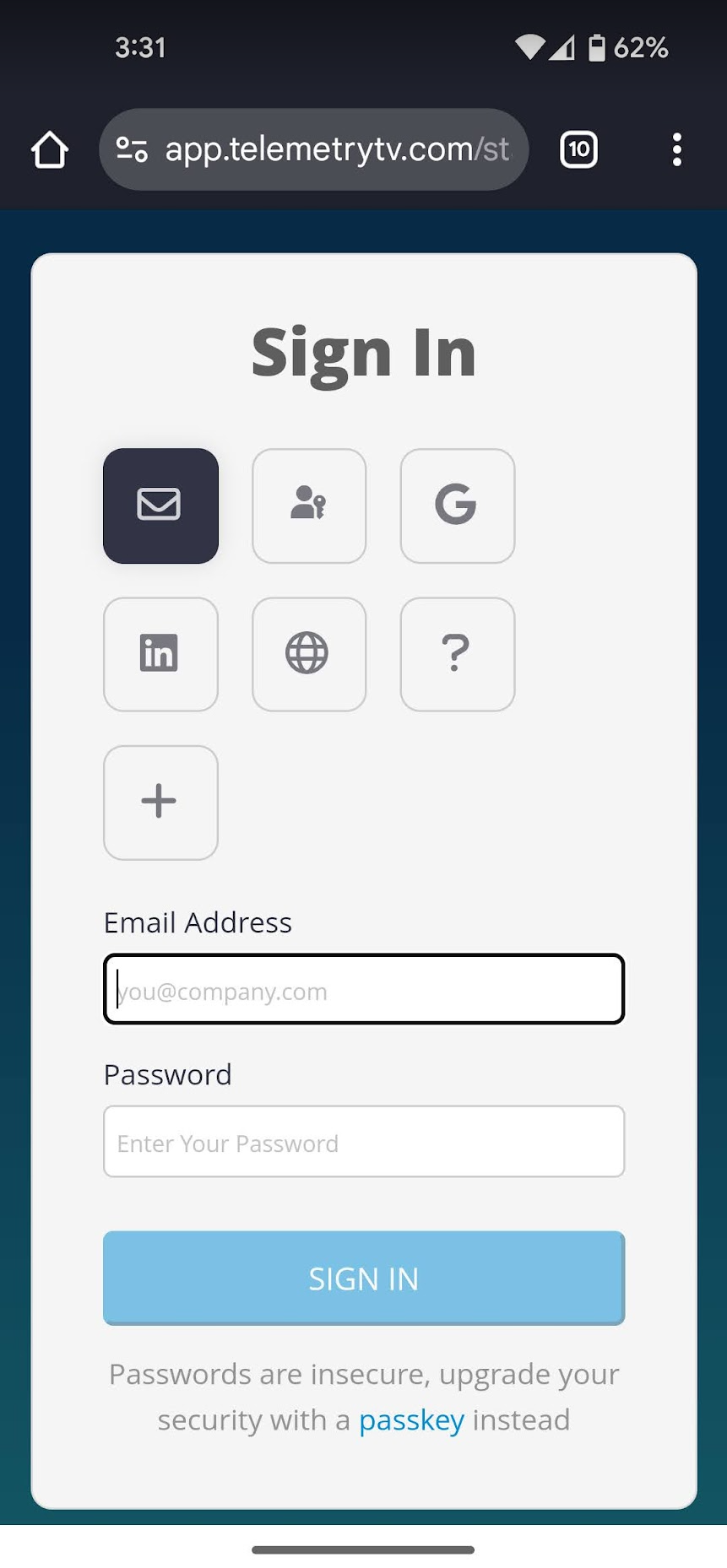
Log in using your usual method (e.g., email, SSO, or other configured login options).
Pairing Confirmation
Once logged in, a "Pairing Successful" message is displayed:
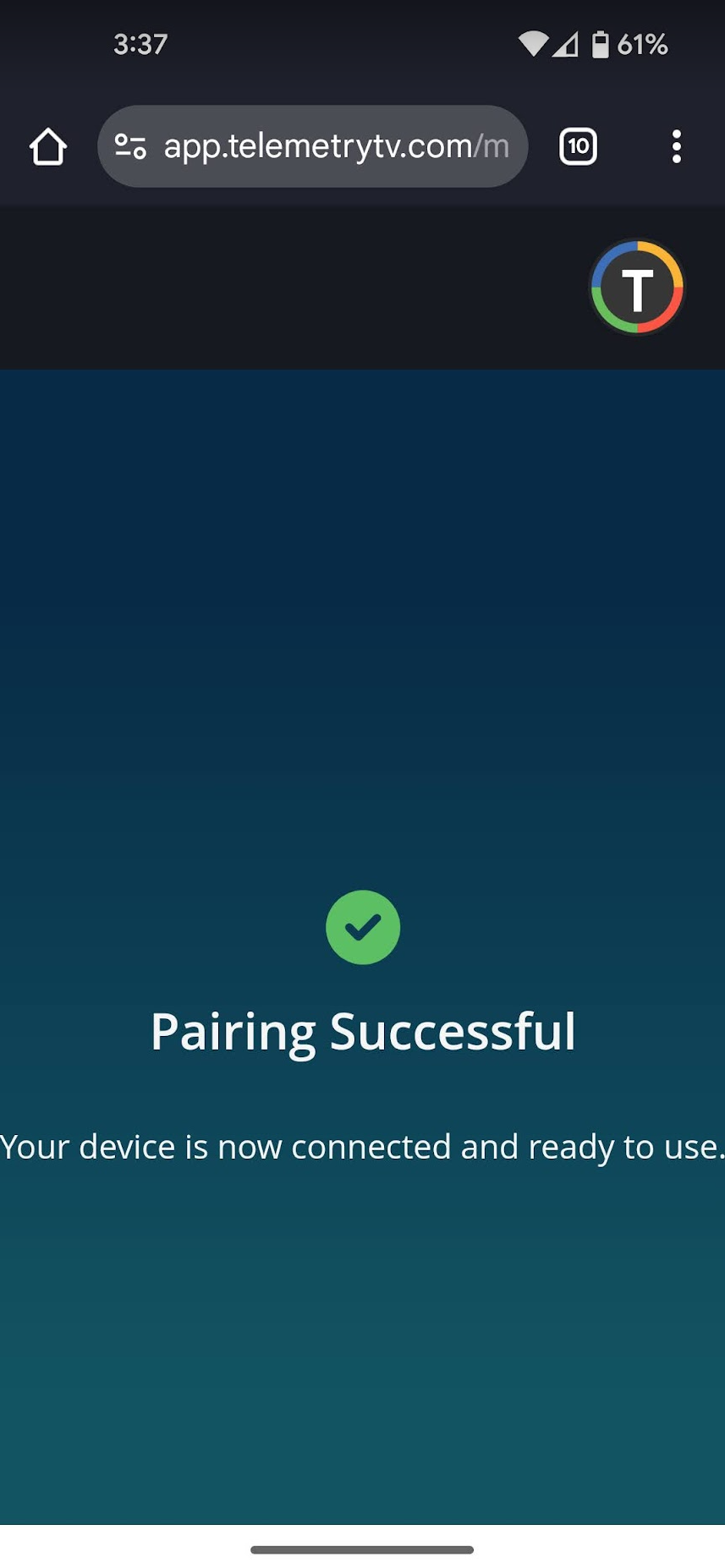
Verify Paired Device
Open the user app on your mobile or desktop to confirm the paired device appears in your account.
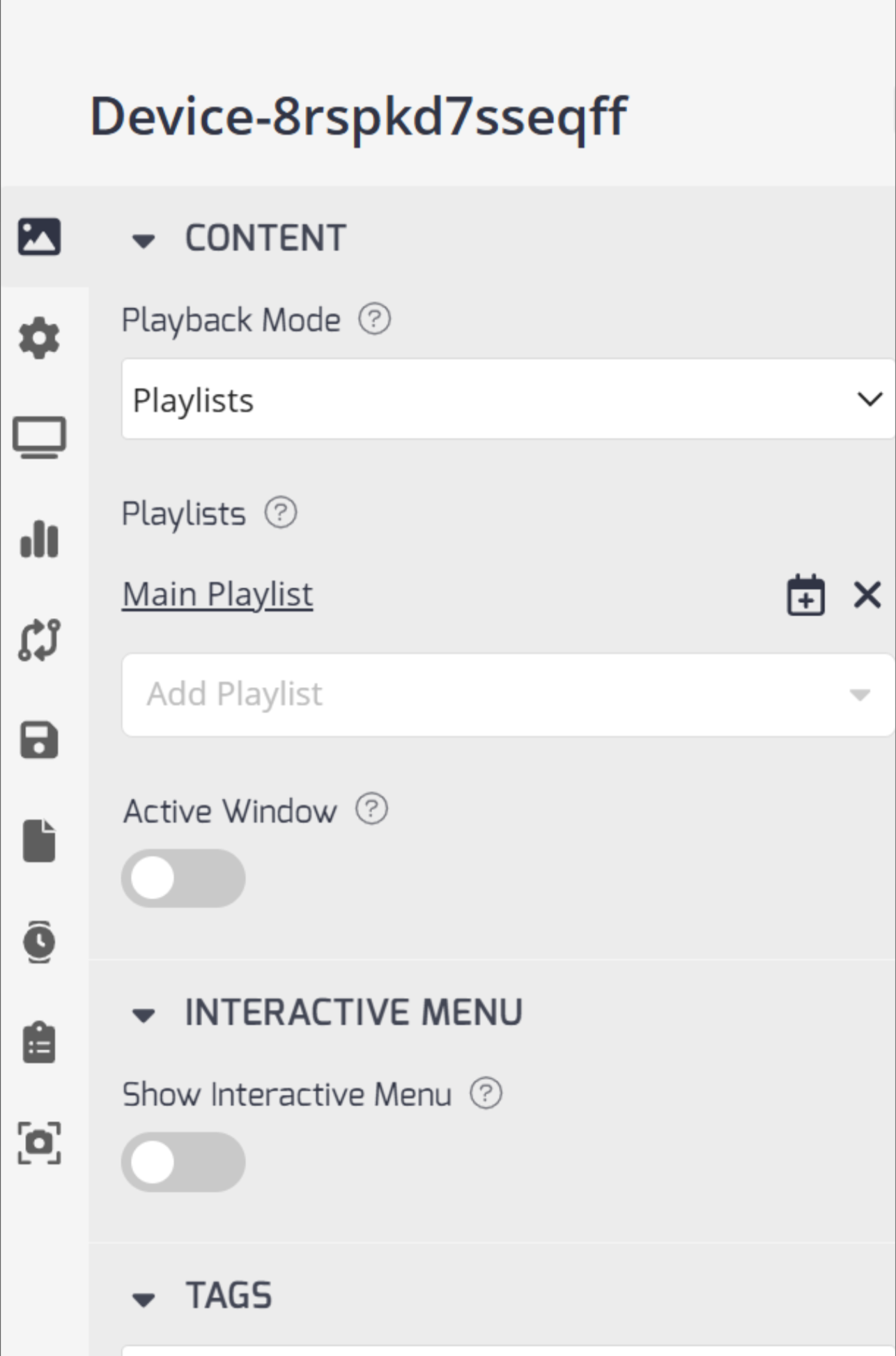
Updated about 2 months ago
What’s Next