Amazon Kinesis Data Firehose
TelemetryTV Kinesis Integration Procedure
Objective
This standard operating procedure guides Customer Success Managers and Account Managers through the process of integrating TelemetryTV with AWS Kinesis for efficient data management, including device logs, campaign views, and device reports.
Procedure
Step 1: Confirm Account Features
Ensure the TelemetryTV (TTV) account has the necessary features enabled:
- Campaigns
- Kinesis Firehose
Step 2: Prepare AWS Account
-
AWS Account:
- Ensure you have access to an AWS account.
-
Create Kinesis Delivery Streams:
-
Set up three Kinesis delivery streams with the following options:
- Direct Put
- Destination to S3
-
Naming Convention:
-
Follow the naming convention for streams:
{prefix}_device_log{prefix}_device_report{prefix}_campaign_view
-
-

Step 3: Configure TelemetryTV Account
-
Access TelemetryTV Account:
- Log in to your TelemetryTV account.
-
Navigate to Device Reporting Export:
- In the TelemetryTV account, go to
Settings -> Device Reporting Export.
- In the TelemetryTV account, go to
-
Fill in AWS Credentials:
- Input credentials from your AWS account.
- Enter the stream name as the prefix from Step 2.
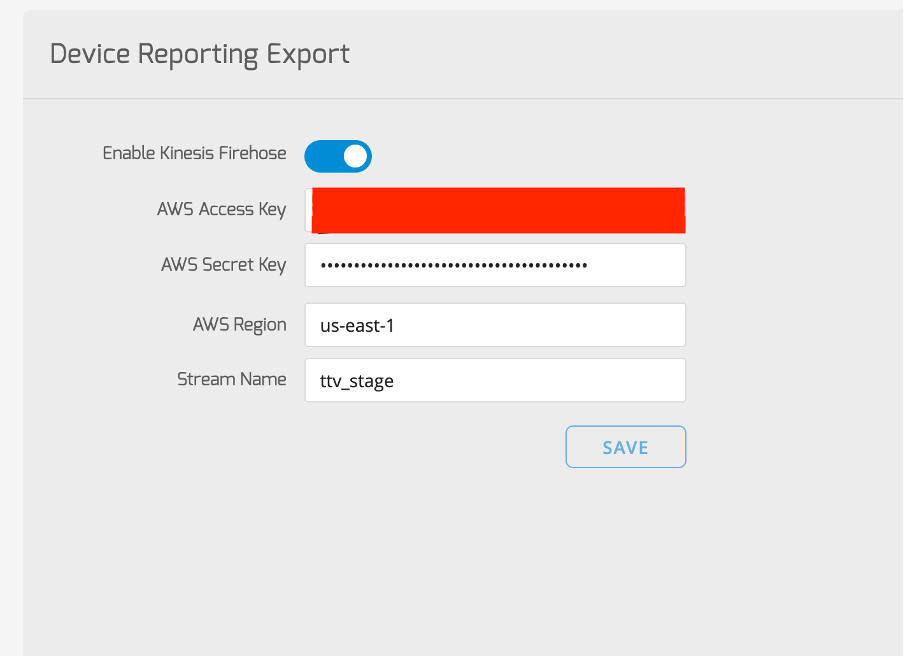
- Save Settings:
- Save the settings to initiate the integration.
Step 4: Verify Integration
-
Initiate Playback:
- Let your devices play playlists as usual.
-
Check AWS S3 Buckets:
- After approximately 15 minutes, check your AWS S3 buckets.
- Data will be grouped in text files within the specified Kinesis delivery streams.
Do you require any additional specifications or changes to the provided information?
Updated about 2 months ago
What’s Next