Tag Filtering
Use tag filtering to customize content on your devices
Tag Filtering is a powerful feature that allows you to create playlists while controlling which pages are displayed on specific devices based on tags. It can also be used to sort and filter your media. Let's explore how you can utilize Tag Filtering in various scenarios.
Understanding Tag Limitations
When utilizing tags in TelemetryTV, it's important to be aware of certain limitations that can affect how you format and manage them. Here’s what you need to know before you start tagging your content and devices:
- Lowercase Requirement: Tags must be composed entirely of lowercase letters. This ensures uniformity and avoids duplication caused by case sensitivity.
- No Spaces Allowed: Tags cannot contain spaces. To combine multiple words in a single tag, use underscores (_) instead. For example, employee_access.
- Character Limit: Each tag can contain up to 512 characters. This limit is set to ensure optimal performance and compatibility across different browsers.
By adhering to these guidelines, you can effectively organize and retrieve your digital signage content and devices within TelemetryTV.
Tagging Playlists
To apply Tag Filtering to existing playlists, follow these steps:
- Select a page from your desired playlist.
- Click the "Setting" icon, and a drop-down menu is displayed.
- Enable the "Tag Filtering" toggle.
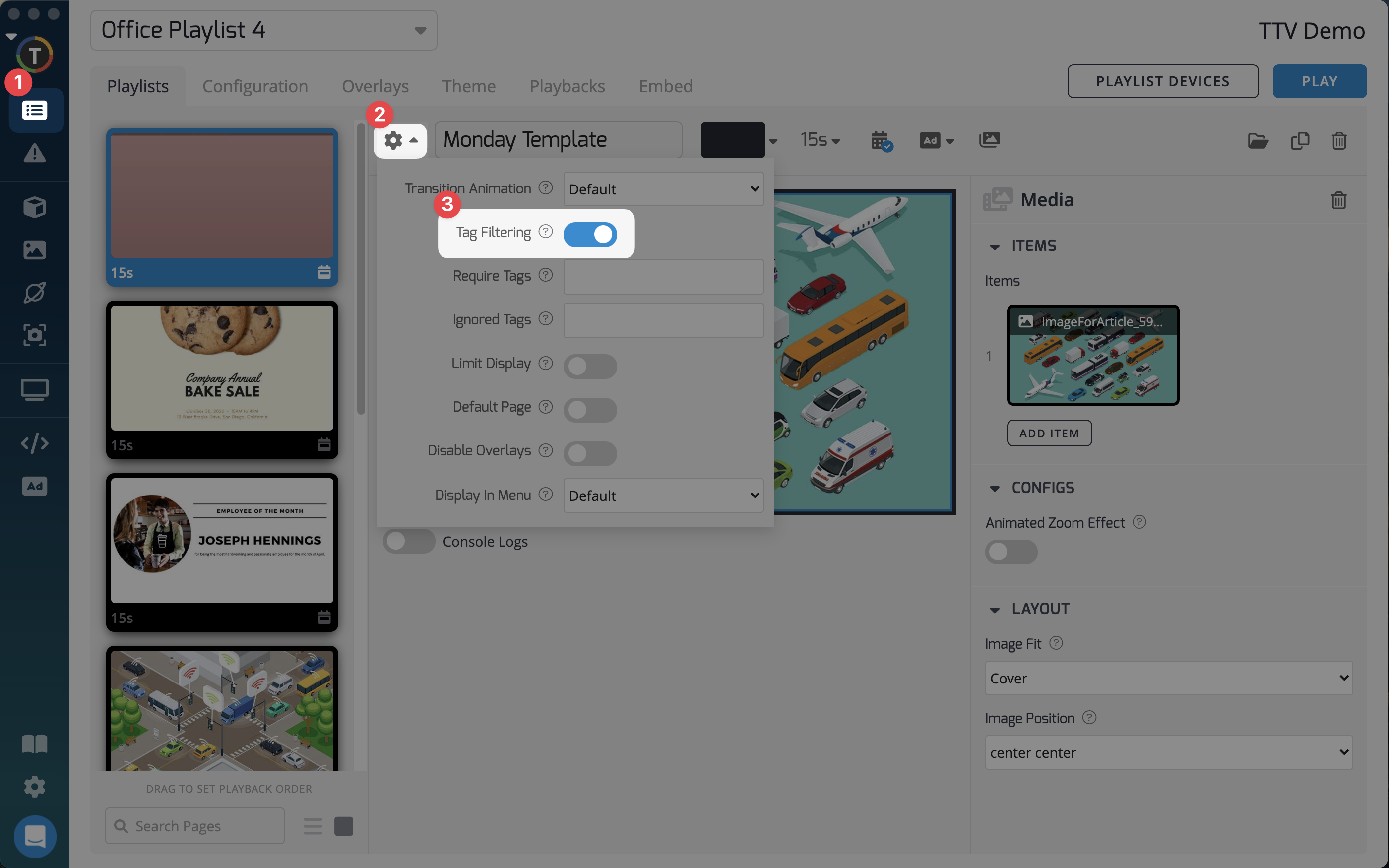
There are two categories: "Require Tags" and "Ignore Tags." If you use a tag word in the "Ignore Tags" category and a device is tagged with the same word, that device will NOT display the content. On the other hand, if you use a tag word in the "Require Tags" category and a device is tagged with the same word, only devices with that tag displays the content.
For example, if you have "Ford" as an ignore tag, any device tagged with "Ford" will NOT display the content. If you have "VW" as a required tag, only devices tagged with "VW" will be able to display the page.
Tagging Media
You can also assign tags to individual media files and require at least one matching tag on a device to play that particular piece of media:
- Go to the "Media Repository" along with the corresponding folder.
- Click the specific media item.
- Then click the "Details" tab of the media.
- Add the tag word in the "Tags" field on the right side of the screen under the "Details" tab.
When you go back to the "Playlists" section and select a media folder already included in a playlist, the "Match Device Tags" toggle is on the right side of the screen. Enabling this toggle ensures that only media with tags matching at least one of the device tags will be displayed. If a device is untagged, no media is displayed.
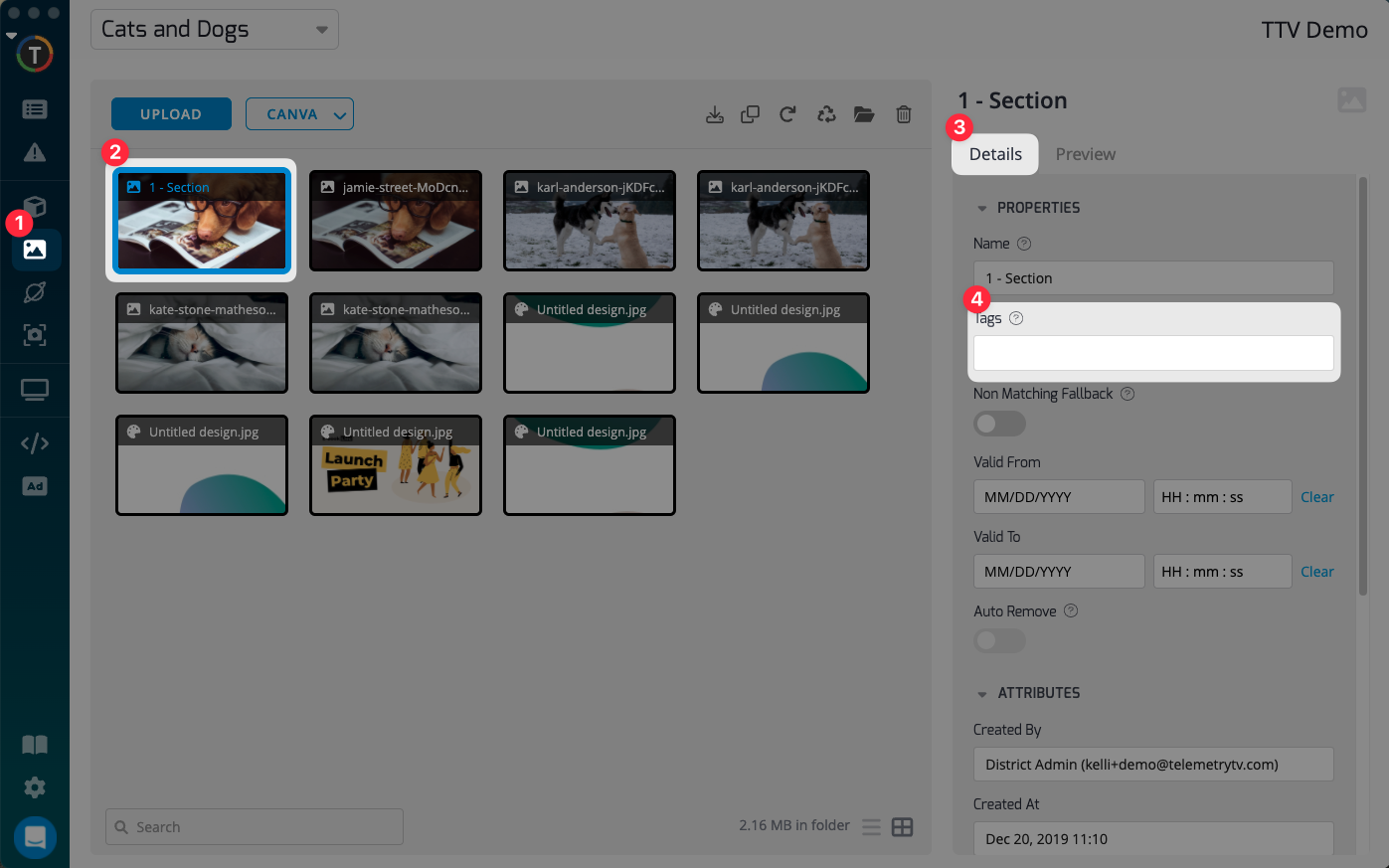
Tag Icons
TelemetryTV has introduced tag icons on playlist page thumbnails, providing a visual indicator of pages with associated tagging rules. This feature enhances visibility and organization, allowing users to quickly identify tagged pages at a glance.
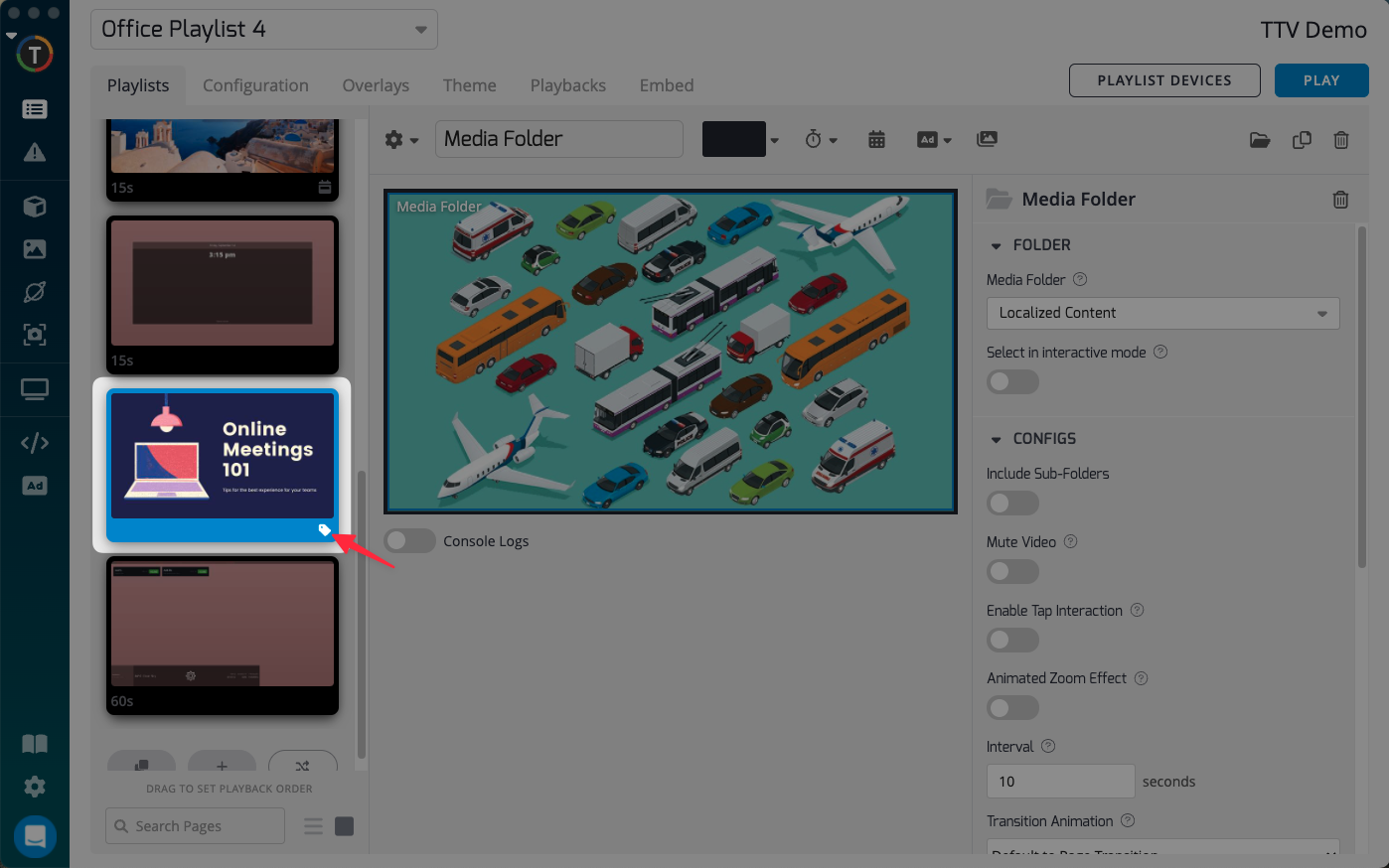
By leveraging the power of Tag Filtering, you can customize how devices interact with playlists, pages, and media, ensuring a personalized and tailored experience for your content.
Updated about 1 month ago