Aspect Ratios
Change the Playlist aspect ratio
The default aspect ratio for TelemetryTV playlists is 16:9 (for a screen in landscape mode or horizontally oriented). To create a playlist for a vertically oriented screen in TelemetryTV, you can follow these steps:
- Access the Playlist section and open the playlist you want to create for a vertical screen. If needed, you can create a new playlist.
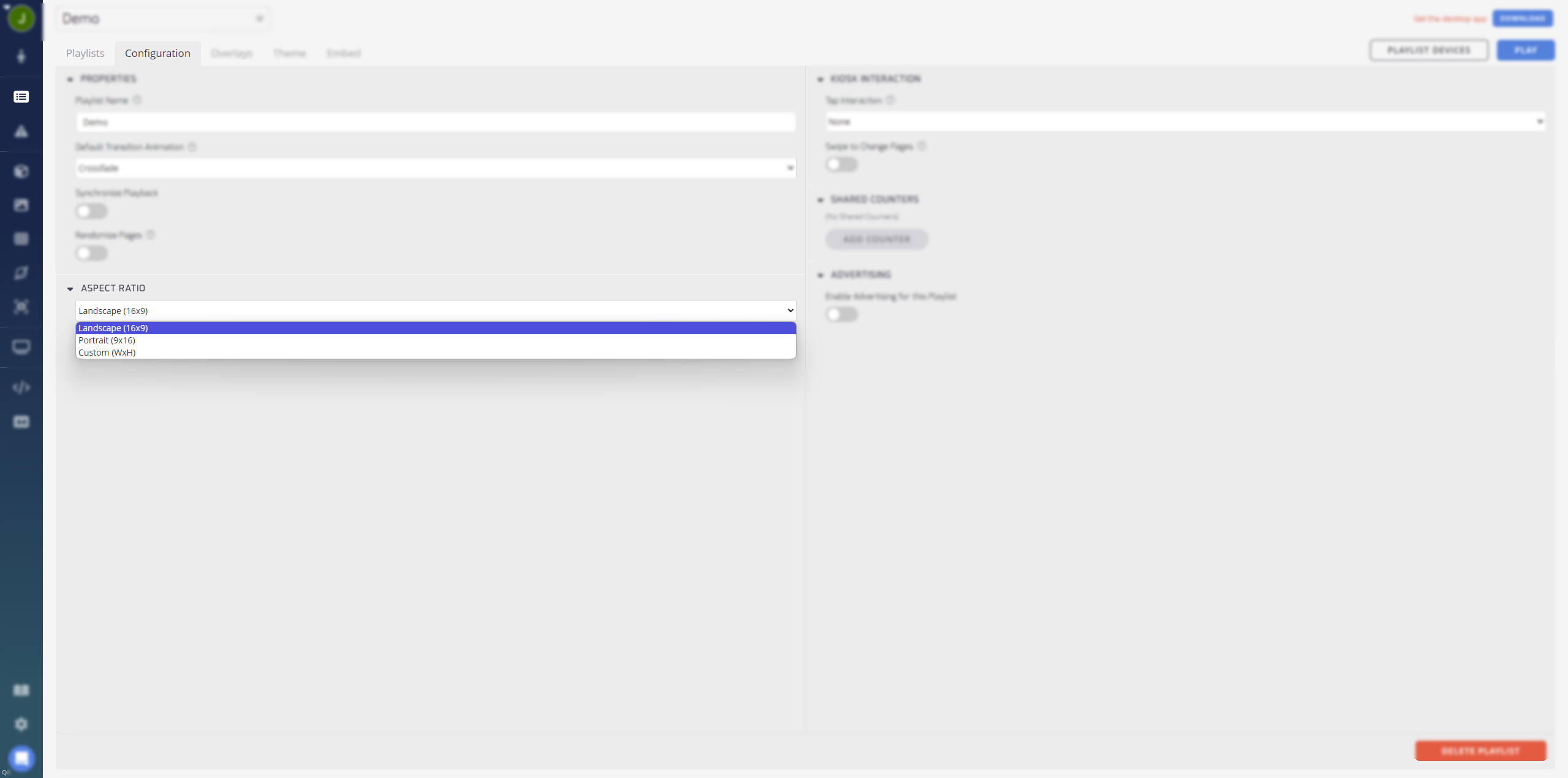
- Click the Configuration tab located at the top of the page.
- Under the Aspect Ratio section, click the drop-down menu and select Portrait from the available options.
- Return to the editor by clicking on the Playlists tab. Your playlist is now set to display in portrait mode.
Custom Aspect RatiosIf you require a custom aspect ratio for your playlist, you can choose the Custom option in the Aspect Ratio drop-down menu. This allows you to input the desired height and width values for a specific aspect ratio. This option is particularly useful when creating content for video walls or displays with unique aspect ratios.
It's important to note that aspect ratio support may vary depending on the devices you are using. TelemetryTV can only configure aspect ratios that are supported by your devices. Additionally, for Windows, macOS, and Linux devices, the screen configuration, such as portrait mode, is typically handled through the operating system settings.
By adjusting the aspect ratio of your playlist, you can optimize the content layout and ensure that it is displayed correctly on vertically oriented screens or video walls.
Updated about 1 month ago