Clearing Caches
Learn how to clear the cache on your devices
Clearing the cache on your TelemetryTV devices can be a helpful troubleshooting step to resolve certain issues and ensure optimal performance. In this article, we will explain why clearing the cache is necessary, what it does, and provide step-by-step instructions on how to clear the cache from the administrative interface.
Why Clear the Cache?
Over time, the cache on your TelemetryTV devices can accumulate temporary files and data from previously accessed content. While caching improves the efficiency of content delivery, it can occasionally cause issues such as outdated or corrupted data, display inconsistencies, or slow performance. Clearing the cache allows the device to start fresh and retrieve the latest content and resources from the server, resolving these potential problems.
What Clearing the Cache Does
When you clear the cache on a TelemetryTV device, it removes all the temporary files, images, scripts, and other data stored locally. By doing so, the device will request and download fresh content from the TelemetryTV server, ensuring that you receive the most up-to-date information and media.
How to Clear the Cache from the Administrative Interface
To clear the cache on your TelemetryTV device, follow these simple steps:
- Navigate to the devices page.
- Select the device you want to clear.
- Once you have found the device, click on it to access its settings and details.
- Click the clear cache button.
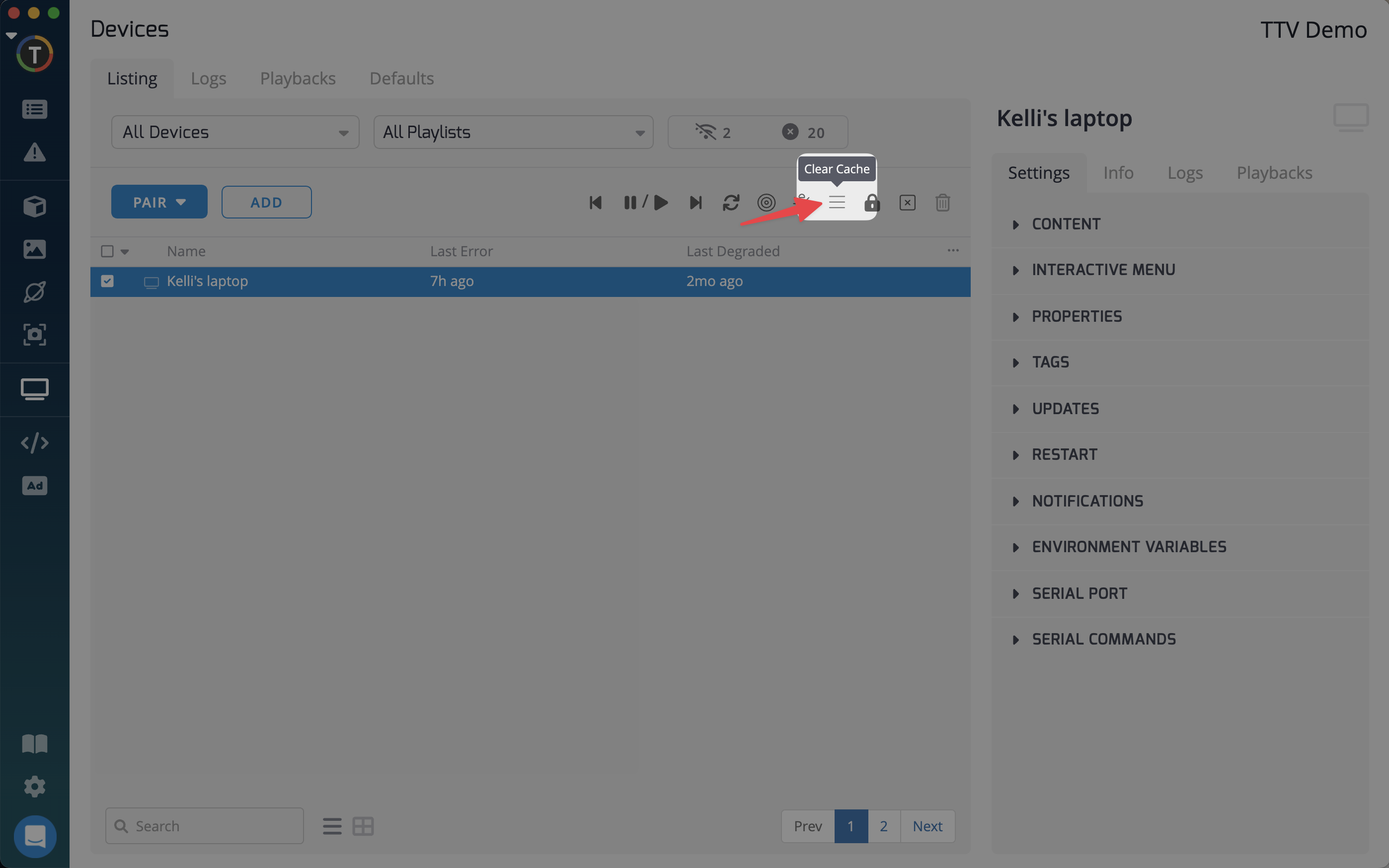
It's important to note that clearing the cache will only affect the selected device. If you have multiple devices, you will need to repeat these steps for each device individually.
By periodically clearing the cache on your TelemetryTV devices, you can ensure smooth and reliable performance, resolving any potential issues related to cached data. If you encounter persistent problems even after clearing the cache, please reach out to our support team for further assistance.
Updated about 2 months ago