Pairing with Code
Pairing Your Devices to TelemetryTV
Pairing a new device with TelemetryTV is a straightforward process that will link your device to your TelemetryTV account and allow it to display your chosen content.
Here's how to do it:
Consider ProvisioningWhen deploying at scale (10 devices or more) you'll want to use the provisioning method. The provisioning method is a more resilient method to link your devices to your TelemetryTV account. Pairing should be used exclusively for testing purposes or smaller scale deployments. Read more about provisioning here.
Step 1: Load Your Device
First, set up your device (whether it's the TelemetryTV Box, or a device of your own choosing) and turn it on. Make sure it's correctly connected to your display screen via HDMI and is connected to the internet. The device should automatically load TelemetryTV's software and display the pairing screen.
Step 2: Note the Pairing Code
On the pairing screen, you will see a code. This unique pairing code is what links your device to your TelemetryTV account. Make a note of this code; you'll need to enter it into your TelemetryTV account.
Step 3: Log into TelemetryTV
On your desktop computer, open your web browser and navigate to the TelemetryTV login page. Enter your account credentials to log in.
Step 4: Pair the Device
Once logged in, go to the Devices tab in your TelemetryTV account. Here, select the Pair button and you'll be prompted to enter your device's pairing code.
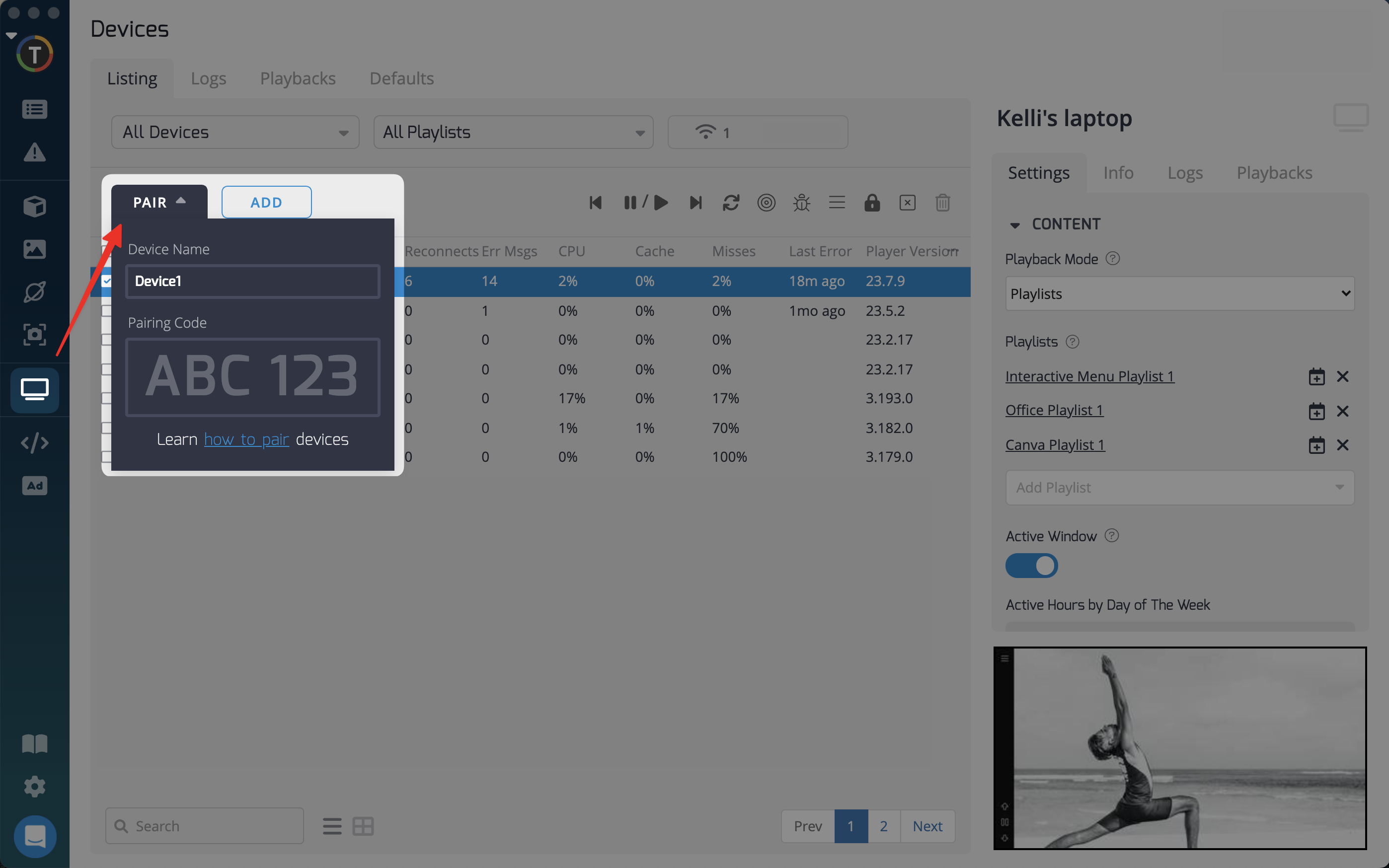
Step 5: Enter the Pairing Code
Enter the pairing code you noted down from your device's pairing screen, and then select 'Submit' or 'Confirm' (the exact wording may vary).
Once the pairing process is completed, your device will automatically update and start displaying the default playlist for your TelemetryTV account. With this, you have successfully paired your new device with TelemetryTV!
Remember, if you encounter any issues or need any assistance during this process, don't hesitate to reach out to our support team for help.
Unpaired Devices
It is possible in rare cases to have a device unpair itself from your account, and there are many different reasons why that could occur.
It's difficult to determine the exact cause without access to the old instances. However, for long-term stability, it's recommended to use provisioning instead of pairing. Provisioning provides more stability than pairing. You can find more information on provisioning here.
Updated 26 days ago