Account Logs
Accessing TelemetryTV's "Logs" Page
To access the "Logs" page on TelemetryTV, follow these steps:
-
Navigate to Settings:
- Click on "Settings" located at the bottom left corner of your screen.
-
Access Logs:
- Within the Settings menu, find and click on the option for "Logs."
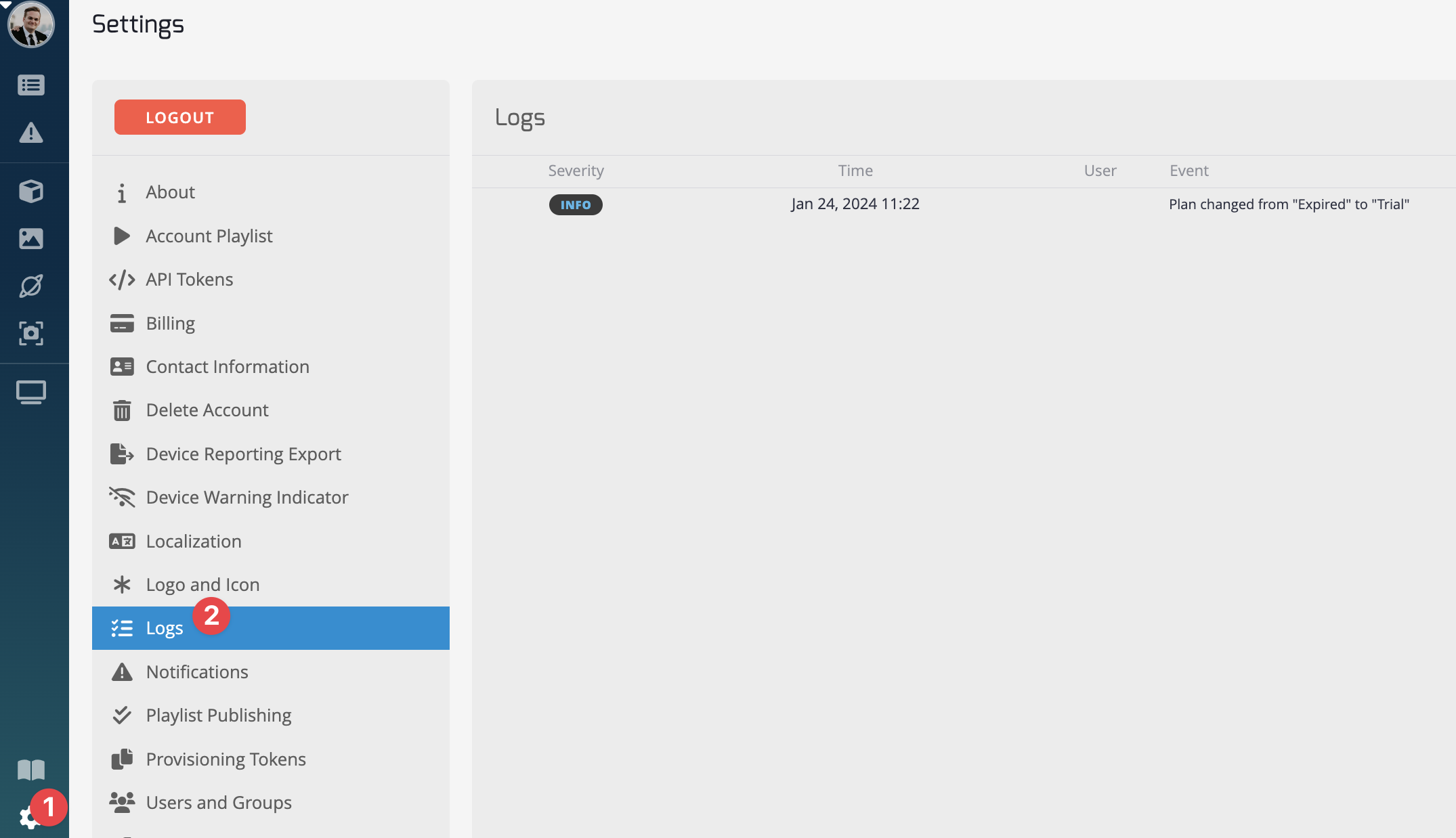
Understanding TelemetryTV Logs
TelemetryTV's Logs track various user and device actions, including billing activities, playlist assignments, and playlist name changes. These logs provide valuable insights into the activity and changes within your TelemetryTV account.
Sorting Logs
The Logs screen is organized by four columns:
- Severity: Logs are categorized into two severity levels: "Info" and "Warnings."
- Time: Displays the timestamp indicating when the logged event occurred.
- User: Specifies the user associated with the logged event.
- Event: Describes the specific action or event that was logged.
Severity Levels
- Info: Provides details of events that occurred but have no significant impact on your account, such as device additions or alterations.
- Warning: Details higher-impact events that affect your account, such as billing changes.
Log Retention
Logs on the TelemetryTV platform are retained for a period of two months. After this period, older logs may be automatically removed from the system.
Utilize TelemetryTV's Logs feature to monitor user and device actions effectively, ensuring smooth management of your digital signage operations.
Updated about 2 months ago