Managing Caches
Managing the caching system on devices
TelemetryTV's uses an advanced caching system. This system ensures that content is available for playback even in unstable network environments, reduces bandwidth consumption, and increases the reliability of content delivery. However, there may be times when cache system system needs to be cleared on a device.
Understanding TelemetryTV's Caching System
How It Works
- Offline Playback: TelemetryTV's caching system is designed to ensure that even if a device goes offline, the cached content continues to play seamlessly.
- Efficiency: The system reduces bandwidth and streaming usage for the device, enhancing the reliability of content playback.
- Selective Caching: Not all content is cached. For instance, the system does not cache live video apps, and content that requires continuous streaming, including certain web apps and other HTML content.
Device Cache vs. Device Storage
It's essential to differentiate between device cache and device storage:
- Device Cache: Temporary storage that holds frequently accessed data to speed up performance.
- Device Storage: The actual storage capacity of a device, which is crucial when considering hardware purchases for digital signage.
Key Cache Metrics
Below is a breakdown of the different metrics associated with the device cache:
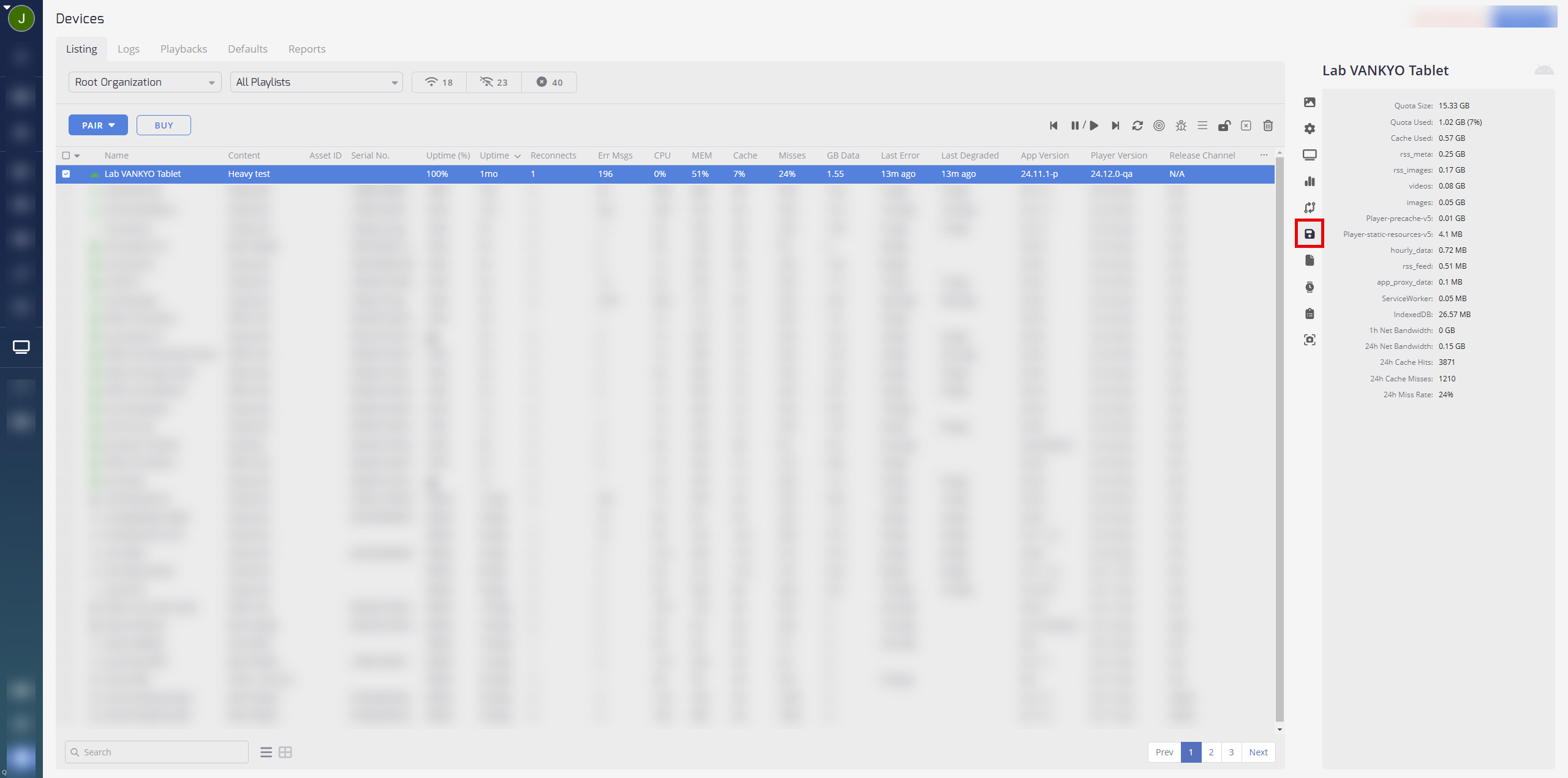
| Metric | Description |
|---|---|
| Quota Size | Maximum size allocated for caching |
| Quota Used | Amount of quota currently in use |
| Videos | Cached video content |
| Player-cdn-v5 | Cached player content, version 5 |
| Images | Cached image content |
| Player-static-resources | Static resources associated with the player |
| Player-precache | Pre-cached content for player |
| rss_meta | Cached metadata for RSS feeds |
| Player-modules | Modules associated with the player |
| rss_images | Cached images from RSS feeds |
| ServiceWorker | Service workers associated with the cache |
| IndexedDB | IndexedDB storage related to the cache |
| 1h Net Bandwidth | Network bandwidth used in the last 1 hour |
| 24h Net bandwidth | Network bandwidth used in the last 24 hours |
| 24h Cache Hits | Number of successful cache retrievals in 24 hours |
| 24 Hour Cache Misses | Number of cache misses in the last 24 hours |
| 24h Miss Rate | Percentage rate of cache misses in 24 hours |
Clearing the Cache on a Device
Clearing the cache can be useful in scenarios where you need to free up space, troubleshoot issues, or ensure the latest content is fetched.
Steps to Clear the Cache:
- Navigate to the devices page within TelemetryTV.
- Locate and select the specific device for which you'd like to clear the cache.
- Find the device controls located on the top right of the device page and select the clear cache icon
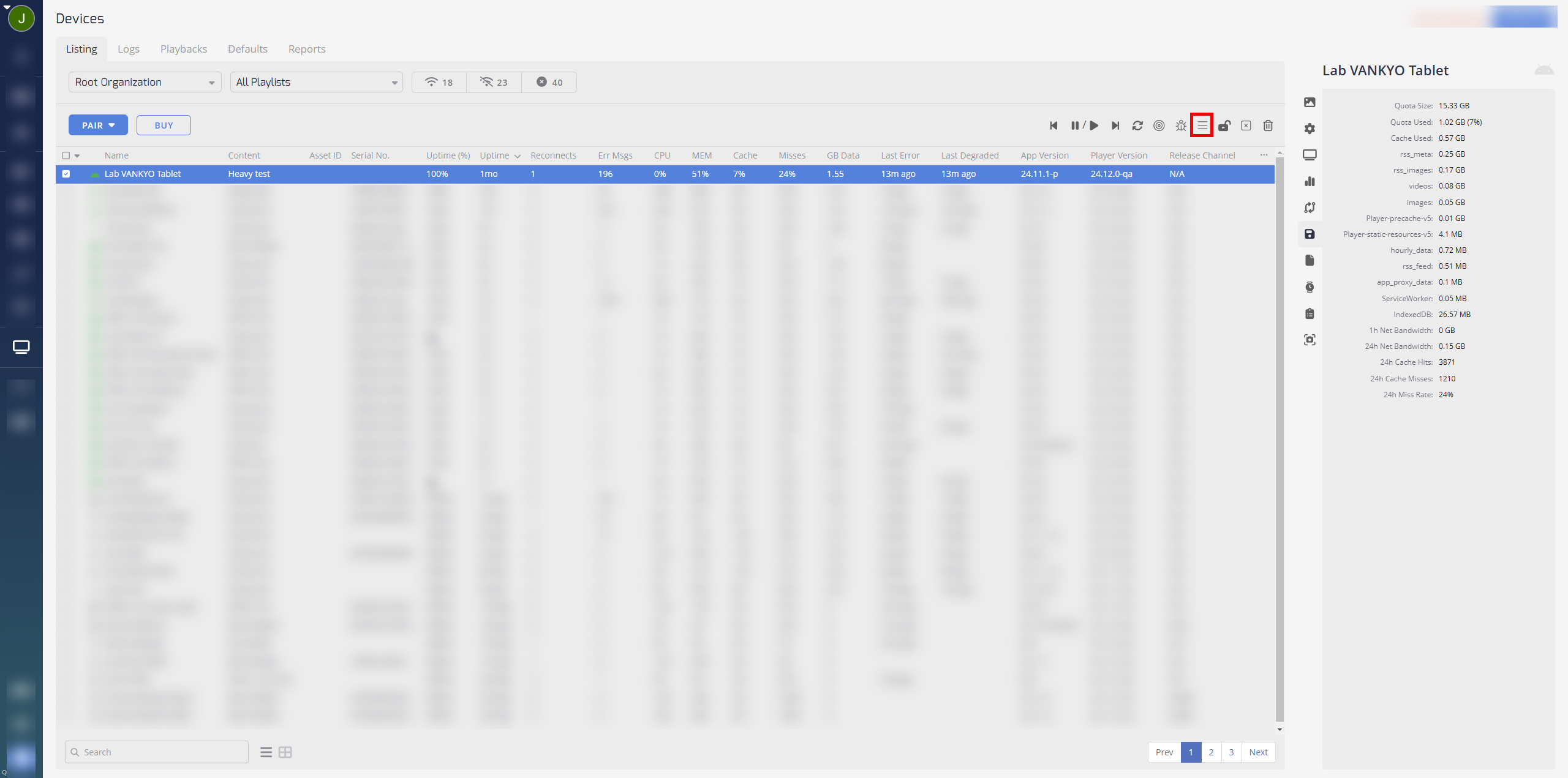
When to Clear the Cache:
- Memory Management: Over time, cached data can accumulate and take up valuable memory space. Clearing the cache periodically can help in managing and freeing up storage.
- Device Repurposing: If a device is being repurposed for a different role or location, clearing the cache ensures it starts fresh and only caches relevant content.
- Privacy Concerns: Similarly, if the device is being transferred to another department or individual, or if there are concerns about sensitive data being accessed from cached files, clearing the cache is a prudent step.
- Data Integrity Concerns: If there's a concern that cached data may be corrupted or compromised, it's a good idea to clear it out.
Remember, while clearing the cache can solve many issues, it's always a good idea to do so judiciously. Continuously clearing the cache might lead to increased bandwidth usage, as the device will need to download content again. By understanding and effectively managing the device cache, you can ensure consistent and reliable content playback, enhancing the overall digital signage experience with TelemetryTV.
Updated 2 months ago