Kiosk Setup
TelemetryTV Kiosk setup instructions
Kiosk Interaction Features
TelemetryTV's Kiosk Interaction features enhance user engagement on touchscreen devices, enabling customized interactions with playlist content. Ensure you have a touchscreen device that can double as a display or a touchscreen display with a compatible device attached.
Kiosk Interaction Settings
-
Navigate to Playlists:
- Go to Playlists from the left-hand toolbar.
-
Access Kiosk Interaction Panel:
- In the Configuration tab, locate the Kiosk Interaction settings.
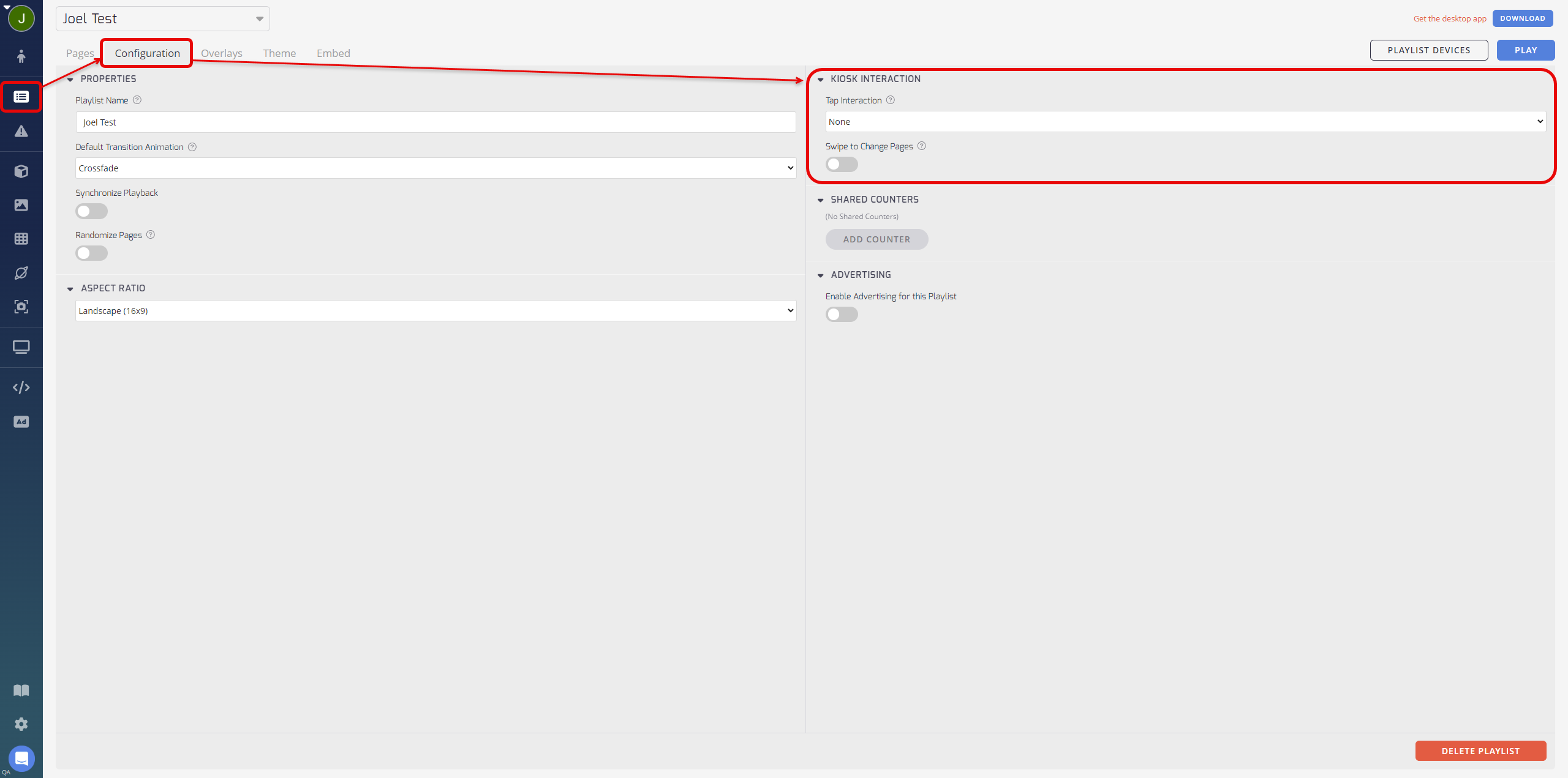
Customization Options
1. Tap Interaction
-
Show Default Page:
- Tapping stops playlist cycling and displays the Default Page.
- Useful for switching to important pages with a tap.
-
Pause Playlist:
- Tapping pauses the playlist on the current page for the specified Interaction Timeout.
- Ideal for displaying information for a set duration after interaction.
2. Interaction Timeout
- Specifies how long the page remains on screen after no interaction with the Default page.
- Applicable when Pause Playlist is selected as the Tap Interaction.
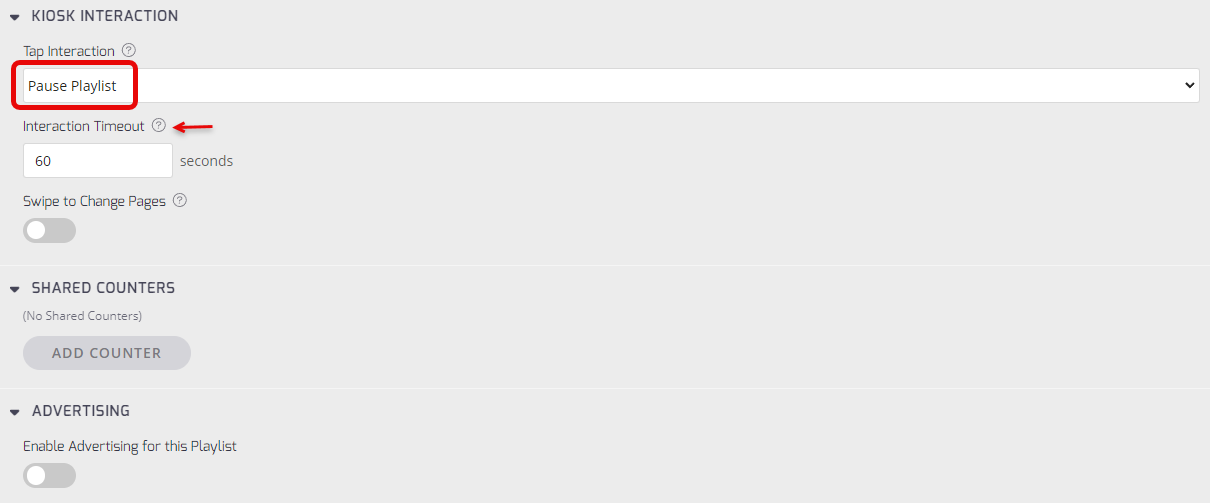
3. Swipe to Change Pages
- Enable or disable the ability to swipe left or right to cycle through playlist pages.
- Can be used simultaneously with tap interaction.
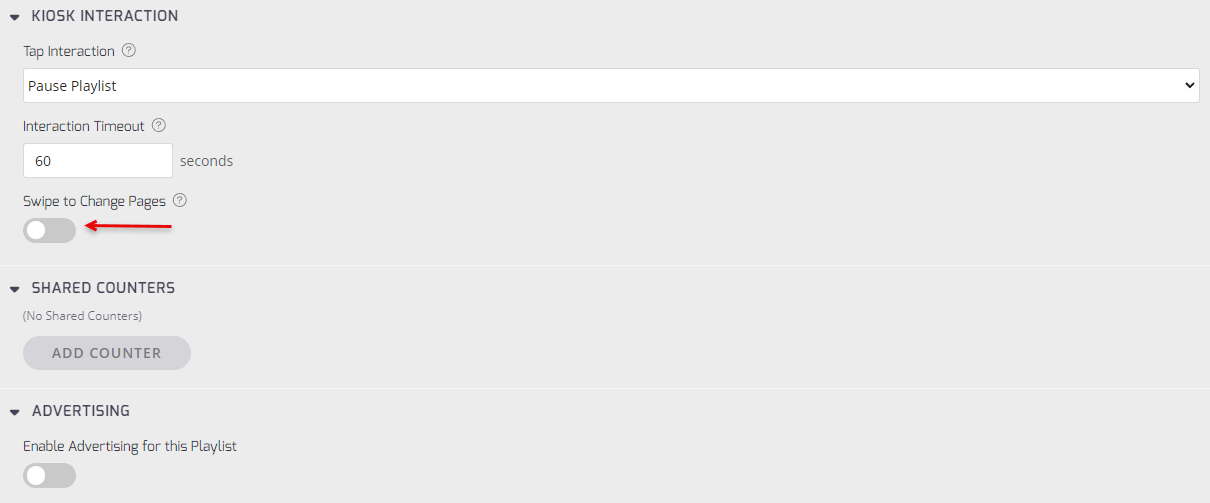
4. Media Zone Swiping
- Enables swiping through media on a touchscreen display as an interactive slideshow.
- Applicable to playlist pages with media slideshows.
- No configuration needed; automatically applies to supported touchscreens.
Do you require any additional specifications or changes to the provided information?
Updated about 2 months ago
What’s Next