Overlays
Duplicate page - removed
TelemetryTV's Overlays tab allows you to set specific overlays to display on top of your playlist, providing additional information like weather, time, a logo, or a tickertape message without distracting from the main content.
Selectively Disabling OverlaysOverlays can be disabled for individual pages from the Page Settings menu of each page. Page settings can be accessed by clicking the Gear Icon to the left of the page title, and overlays can be disabled with the Disable Overlays toggle.
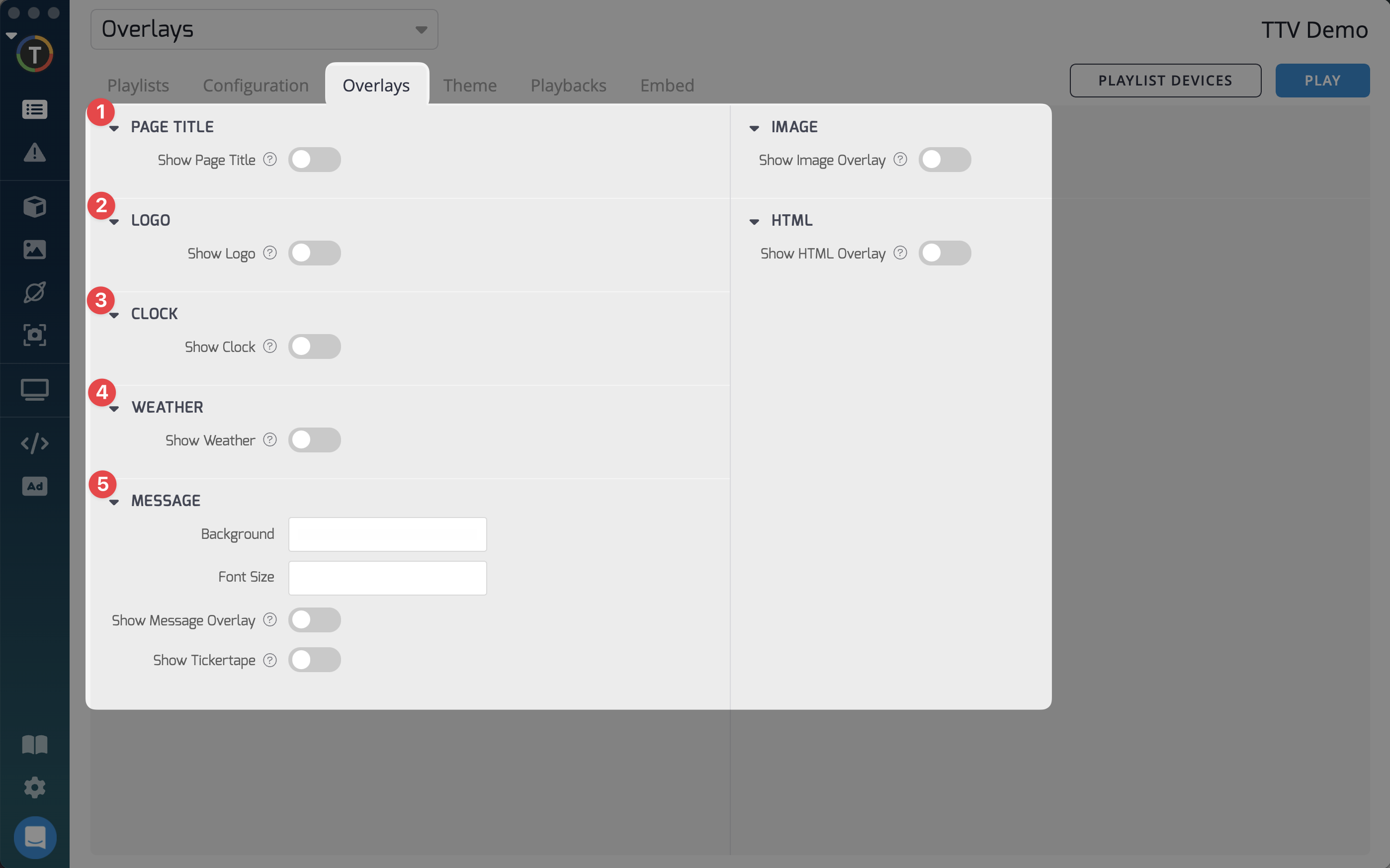
Here's an overview of the available overlays:
- Page Title Overlay: Enabling this overlay will display the title of each playlist page at the top left of the page. You can set the page title for each page from the Page Settings menu.
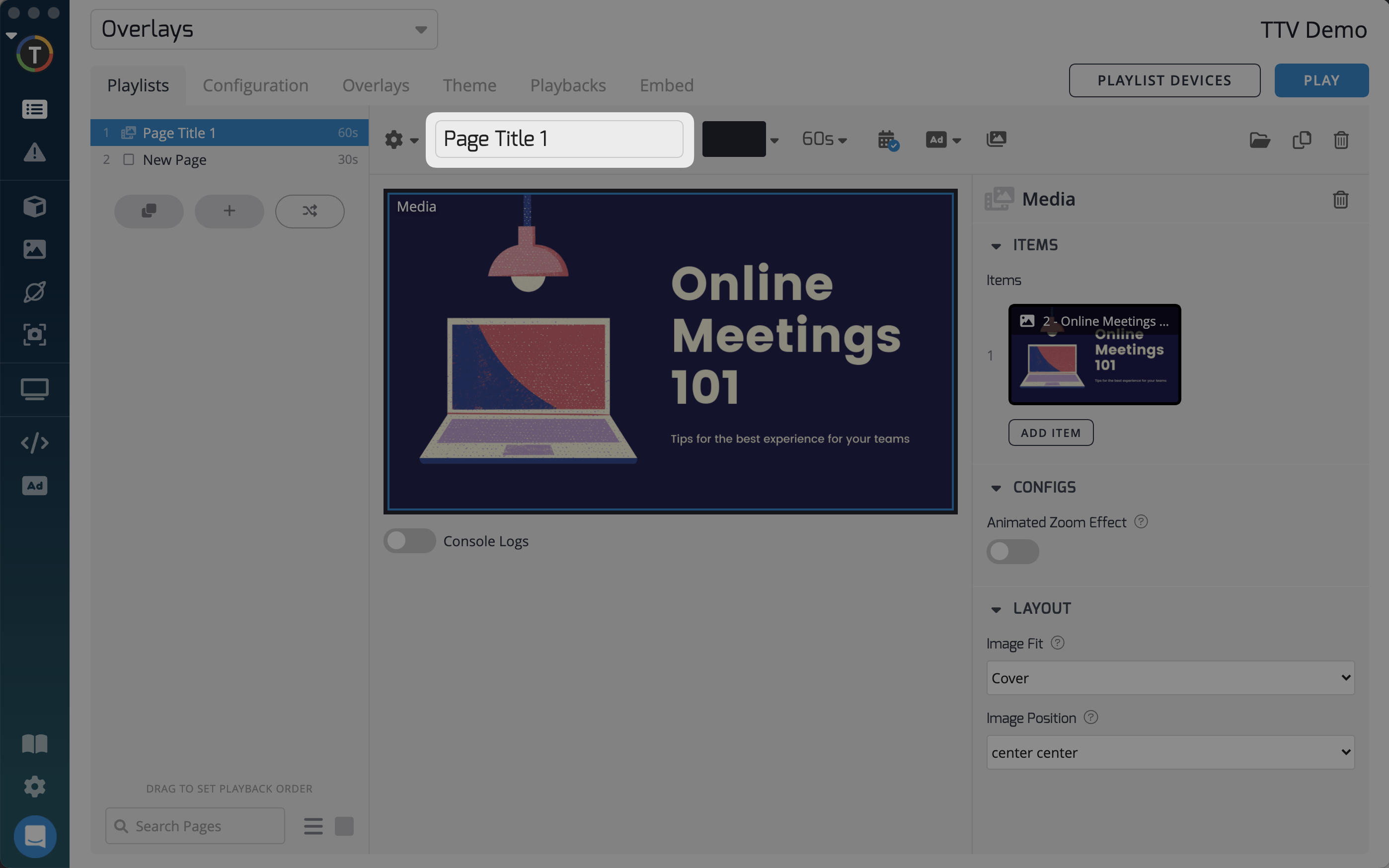
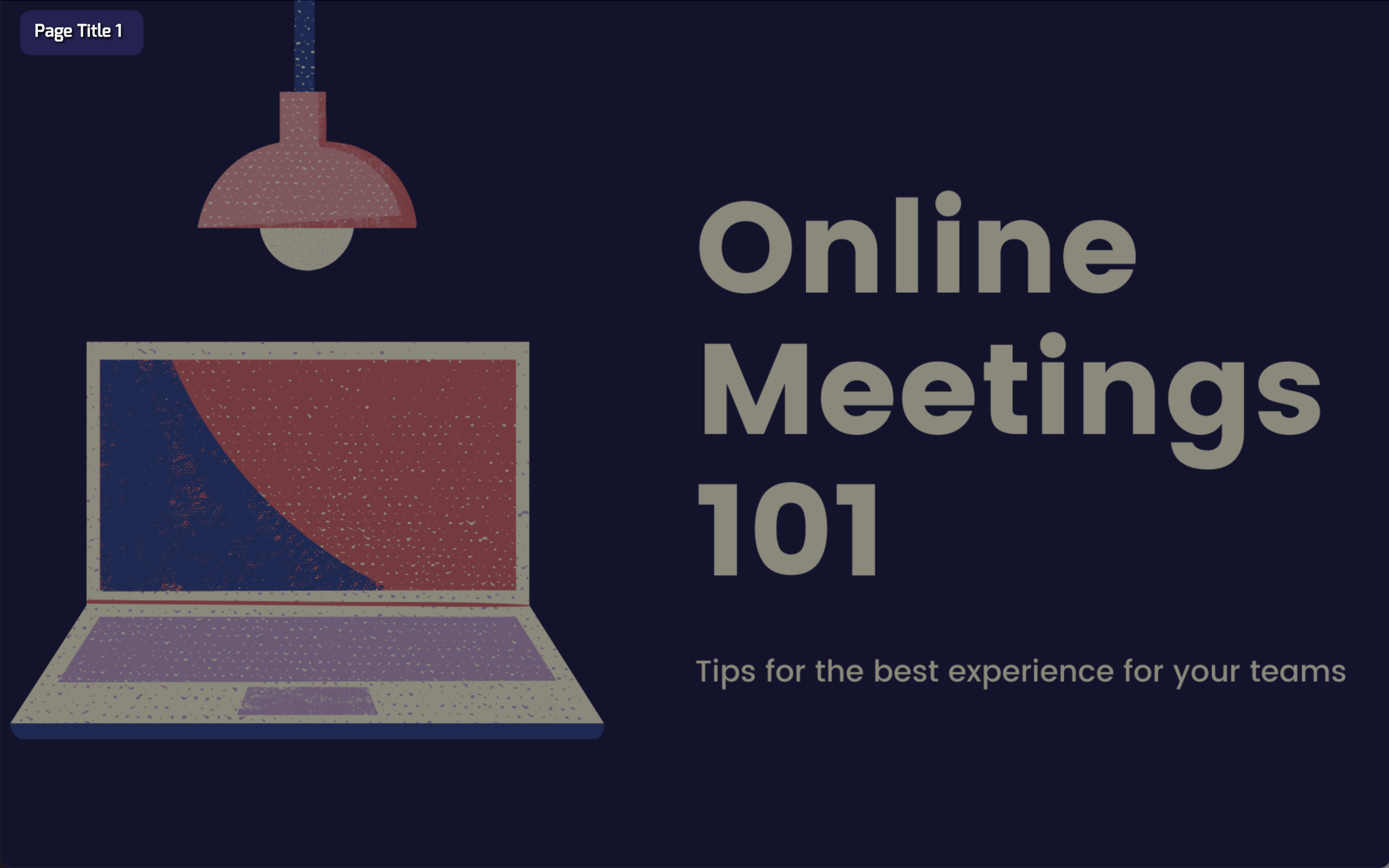
- Logo Overlay: Enabling the logo overlay will display a logo at the top right of the playlist. By default, it shows the TelemetryTV logo, but you can add a custom logo by uploading it to your media library and selecting it in the "Logo" section of your account settings.
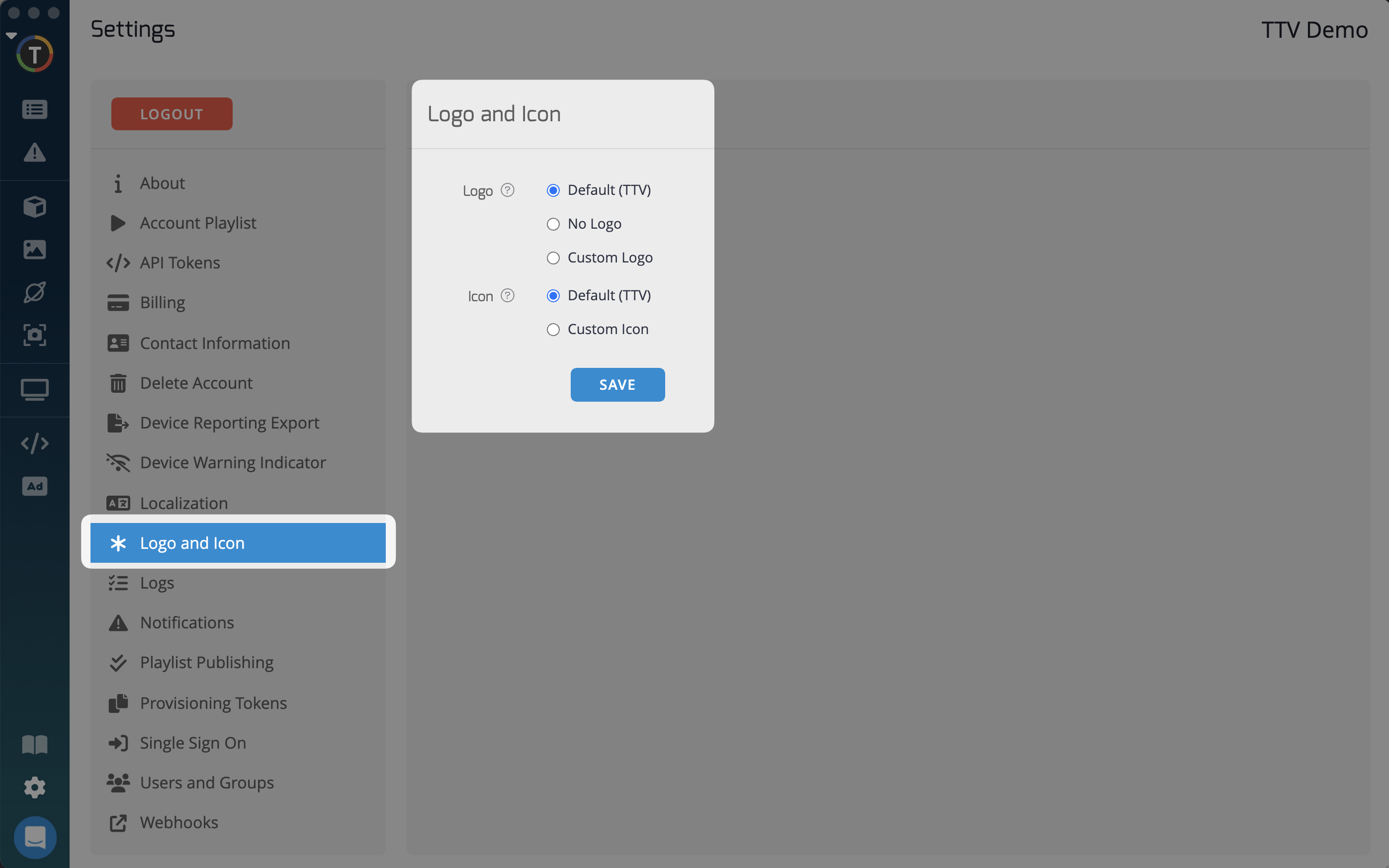
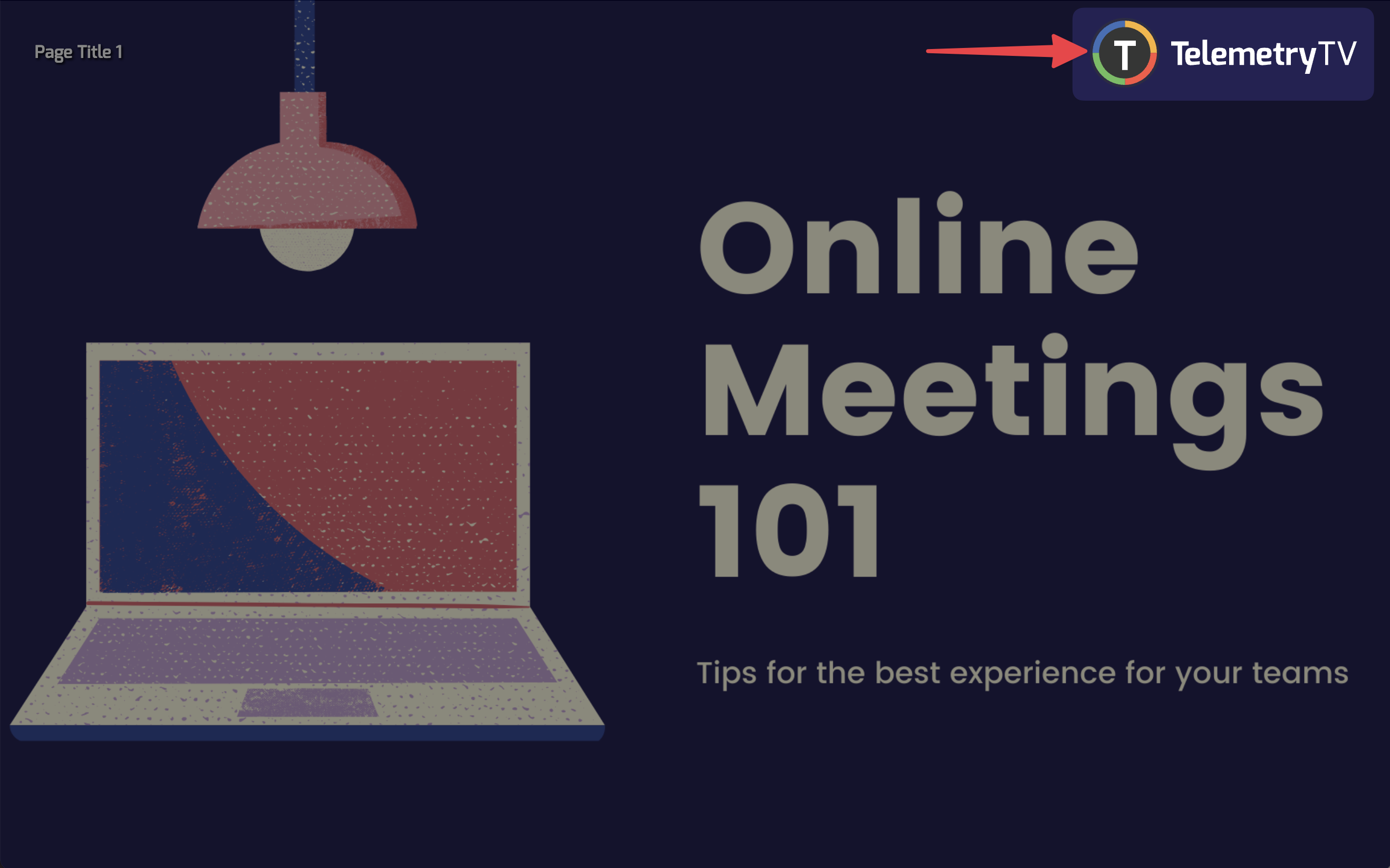
Clock Overlay: Enabling the clock overlay will display the current time at the bottom left of your playlist. You can adjust your time settings from the "Localization" section in the TelemetryTV interface.
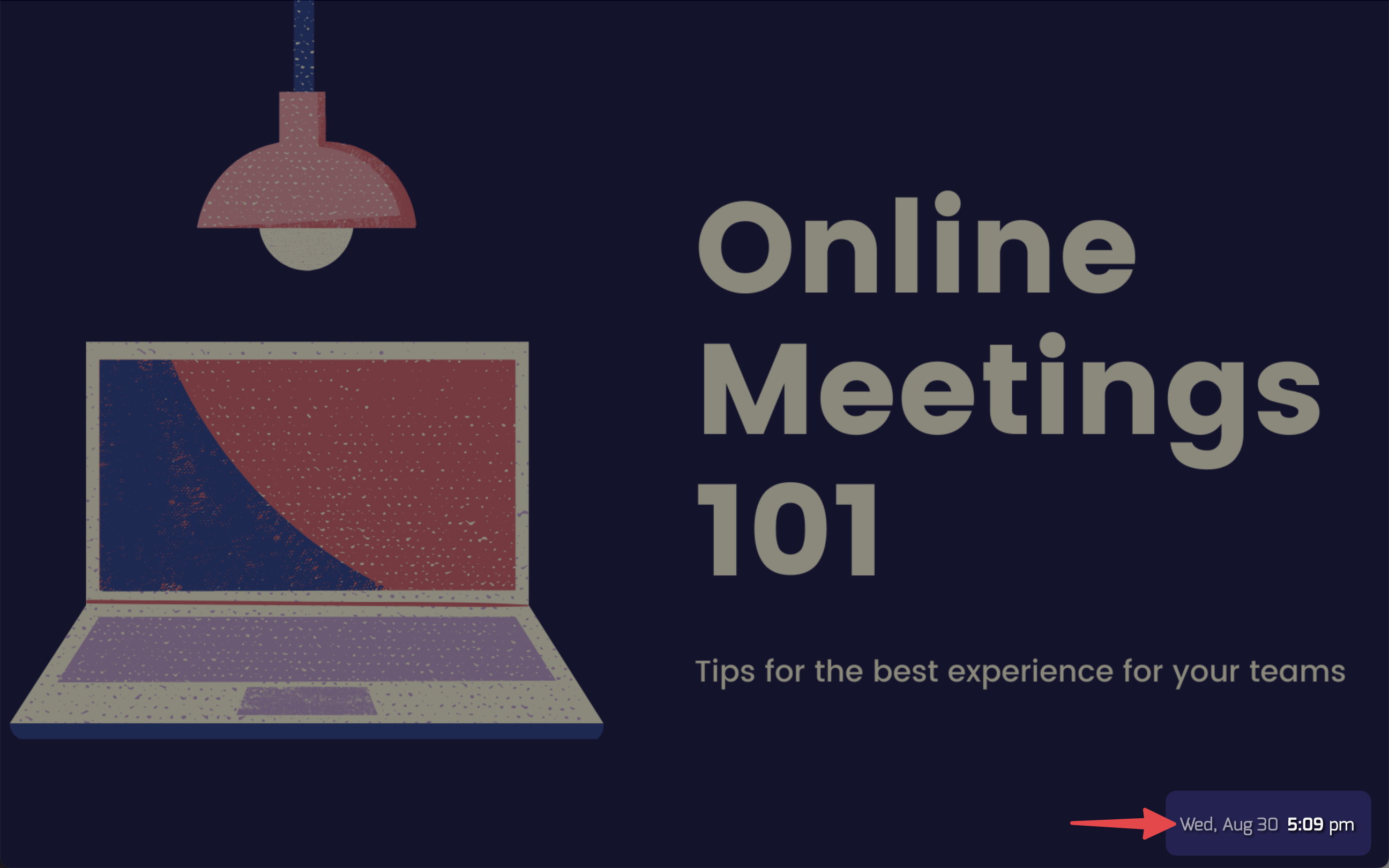
Weather Overlay: Enabling the weather overlay allows you to view the weather information at the bottom left of the playlist. You can enter your location in the provided text box to display the weather for that location.
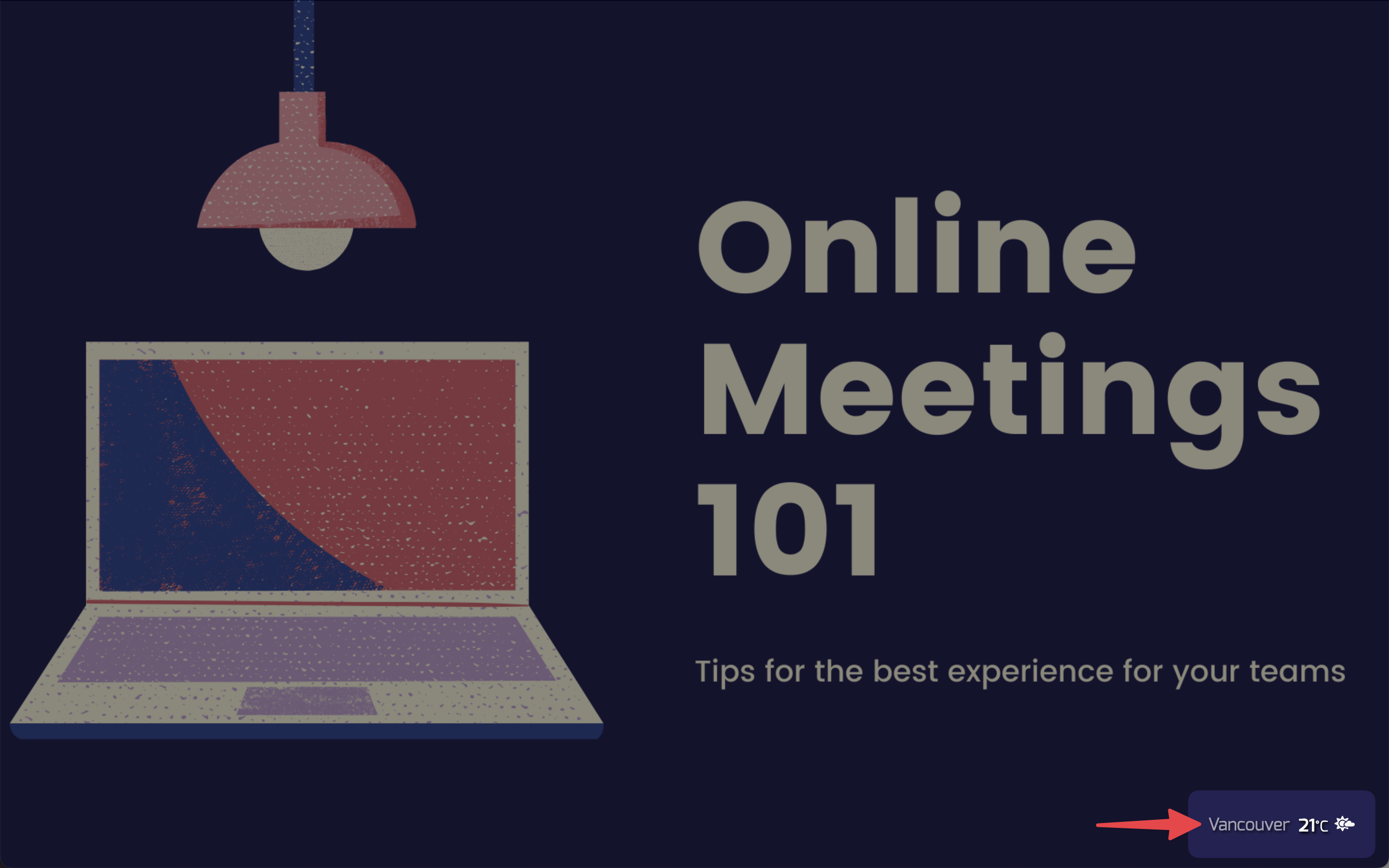
Enabling the Clock and Weather OverlaysIf both the Clock and Weather overlays are enabled, they will be displayed in a loop.
Tickertape Overlay: The tickertape feature allows you to display a scrolling message across the bottom of your playlist page. You can add a custom message or an RSS feed to the tickertape. Additionally, you can customize the color and font size of the tickertape message.
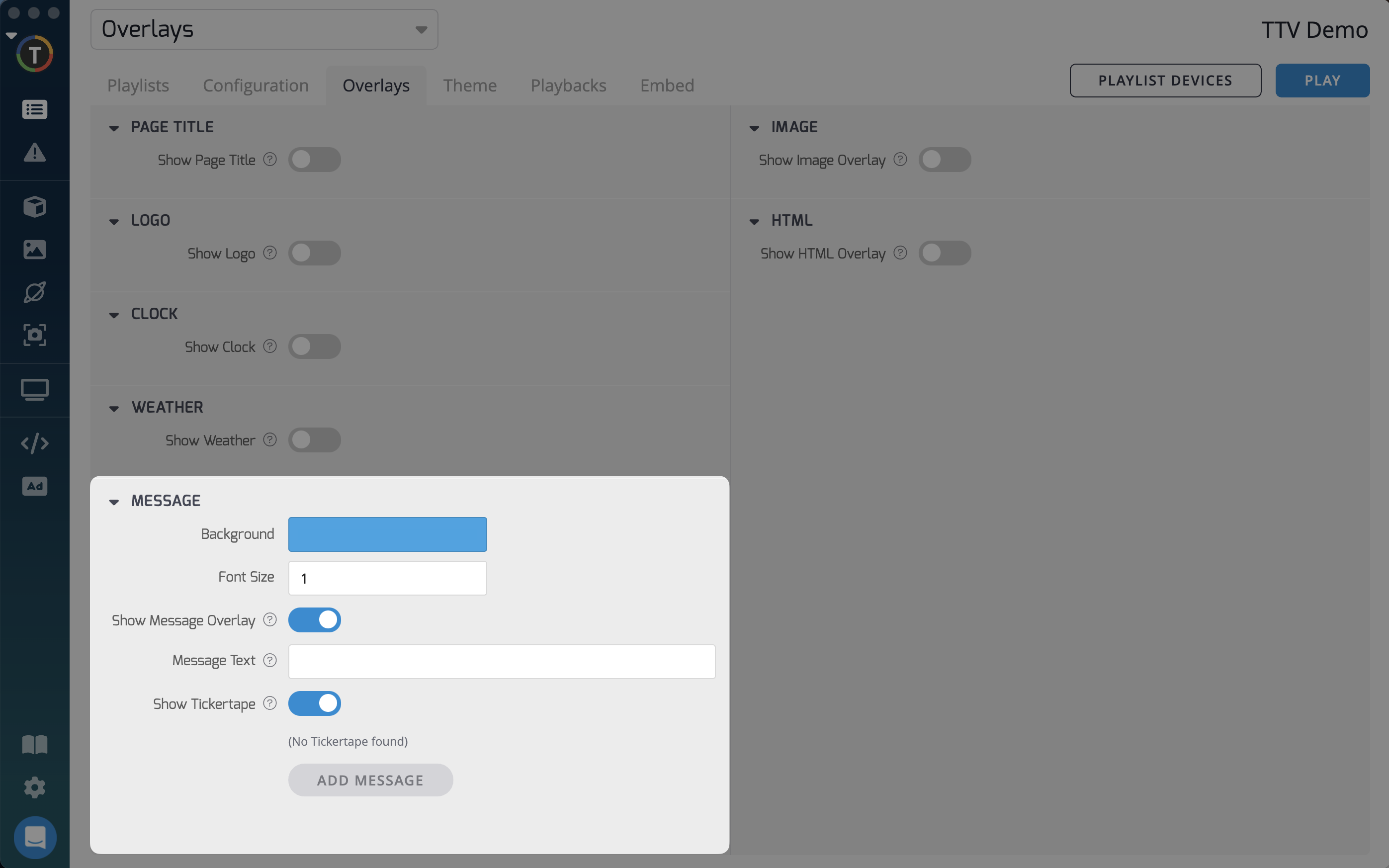
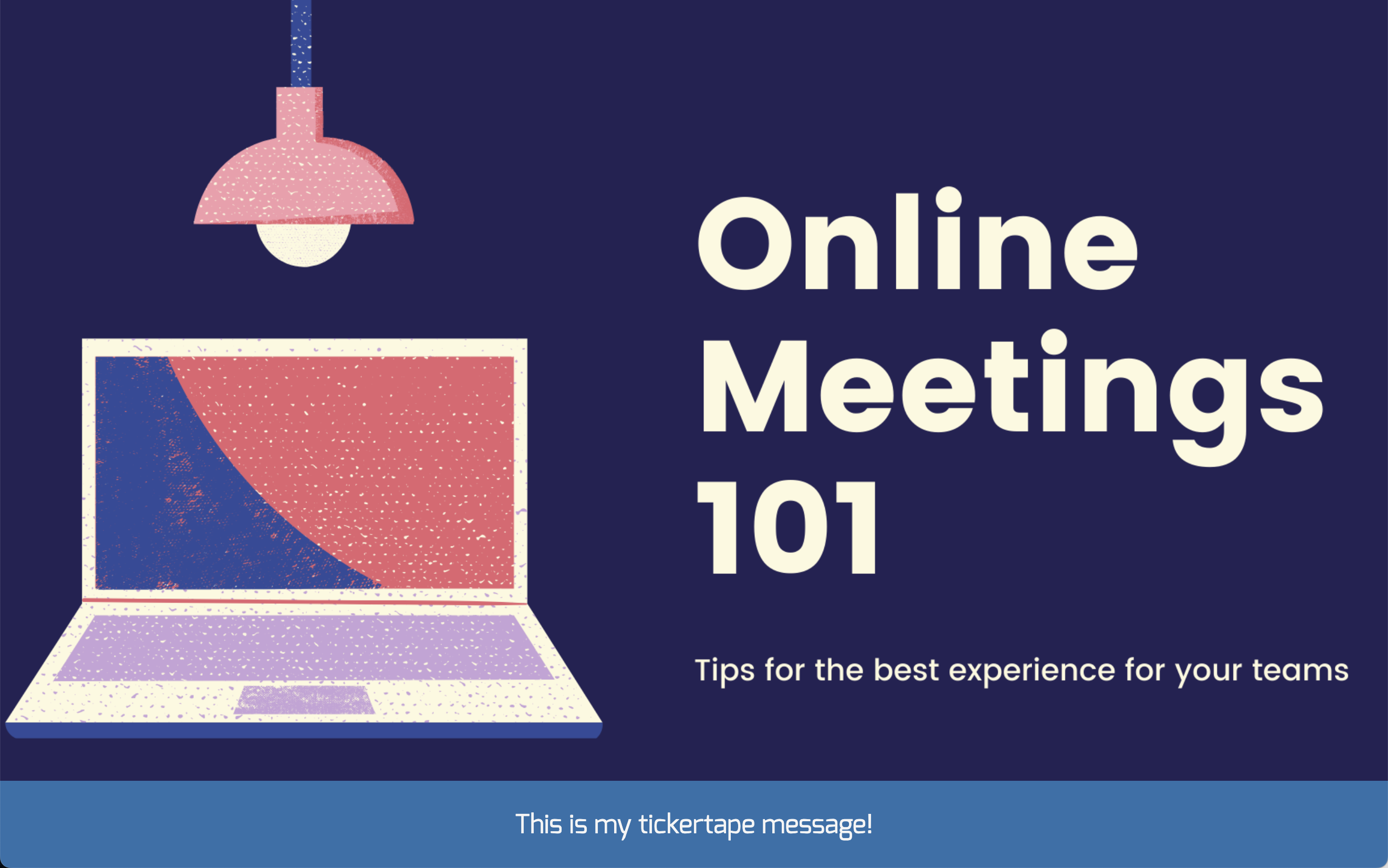
Testing Out Tickertape MessagesThe tickertape feature may perform slowly on less powerful devices. It is recommended to test the feature on your device type before deploying it to multiple screens.
By utilizing these overlays, you can enhance your playlist with additional information and branding elements, while ensuring that the main content remains the focus.
Updated about 1 month ago