MustHaveMenus App
From Create Content Section
Integrating MustHaveMenus with TelemetryTV
TelemetryTV partners with MustHaveMenus, a dedicated menu design software, enabling users to effortlessly create and customize restaurant menus. Here's how to integrate MustHaveMenus with TelemetryTV to display your menus on digital signage:
Getting Started
Please Note: MustHaveMenus does not currently have an icon within the TelemetryTV app, so you will need to access it through the Website App.
-
Access the Website App:
- Navigate to the Website App within TelemetryTV.
-
Enter MustHaveMenus URL:
- Input the URL of your MustHaveMenus account in the Website App.
-
View Your Menus:
- Your MustHaveMenus account and menu will now be displayed on the digital signage.
Using MustHaveMenus
Once integrated, manage your menu content and design directly from your MustHaveMenus account:
-
Access MustHaveMenus:
- Go to the MustHaveMenus site and login or create your free account.
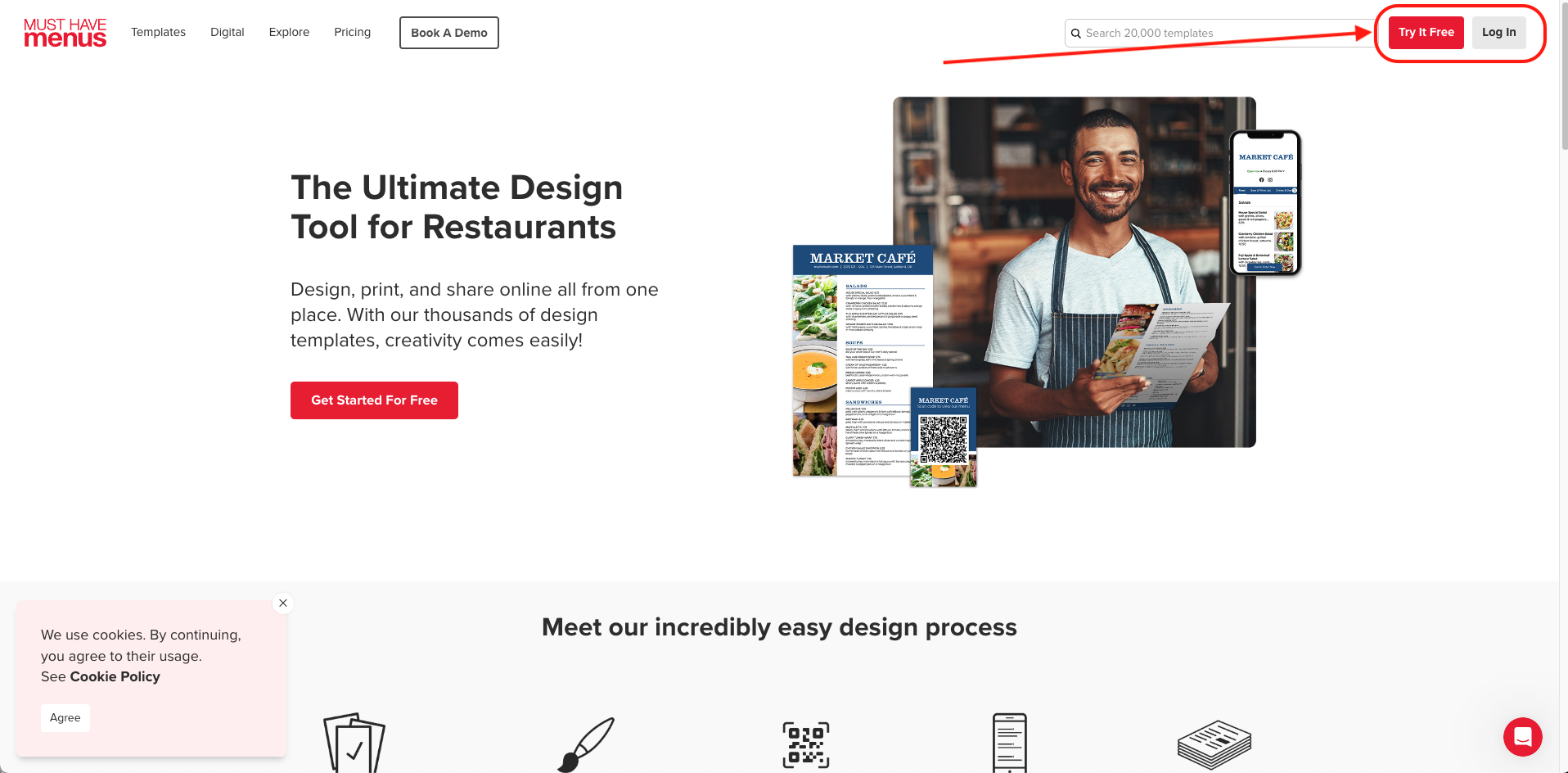
-
Design Your Menu:
- Navigate to the menu you want to display on your TelemetryTV digital signage, or create a new design using MustHaveMenus' templates.
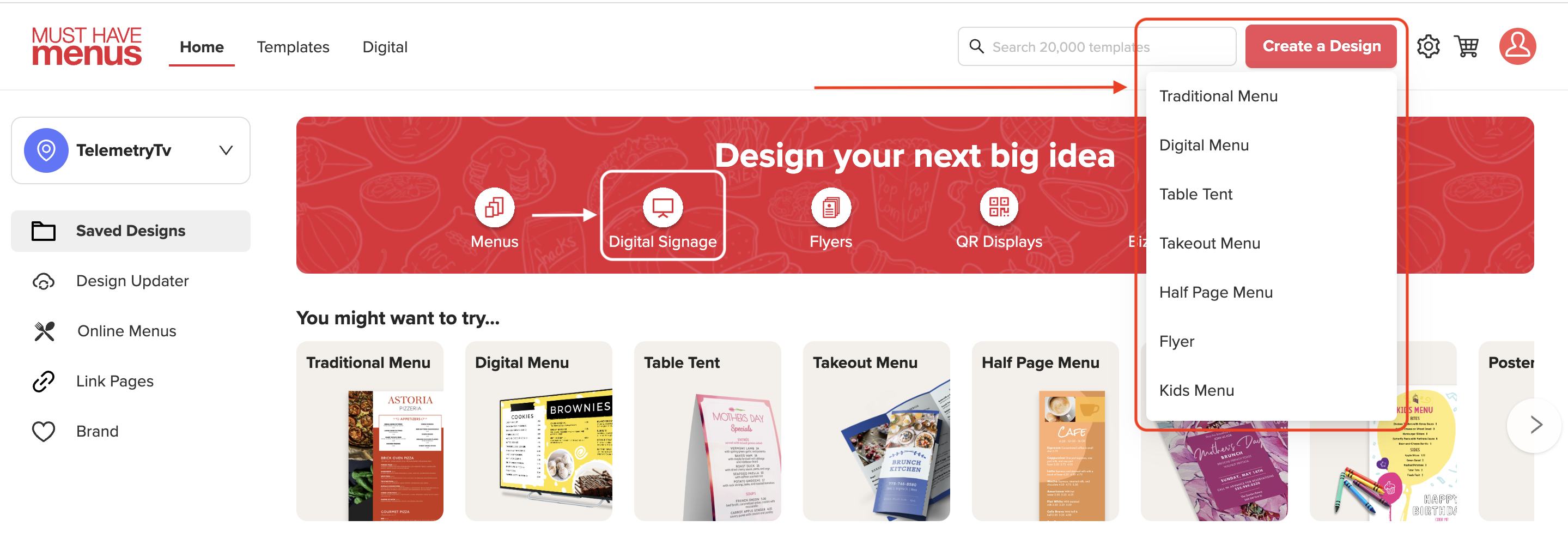
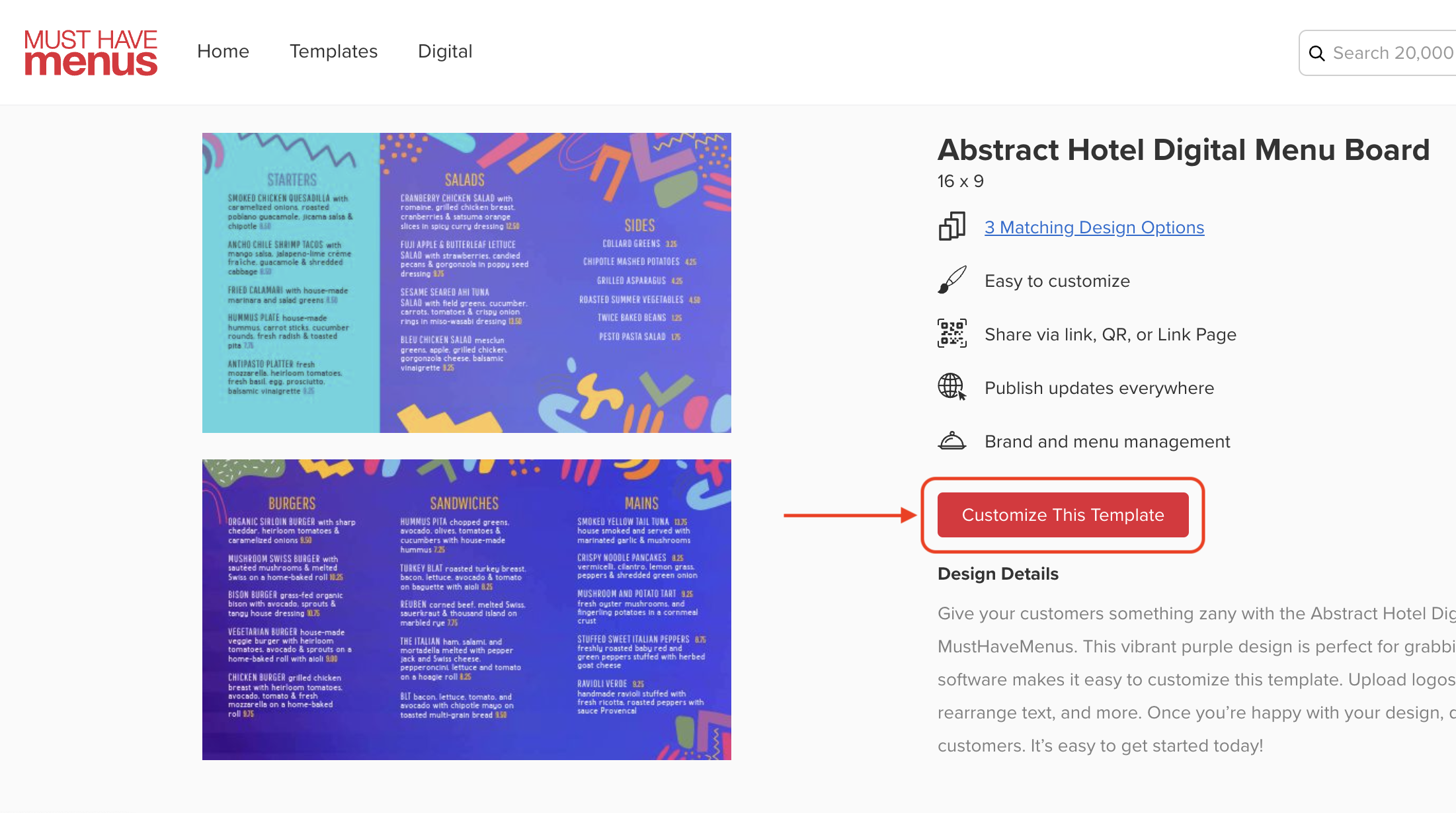
-
Share Your Menu:
- Once your menu is ready, click the "Share" button and select the TelemetryTV option under "Digital Signage".
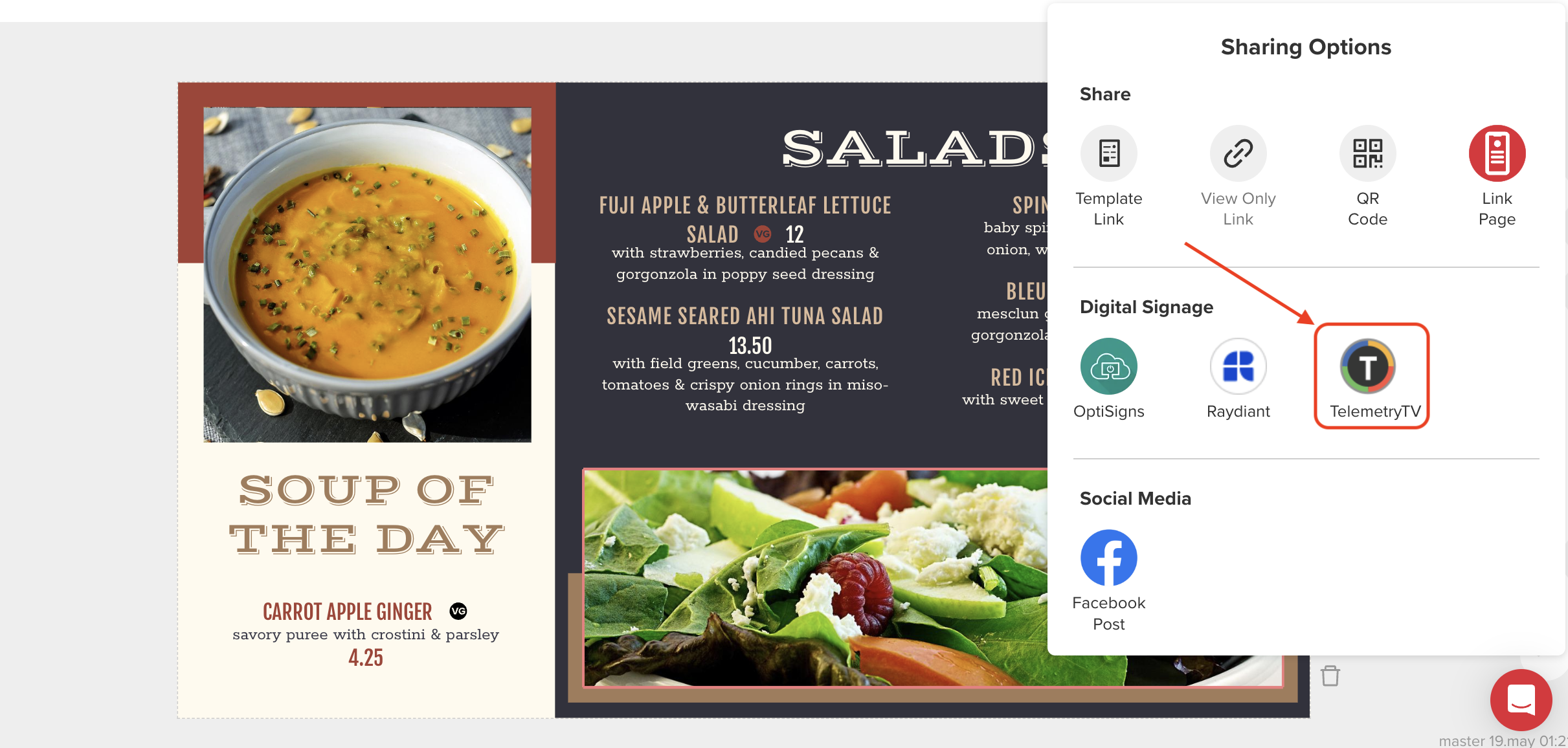
Note: MustHaveMenus supports one page per TelemetryTV playlist page. To display multiple pages, generate unique links for each page and follow the steps below for each page.
Adding MustHaveMenus to Your TelemetryTV Account
-
Paste Menu Link:
- After obtaining the menu link, open the TelemetryTV desktop or browser app.
- Select the desired playlist and page.
- In "Apps", choose the Website App and paste the MustHaveMenus link in the "URL" field.
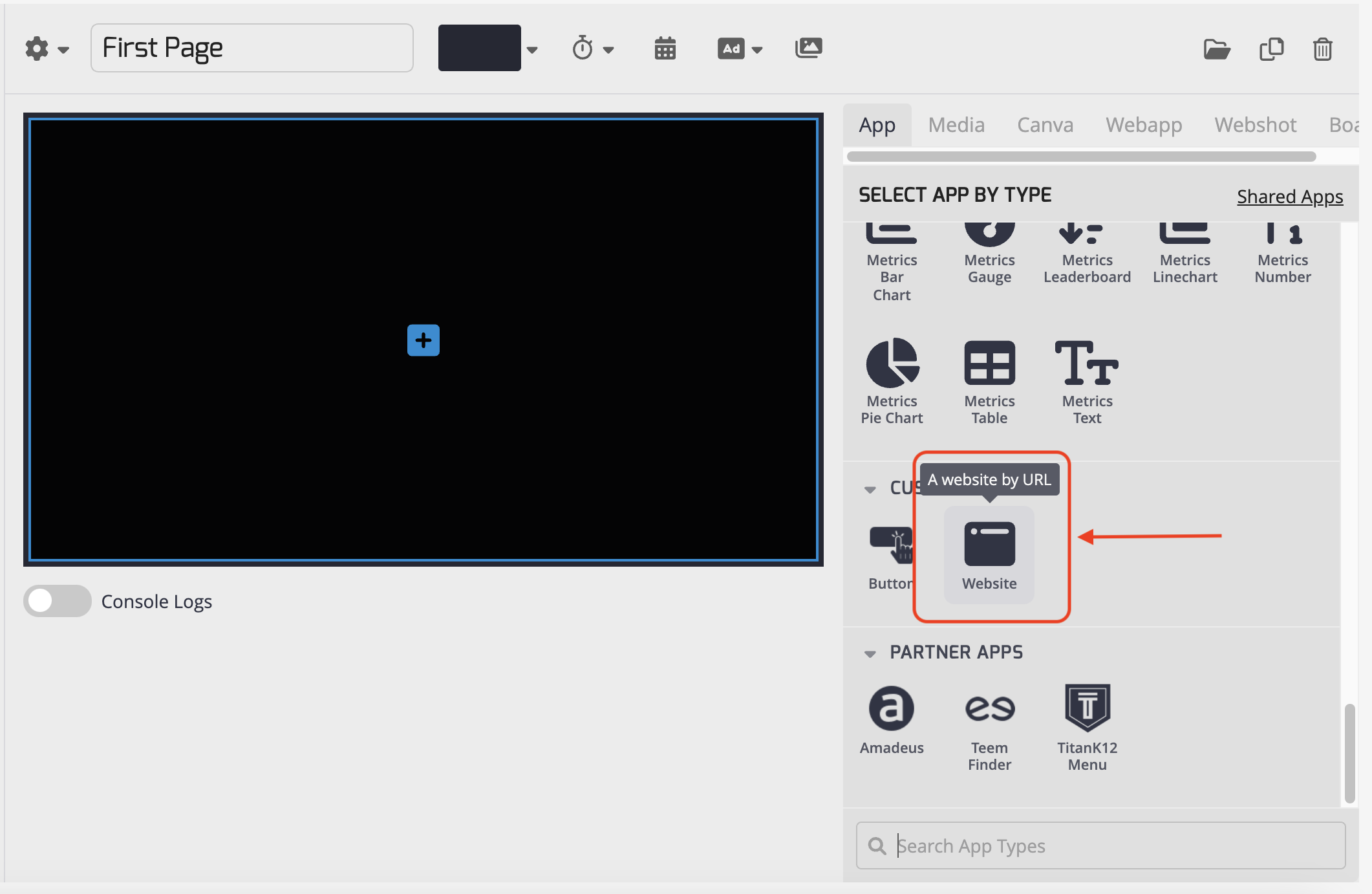
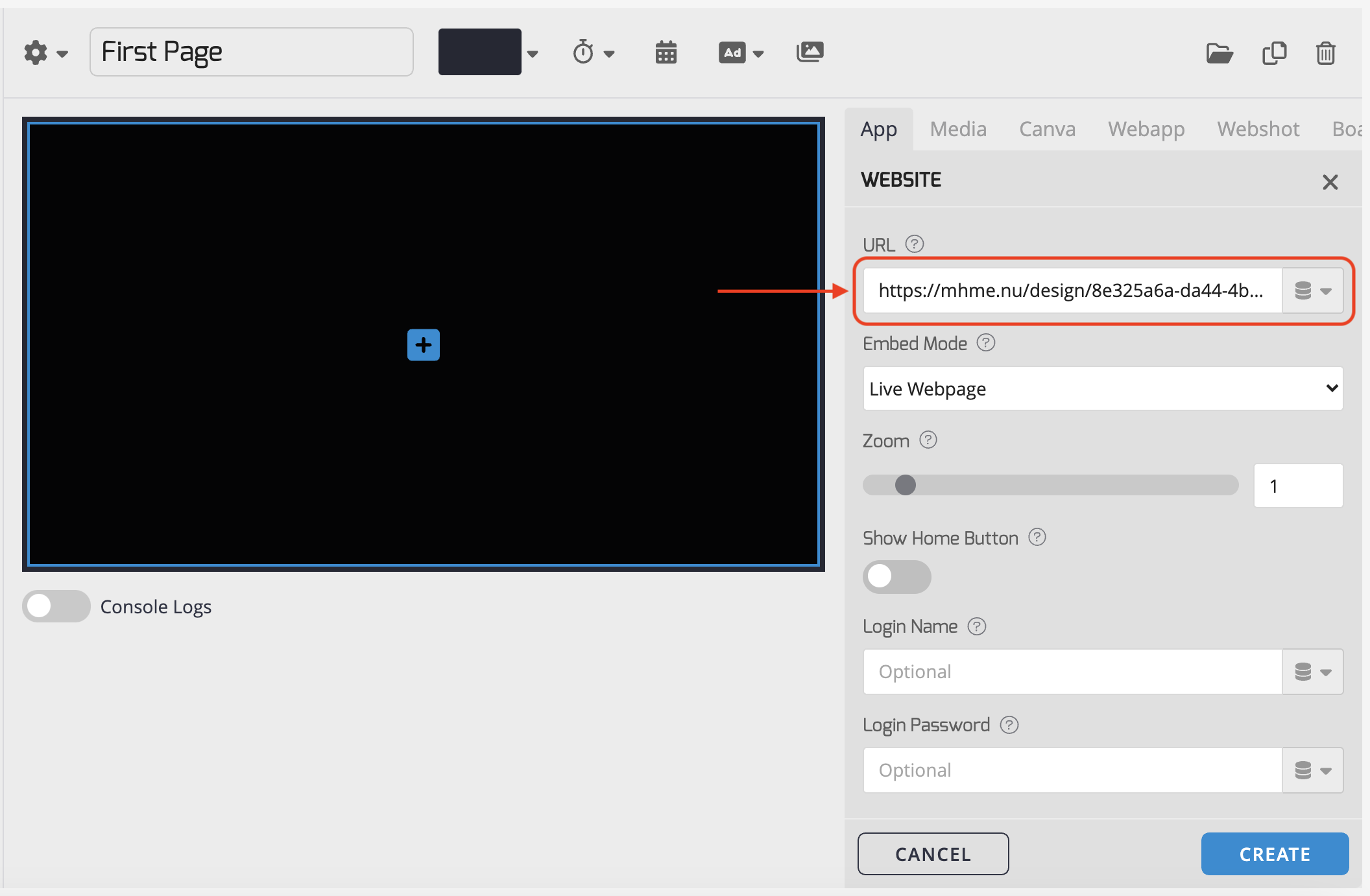
-
Choose Embed Mode:
- Select either "Live Webpage" or "Capture as an Image" based on your preference and webpage content.
For "Capture as an Image":
- Select a Size and Refresh Interval.
- Adjust Delay if necessary.
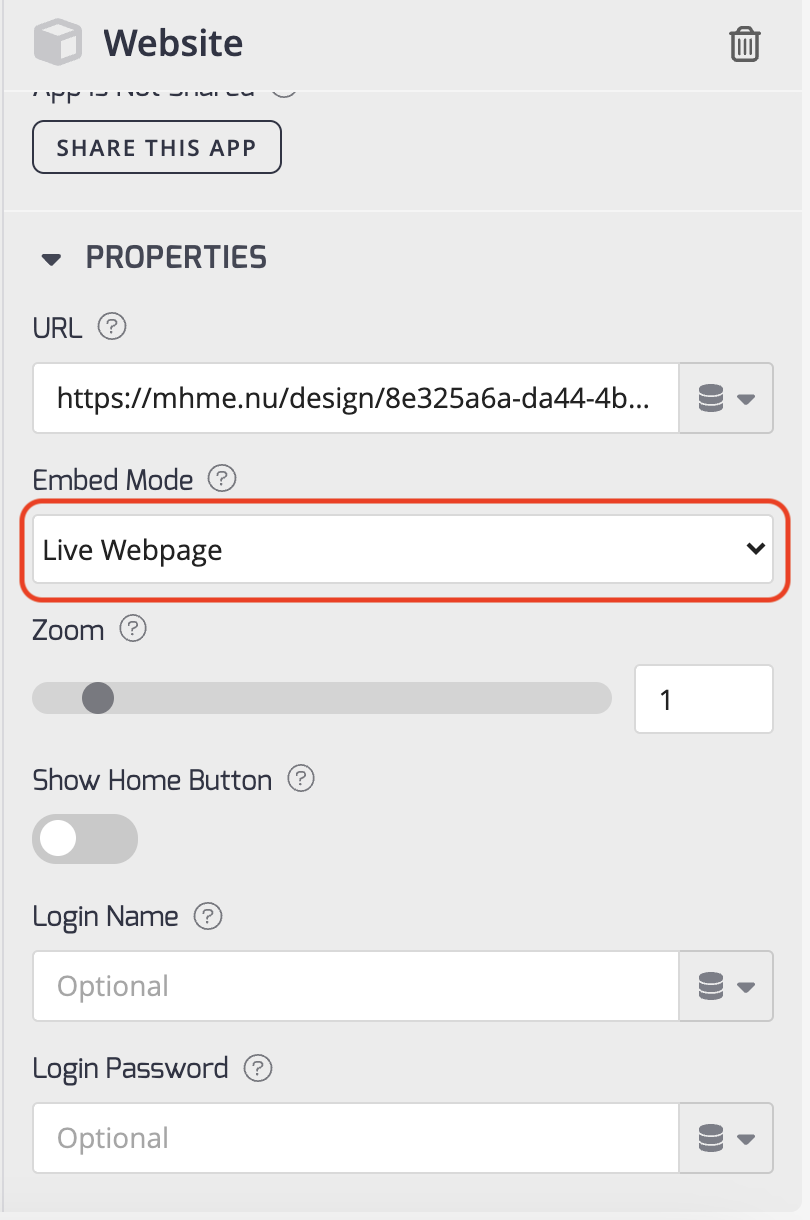
-
Hit "Create":
- Repeat the process for each menu page.
Making Changes to Your Menu
The MustHaveMenus platform uses a draft-publishing system for making changes:
-
Sign into MustHaveMenus:
- Access your MustHaveMenus account and select the design to edit.
-
Edit and Publish:
- Make desired changes to your design and click "Publish Changes" in the top right corner.
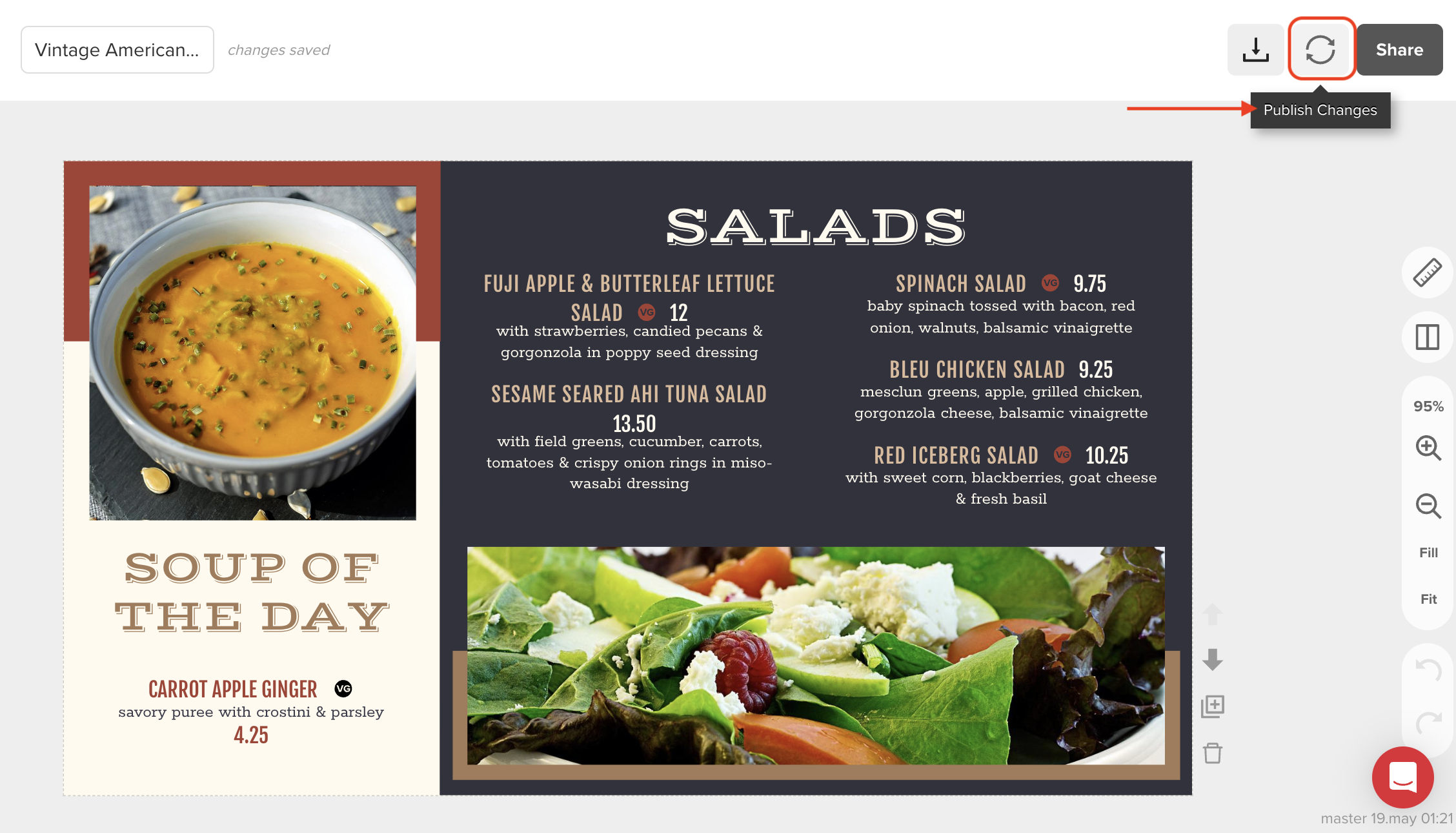
- Note: The URL remains static even after changes. Published changes in MustHaveMenus designs automatically reflect on TelemetryTV displays.
Integrate MustHaveMenus with TelemetryTV to effortlessly manage and display your restaurant menus on digital signage! If you have any questions or need further assistance, feel free to reach out.
Updated about 2 months ago